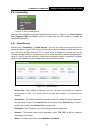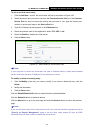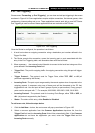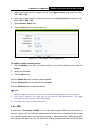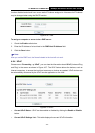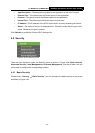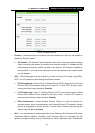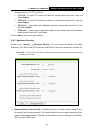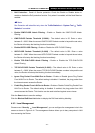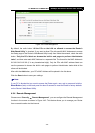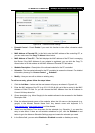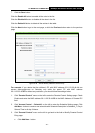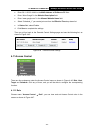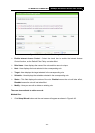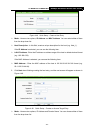TL-WR841N/TL-WR841ND 300Mbps Wireless N Router User Guide
- 57 -
¾ DoS Protection - Denial of Service protection. Check the Enable or Disable button to
enable or disable the DoS protection function. Only when it is enabled, will the flood filters be
enabled.
)
Note:
Dos Protection will take effect only when the Traffic Statistics in “System Tool → Traffic
Statistics” is enabled.
¾ Enable ICMP-FLOOD Attack Filtering - Enable or Disable the ICMP-FLOOD Attack
Filtering.
¾ ICMP-FLOOD Packets Threshold (5~3600) - The default value is 50. Enter a value
between 5 ~ 3600. When the current ICMP-FLOOD Packets number is beyond the set value,
the Router will startup the blocking function immediately.
¾ Enable UDP-FLOOD Filtering - Enable or Disable the UDP-FLOOD Filtering.
¾ UDP-FLOOD Packets Threshold (5~3600) - The default value is 500. Enter a value
between 5 ~ 3600. When the current UPD-FLOOD Packets number is beyond the set value,
the Router will startup the blocking function immediately.
¾ Enable TCP-SYN-FLOOD Attack Filtering - Enable or Disable the TCP-SYN-FLOOD
Attack Filtering.
¾ TCP-SYN-FLOOD Packets Threshold (5~3600) - The default value is 50. Enter a value
between 5 ~ 3600. When the current TCP-SYN-FLOOD Packets numbers is beyond the set
value, the Router will startup the blocking function immediately.
¾ Ignore Ping Packet From WAN Port to Router - Enable or Disable Ignore Ping Packet
From WAN Port to Router. The default setting is disabled. If enabled, the ping packet from
the Internet cannot access the Router.
¾ Forbid Ping Packet From LAN Port to Router - Enable or Disable Forbid Ping Packet From
LAN Port to Router. The default setting is disabled. If enabled, the ping packet from LAN
cannot access the Router. This function can be used to defend against some viruses.
Click the Save button to save the settings.
Click the Blocked DoS Host List button to display the DoS host table by blocking.
4.9.3 Local Management
Choose menu “Security → Local Management”, you can configure the management rule in the
screen as shown in Figure 4-41. The management feature allows you to de
ny computers in LAN
from accessing the Router.