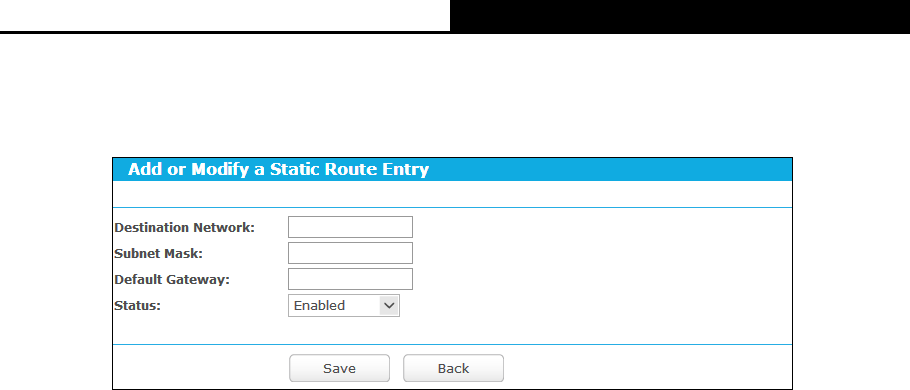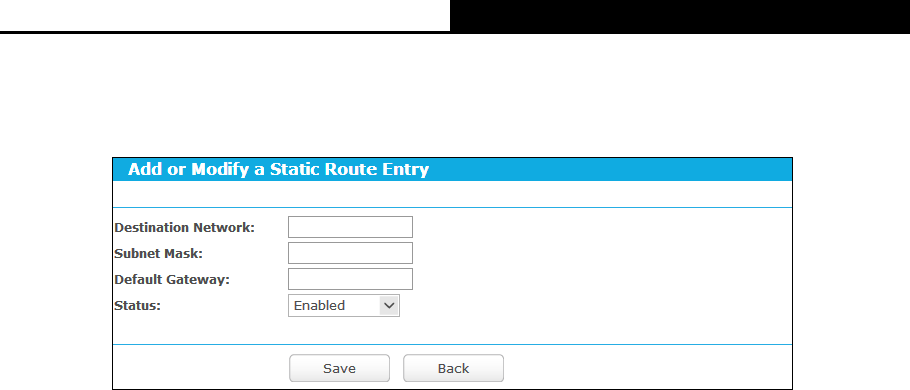
AC1900 Wireless Dual Band Gigabit Router
To add static routing entries:
1. Click Add New… shown in Figure 5-80, you will see the following screen.
Figure 5-81 Add or Modify a Static Route Entry
2. Enter the following data:
Destination Network - The Destination Network is the address of the network or host that
you want to assign to a static route.
Subnet Mask - The Subnet Mask determines which portion of an IP Address is the
network portion, and which portion is the host portion.
Default Gateway - This is the IP Address of the gateway device that allows for contact
between the router and the network or host.
3. Select Enabled or Disabled for this entry on the Status drop-down list.
4. Click the Save button to make the entry take effect.
Other configurations for the entries:
Click the Delete button to delete the entry.
Click the Enable All button to enable all the entries.
Click the Disable All button to disable all the entries.
Click the Delete All button to delete all the entries.
Click the Previous button to view the information in the previous screen, click the Next button to
view the information in the next screen.
5.14.2 System Routing Table
Choose menu “Advanced
Advanced Routing
System Routing Table”, and then you can
view the System Routing Table in the next screen (shown in Figure 5-82). System routing table
views all of the valid route entries in use. The Destination IP address, Subnet Mask, Gateway, and
Interface will be displayed for each entry.
- 92 -