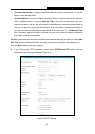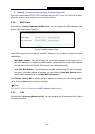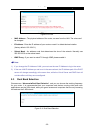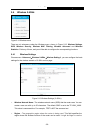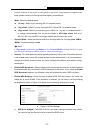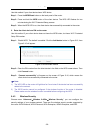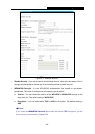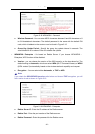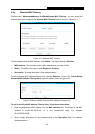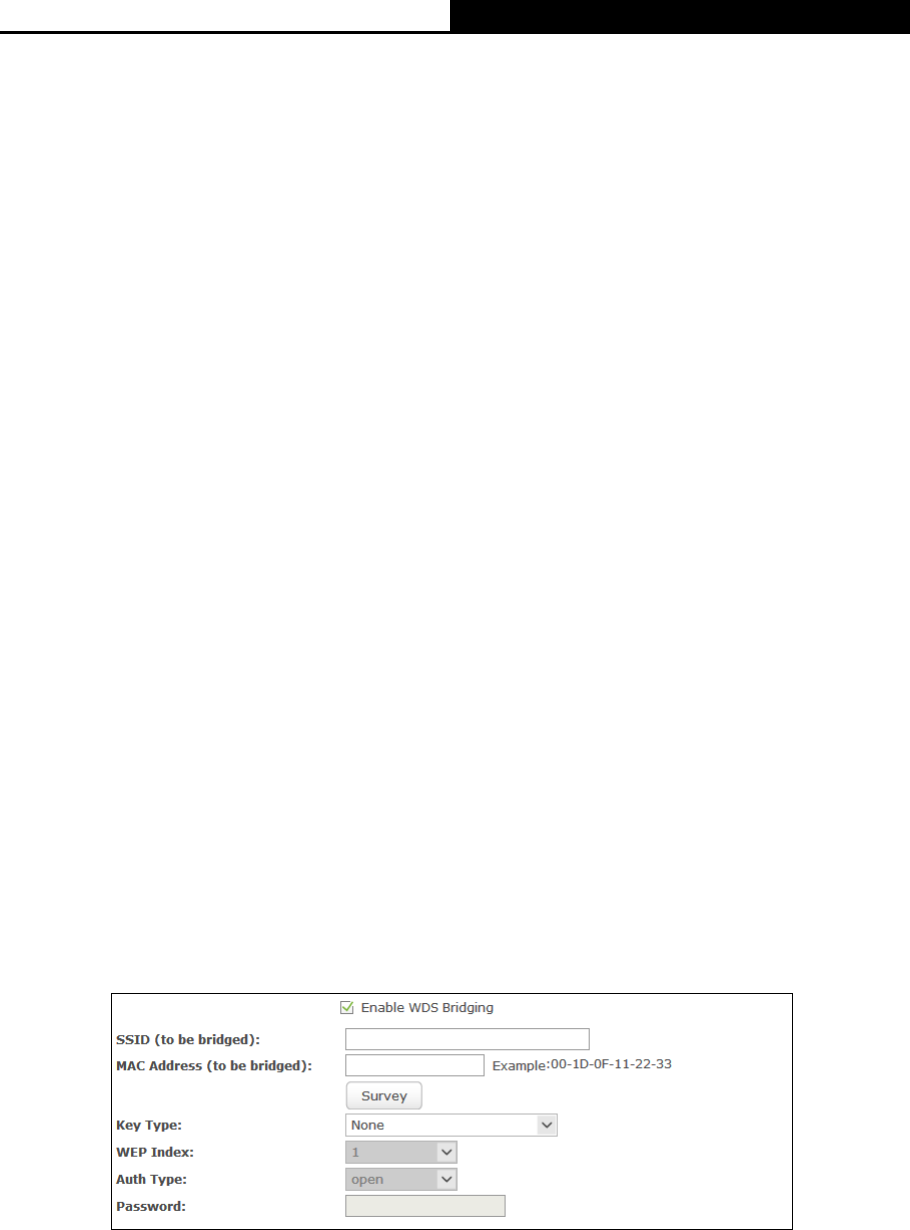
Archer C9
AC1900 Wireless Dual Band Gigabit Router
wireless features of the router in some parts of the world. If your country or region is not
listed, please contact your local government agency for assistance.
Mode - Select the desired mode.
11n only - Select if you are using 802.11n wireless clients.
11bg mixed - Select if you are using both 802.11b and 802.11g wireless clients.
11bgn mixed - Select if you are using a mix of 802.11b, 11g, and 11n wireless clients. It
is strongly recommended that you set the Mode to 802.11bgn mixed, and all of
802.11b, 802.11g, and 802.11n wireless stations can connect to the router.
Channel Width - Select the channel width from the drop-down list, including Auto, 20MHz,
40MHz
. The default setting is Auto.
Note:
If 11bg mixed is selected in the Mode field, the Channel Width selecting field will turn grey
and the value will become 20MHz, which is unable to be changed.
Channel - This field determines which operating frequency will be used. The default channel
is set to Auto, so the router will choose the best channel automatically. It is not necessary to
change the wireless channel unless you notice interference problems with another nearby
access point.
Enable SSID Broadcast - When wireless clients survey the local area for wireless networks
to associate with, they will detect the SSID broadcast by the router. If you select the Enable
SSID Broadcast checkbox, the Wireless router will broadcast its name (SSID) on the air.
Enable WDS Bridging - Check this box to enable WDS. With this function, the router can
bridge two or more WLANs. If this checkbox is selected, you will have to set the following
parameters as shown in Figure 5-14. Make sure the following settings are correct.
Figure 5-14 WDS Settings
SSID (to be bridged) - The SSID of the AP your router is going to connect to as a client.
You can also use the Survey function to select the SSID to join.
- 37 -