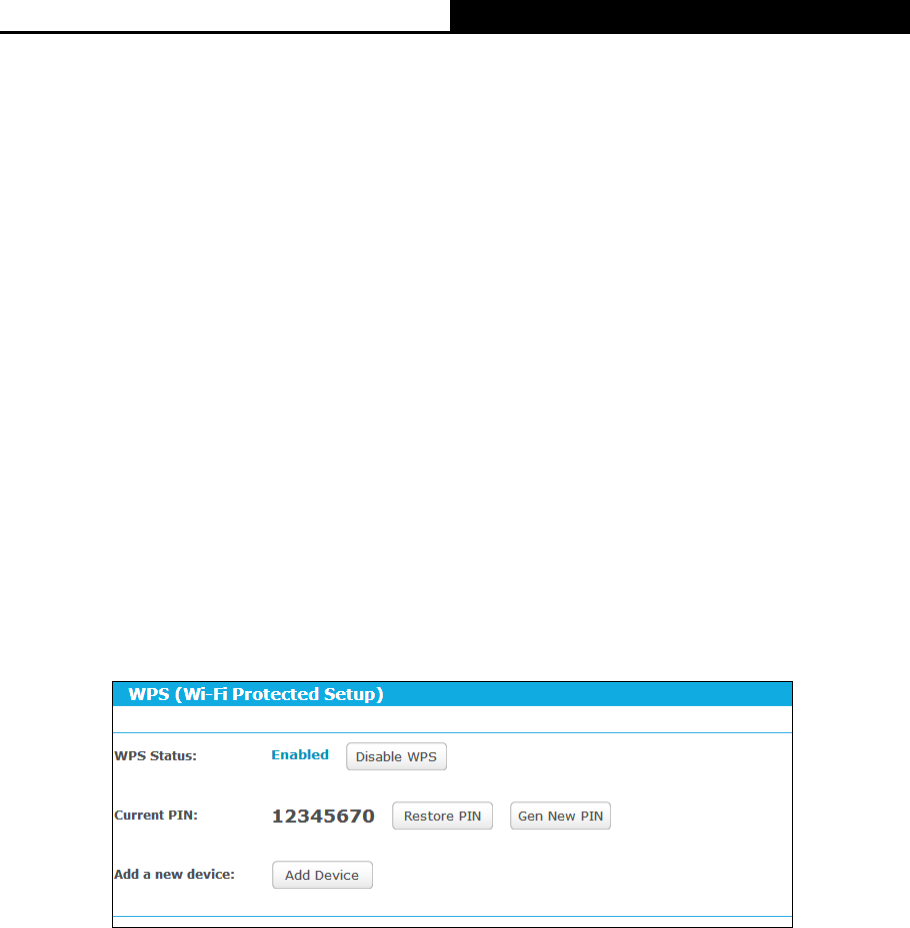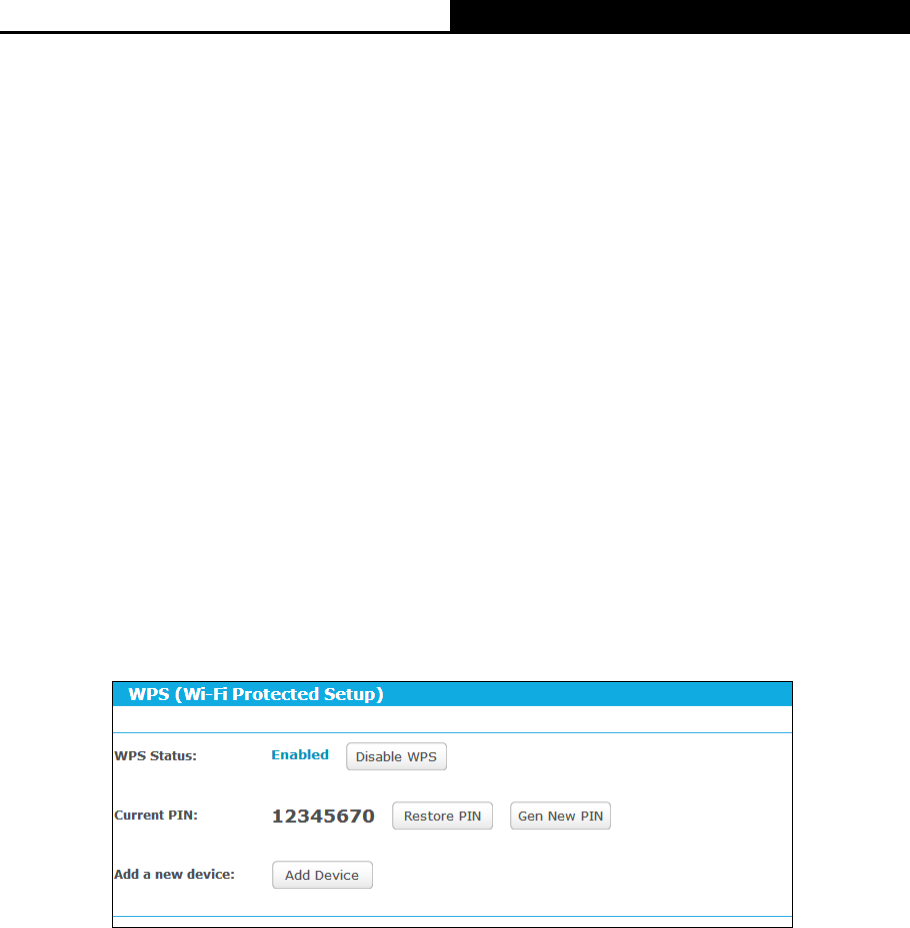
AC1900 Wireless Dual Band Gigabit Router
MAC Address (to be bridged) - The MAC address (BSSID) of the AP your router is
going to connect to as a client. You can also use the Survey function to select the MAC
address (BSSID) to join.
Survey - Click this button, you can search the APs that run in all channels.
Key type - This option should be chosen according to the AP's security configuration.
WEP Index - This option should be chosen if the key type is WEP. It indicates the index
of the WEP key.
Auth Type - This option should be chosen if the key type is WEP. It indicates the
authorization type of the Root AP.
Password - If the AP your router is going to connect needs password, you need to fill
the password in this blank.
5.4.2 WPS
Choose menu “Advanced
Wireless 2.4GHz
WPS”, you can see the screen as shown in
Figure 5-15. This section will guide you to add a new wireless device to an existing network
quickly by WPS (Wi-Fi Protected Setup) function.
Figure 5-15 WPS
WPS Status - Enable or disable the WPS function here.
Current PIN - Displays the current value of the router's PIN. The default PIN of the router
can be found in the label or User Guide.
Restore PIN - Restore the PIN of the router to its default value.
Gen New PIN - Click this button, and then you can get a new random value for the router's
PIN. You can ensure the network security by generating a new PIN.
Add device - You can add a new device to the existing network manually by clicking this
button.
If the wireless adapter supports Wi-Fi Protected Setup (WPS), you can establish a wireless
connection between wireless adapter and the router using either Push Button Configuration (PBC)
method or PIN method.
I. Use the Wi-Fi Protected Setup Button
- 38 -