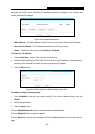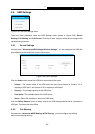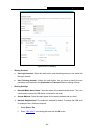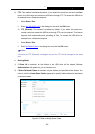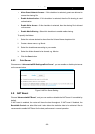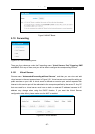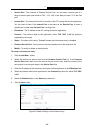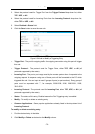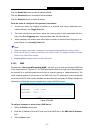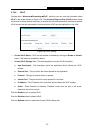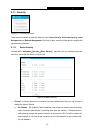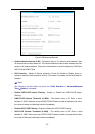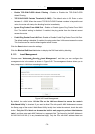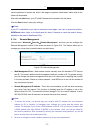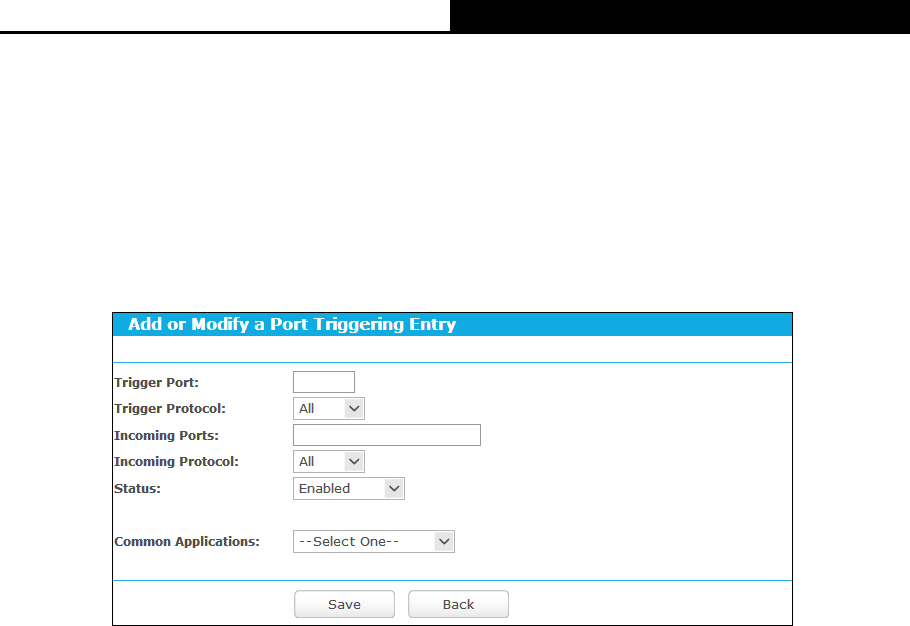
Archer C9
AC1900 Wireless Dual Band Gigabit Router
3. Select the protocol used for Trigger Port from the Trigger Protocol drop-down list, either
TCP, UDP, or All.
4. Select the protocol used for Incoming Ports from the Incoming Protocol drop-down list,
either TCP or UDP, or All.
5. Select Enabled in Status field.
6. Click the Save button to save the new rule.
Figure 5-54 Add or Modify a Triggering Entry
Trigger Port - The port for outgoing traffic. An outgoing connection using this port will trigger
this rule.
Trigger Protocol - The protocol used for Trigger Ports, either TCP, UDP, or All (all
protocols supported by the router).
Incoming Port - The port or port range used by the remote system when it responds to the
outgoing request. A response using one of these ports will be forwarded to the PC which
triggered this rule. You can input at most 5 groups of ports (or port sections). Every group of
ports must be separated with ",", for example, 2000-2038, 2046, 2050-2051, 2085,
3010-3030.
Incoming Protocol - The protocol used for Incoming Port, either TCP, UDP, or ALL (all
protocols supported by the router).
Status - The status of this entry, Enabled means the Port Triggering entry is enabled.
Modify - To modify or delete an existing entry.
Common Applications - Some popular applications already listed in the drop-down list of
Incoming Protocol.
To modify or delete an existing entry:
1. Find the desired entry in the table.
2. Click Modify or Delete as desired on the Modify column.
- 70 -