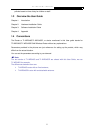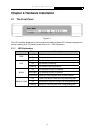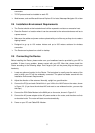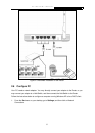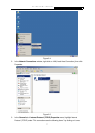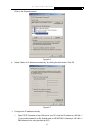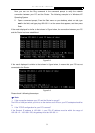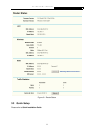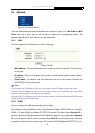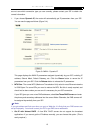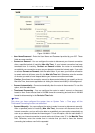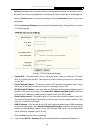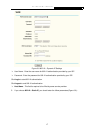TL-WR340G/TL-WR340GD 54M Wireless Router User Guide
10
Chapter 3. Software Configuration
This User Guide recommends using the “Quick Installation Guide” for first-time installation, For
advanced users, if you want to know more about this device and make use of its functions
adequately, you need to read this chapter and configure advanced settings though the
Web-based Utility.
3.1 Login
After your successful login, you can configure and manage the device. There are main menus on
the left of the web-based utility. Submenus will be available after you click one of the main menus.
On the right of the web-based utility, there are the detailed explanations and instructions for the
corresponding page. To apply any settings you have altered on the page, please click the Save
button.
3.2 Status
The Status page displays the router's current status and configuration. All information is
read-only.
LAN
This field displays the current settings or information for the LAN, including the MAC address, IP
address and Subnet Mask.
Wireless
This field displays basic information or status for wireless function, including Wireless Radio,
SSID, Channel, Mode, Wireless MAC address, and IP address.
WAN
These parameters apply to the WAN port of the router, including MAC address, IP address,
Subnet Mask, Default Gateway, DNS server and WAN connection type. If PPPoE is chosen
as the WAN connection type, the Disconnect button will be shown here while you are accessing
the Internet. You can also cut the connection by clicking the button. If you have not connected to
the Internet, just click Connect to establish the connection.
Traffic Statistics
This field displays the router's traffic statistics.
System Up Time
The total up time of the router from when it was switched on or reset.