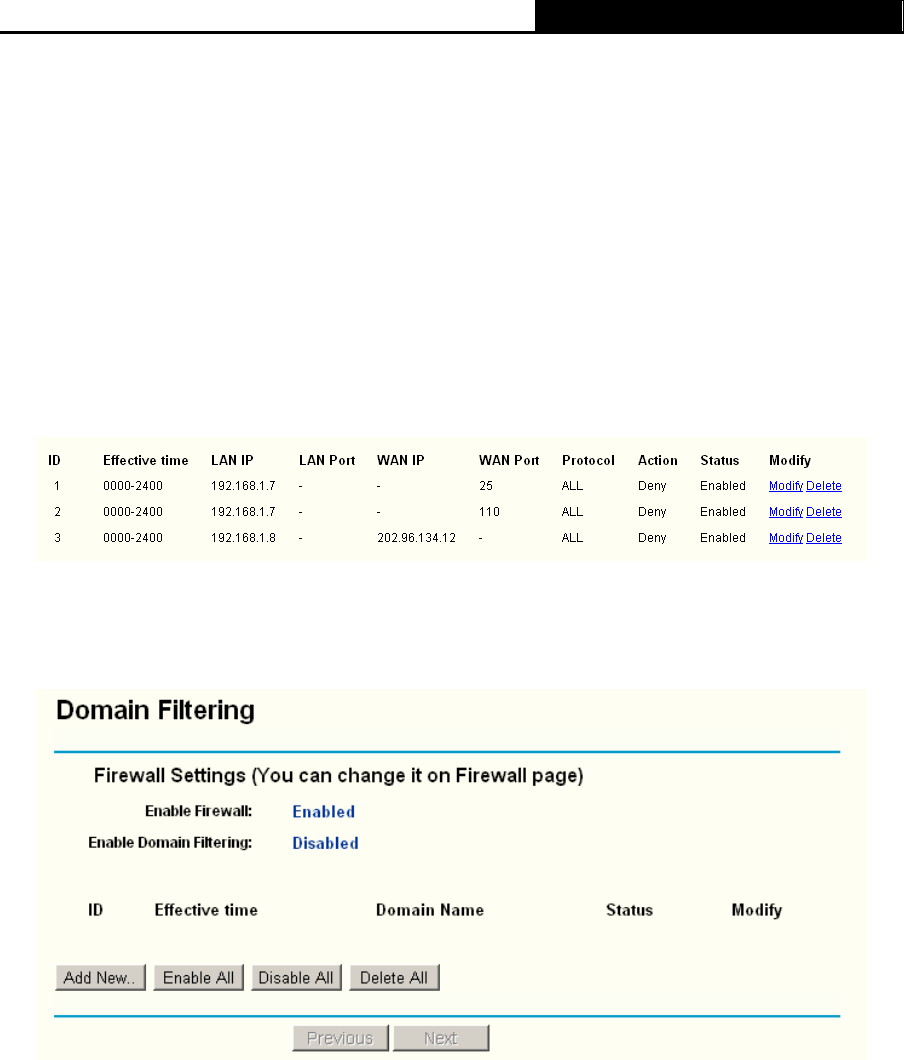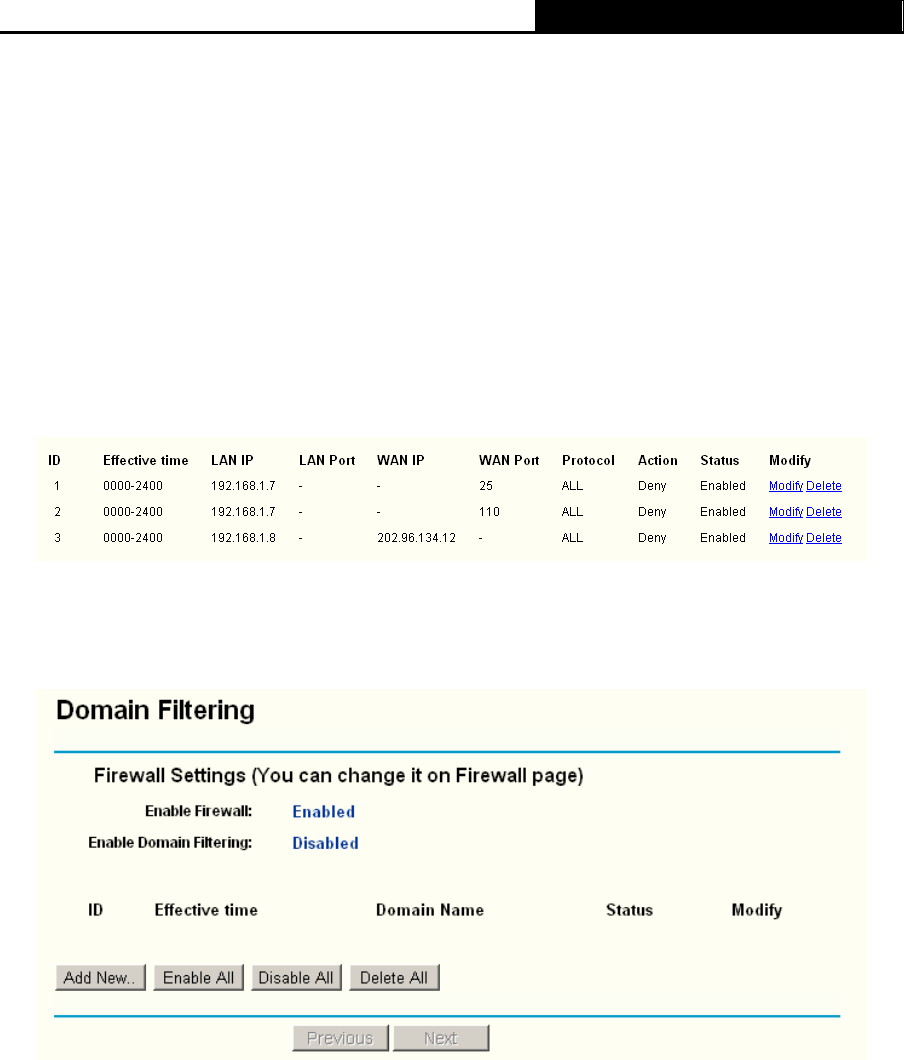
TL-WR340G/TL-WR340GD 54M Wireless Router User Guide
41
Click the Delete All button to delete all entries
You can change the entry’s order as desired. Fore entries are before hind entries. Enter the ID
number in the first box you want to move and another ID number in second box you want to move
to, and then click the Move button to change the entry’s order.
Click the Next button to the next page and click the Previous button to return to the previous
page.
For example: If you desire to block E-mail received and sent by the IP Address 192.168.1.7 on
your local network, and to make the PC with IP Address 192.168.1.8 unable to visit the website of
IP Address 202.96.134.12, while other PC(s) have no limit you should specify the following IP
address filtering list:
3.8.3 Domain Filtering
The Domain Filtering page (shown in Figure 3-38) allows you to control access to certain websites
on the Internet by specifying their domains or key words.
Figure 3-38 Domain Filtering
Before adding a Domain Filtering entry, you must ensure that Enable Firewall and Enable
Domain Filtering have been selected on the Firewall page. To Add a Domain filtering entry, click
the Add New… button. The page "Add or Modify a Domain Filtering entry " will appear, shown
in
Figure 3-39: