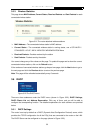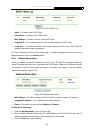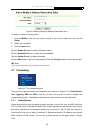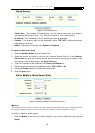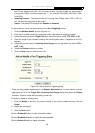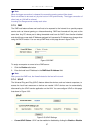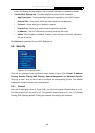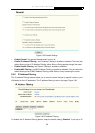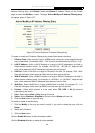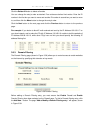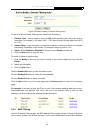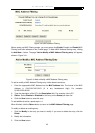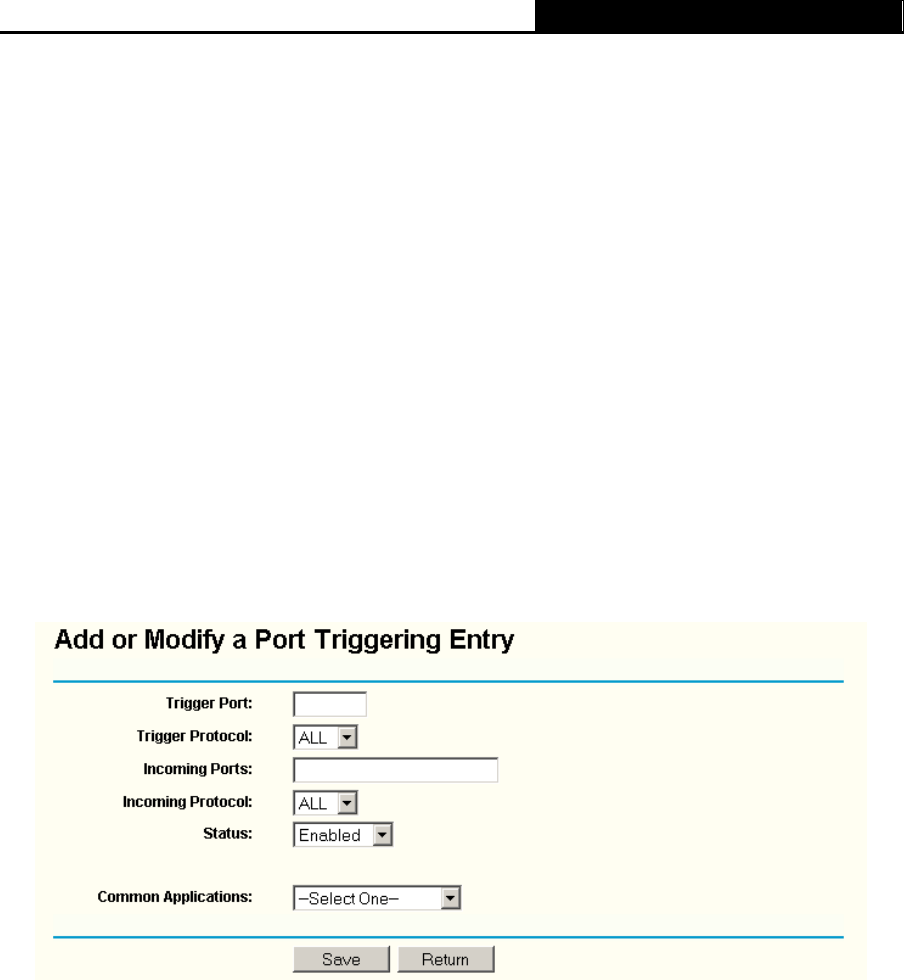
TL-WR340G/TL-WR340GD 54M Wireless Router User Guide
36
the PC that triggered this rule. You can input at most 5 groups of ports (or port section).
Every group of ports must be set apart with ",". For example, 2000-2038, 2050-2051, 2085,
3010-3030.
¾ Incoming Protocol - The protocol used for Incoming Ports Range, either TCP or UDP, or
ALL (all protocols supported by the router).
¾ Status - The status of this entry either Enabled or Disabled.
To add a new rule, enter the following data on the Port Triggering screen.
1. Click the Add New button. (pop-up
Figure 3-31)
2. Enter a port number used by the application when it generates an outgoing request.
3. Select the protocol used for Trigger Port from the pull-down list, either TCP, UDP, or All.
4. Enter the range of port numbers used by the remote system when it responds to the PC's
request.
5. Select the protocol used for Incoming Ports Range from the pull-down list, either TCP or
UDP, or All.
6. Select the Enable checkbox to enable.
7. Click the Save button to save the new rule.
Figure 3-31 Add or Modify a Triggering Entry
There are many popular applications in the Popular Application list. You can select it, and the
application will fill in the Trigger Port, incoming Ports Range boxes and select the Enable
checkbox. It has the same effect as adding a new rule.
To modify or delete an existing entry:
1. Click the Modify in the entry you want to modify. If you want to delete the entry, click the
Delete.
2. Modify the information.
3. Click the Save button.
Click the Enable All button to make all entries enabled
Click the Disabled All button to make all entries disabled.
Click the Delete All button to delete all entries