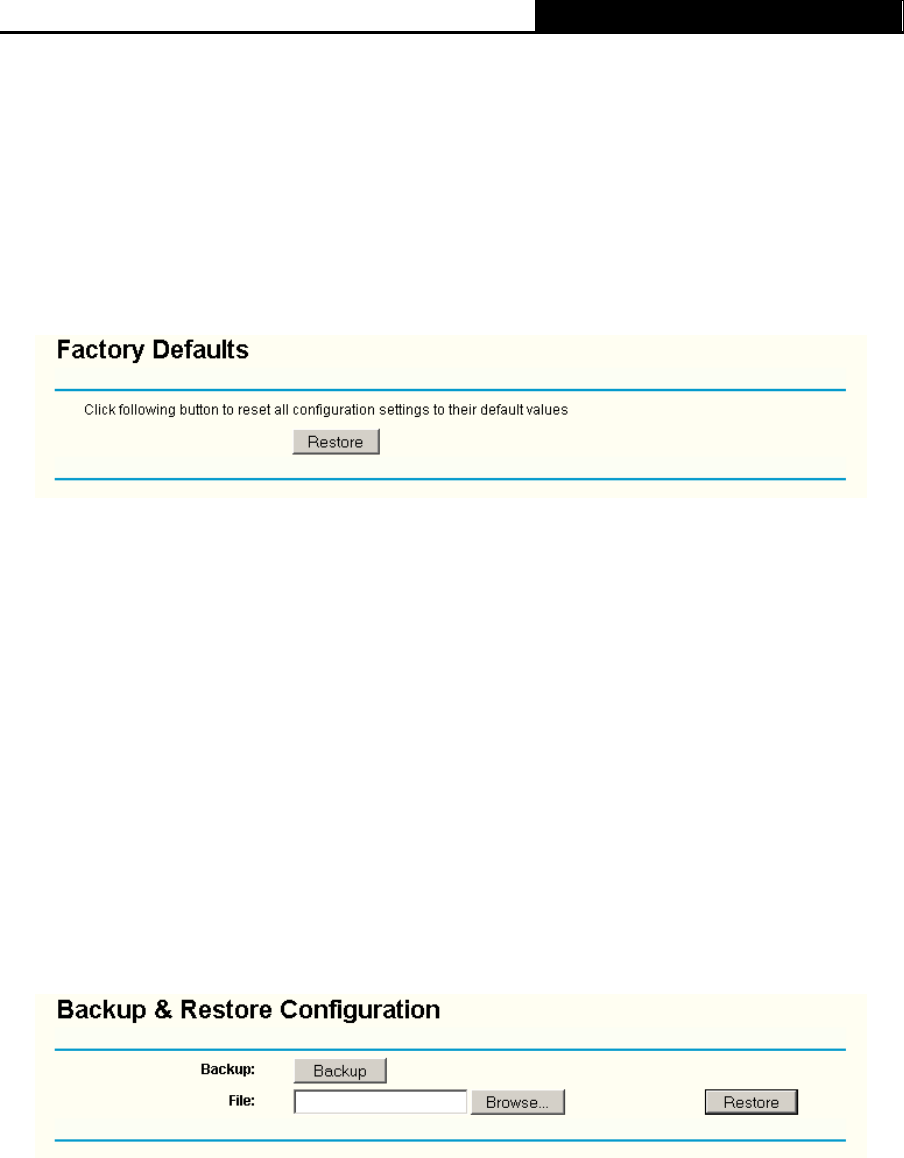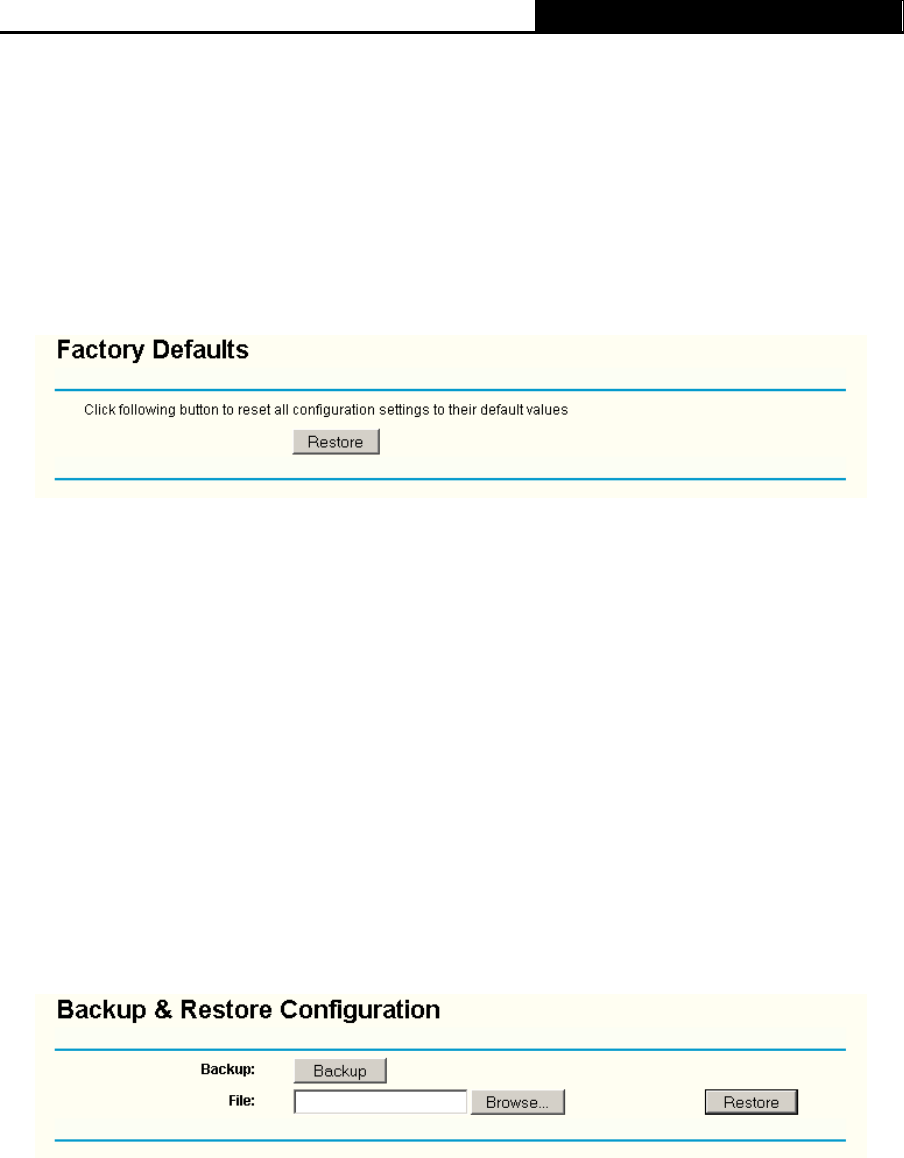
TL-WR340G/TL-WR340GD 54M Wireless Router User Guide
55
¾ Hardware Version - Displays the current hardware version. The hardware version of the
upgrade file must accord with the current hardware version.
)
Note:
Do not turn off the router or press the Reset button while the firmware is being upgraded.
The router will reboot after the Upgrading has been finished.
3.12.3 Factory Defaults
This page (shown in Figure 3-58) allows you to restore the factory default settings for the router.
Figure 3-58 Restore Factory Default
Click the Restore button to reset all configuration settings to their default values.
¾ The default User Name: admin
¾ The default Password: admin
¾ The default IP Address: 192.168.1.1
¾ The default Subnet Mask: 255.255.255.0
)
Note:
Any settings you have saved will be lost when the default settings are restored.
3.12.4 Backup and Restore
This page (shown in Figure 3-59) allows you to save current configuration of router as backup or
restore the configuration file you saved before.
Figure 3-59 Backup & Restore Configuration
¾ Click the Backup button to save all configuration settings as a backup file in your local
computer.
¾ To restore the router's configuration, follow these instructions:
1 Click the Browse button to select the backup file which you want to restore.
2 Click the Restore button.