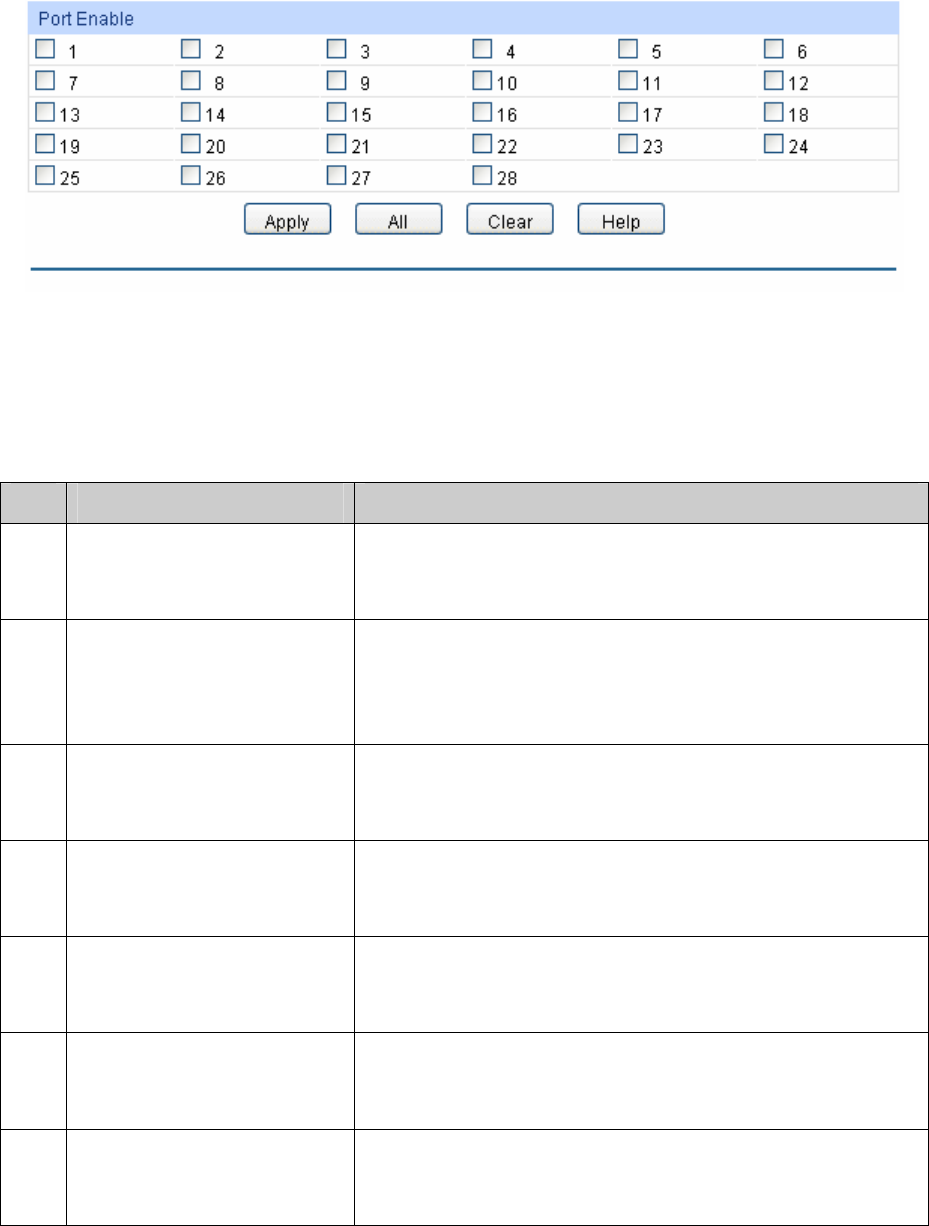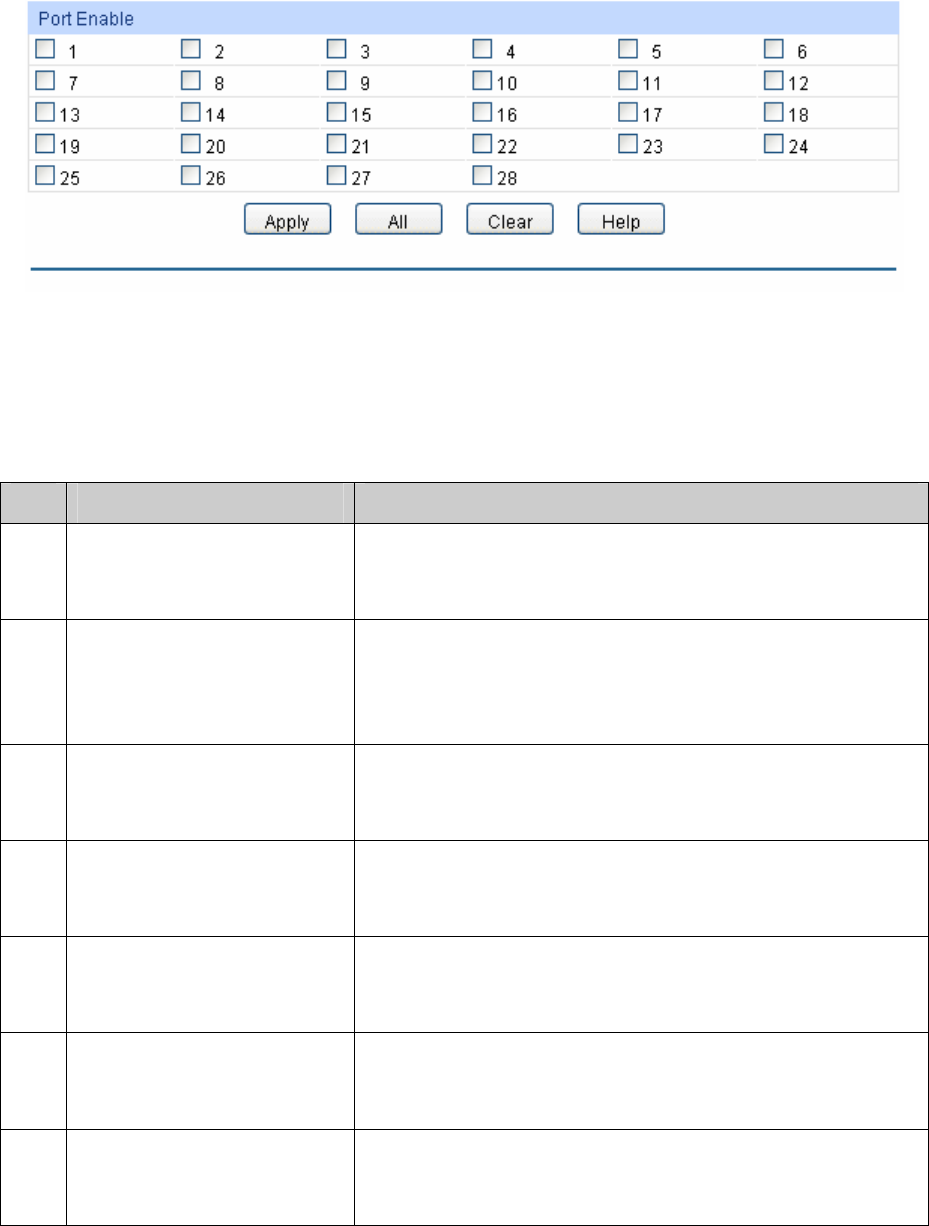
Figure 6-9 Enable Protocol VLAN for Port
Port Enable: Select your desired port for Protocol VLAN feature. All the ports are
disabled by default.
Configuration Procedure:
Step Operation Description
1 Set the link type for port. Required. On the VLAN→802.1Q VLAN→Port Config
page, set the link type for the port basing on its connected
device.
2 Create VLAN. Required. On the VLAN→802.1Q VLAN→VLAN Config
page, click the Create button to create a VLAN. Enter the
VLAN ID and the description for the VLAN. Meanwhile,
specify its member ports.
3 Create Protocol Template. Required. On the VLAN→Protocol VLAN→Protocol
Template page, create the Protocol Template before
configuring Protocol VLAN.
4 Select your desired ports for
Protocol VLAN feature.
Required. On the VLAN→Protocol VLAN→Port Enable
page, select and enable the desired ports for Protocol
VLAN feature.
5 Create Protocol VLAN. Required. On the VLAN→Protocol VLAN→Protocol
VLAN page, select the protocol type and enter the VLAN ID
to create a Protocol VLAN.
6 Modify/View VLAN. Optional. On the VLAN→Protocol VLAN→Protocol VLAN
page, click the Edit button to modify/view the information of
the corresponding VLAN.
7 Delete VLAN. Optional. On the VLAN→Protocol VLAN→Protocol VLAN
page, select the desired entry to delete the corresponding
VLAN by clicking the Delete button.
6.3 Application Example for 802.1Q VLAN
Network Requirements
Switch A is connecting to PC A and Server B;
Switch B is connecting to PC B and Server A;
PC A and Server A is in the same VLAN;
62