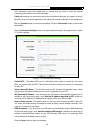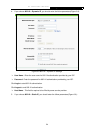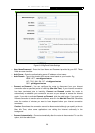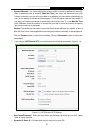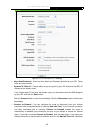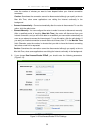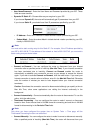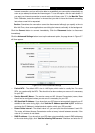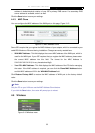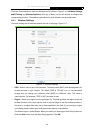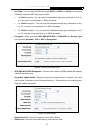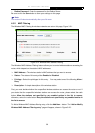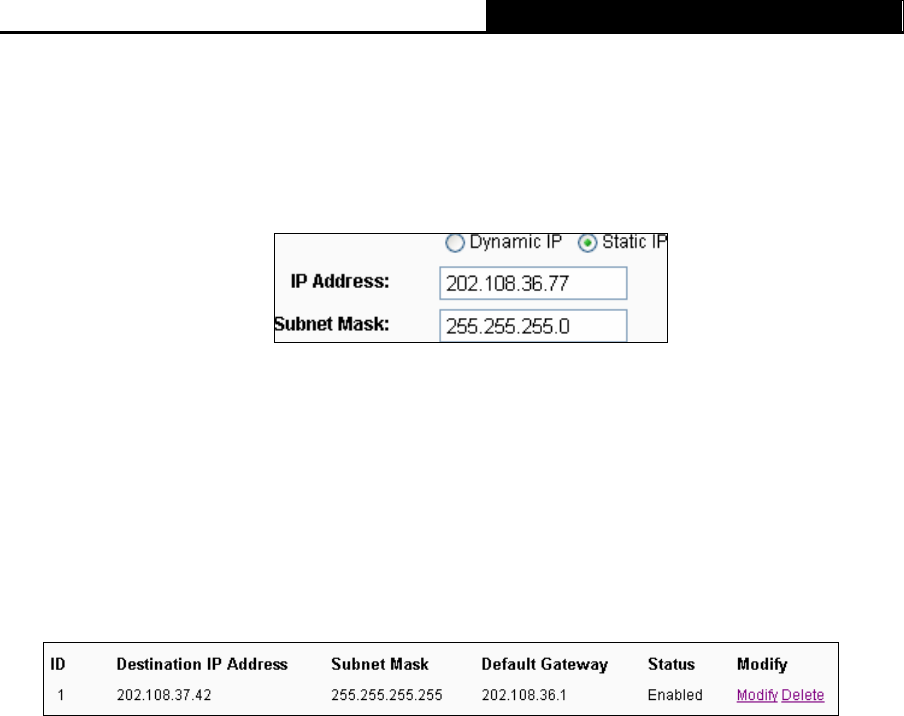
TL-WR340G/TL-WR340GD 54Mbps Wireless Router User Guide
31
¾ User Name/Password - Enter the User Name and Password provided by your ISP. These
fields are case-sensitive.
¾ Dynamic IP/ Static IP – Choose either as you are given by your ISP.
If you choose Dynamic IP, the router will automatically get IP parameters from your ISP.
If you choose Static IP, you should have fixed IP parameters specified by your ISP.
• IP Address - Enter the IP Address in dotted-decimal notation provided by your ISP.
• Subnet Mask - Enter the subnet Mask in dotted-decimal notation provided by your ISP,
usually is 255.255.255.0.
)
Note:
You must add a static routing entry for this Static IP. For example, if the IP Address provided by
your ISP is 202.108.36.77, the address of the network or host is 202.108.37.42, you must add a
static routing entry as shown below.
¾ Connect on Demand - You can configure the router to disconnect from your Internet
connection after a specified period of inactivity (Max Idle Time). If your Internet connection
has been terminated due to inactivity, Connect on Demand enables the router to
automatically re-establish your connection as soon as you attempt to access the Internet
again. If you wish to activate Connect on Demand, click the radio button. If you want your
Internet connection to remain active at all times, enter 0 in the Max Idle Time field. Otherwise,
enter the number of minutes you want to have elapsed before your Internet connection
terminates.
Caution: Sometimes the connection cannot be disconnected although you specify a time to
Max Idle Time, since some applications are visiting the Internet continually in the
background.
¾ Connect Automatically - Connect automatically after the router is disconnected. To use this
option, click the radio button.
¾ Time-based Connecting - You can configure the router to make it connect or disconnect
based on time. Enter the start time in HH:MM format for connecting and end time in HH:MM
format for disconnecting in the Period of Time fields.
)
Note:
Only when you have configured the system time on System Tools -> Time page, will the
Time-based Connecting function can take effect.
¾ Connect Manually - You can configure the router to make it connect or disconnect manually.
After a specified period of inactivity (Max Idle Time), the router will disconnect from your