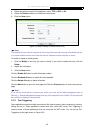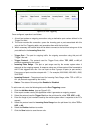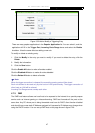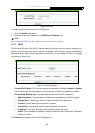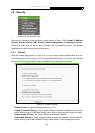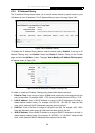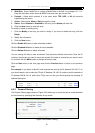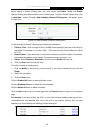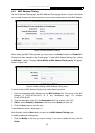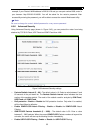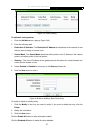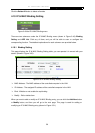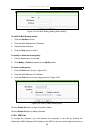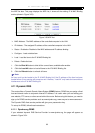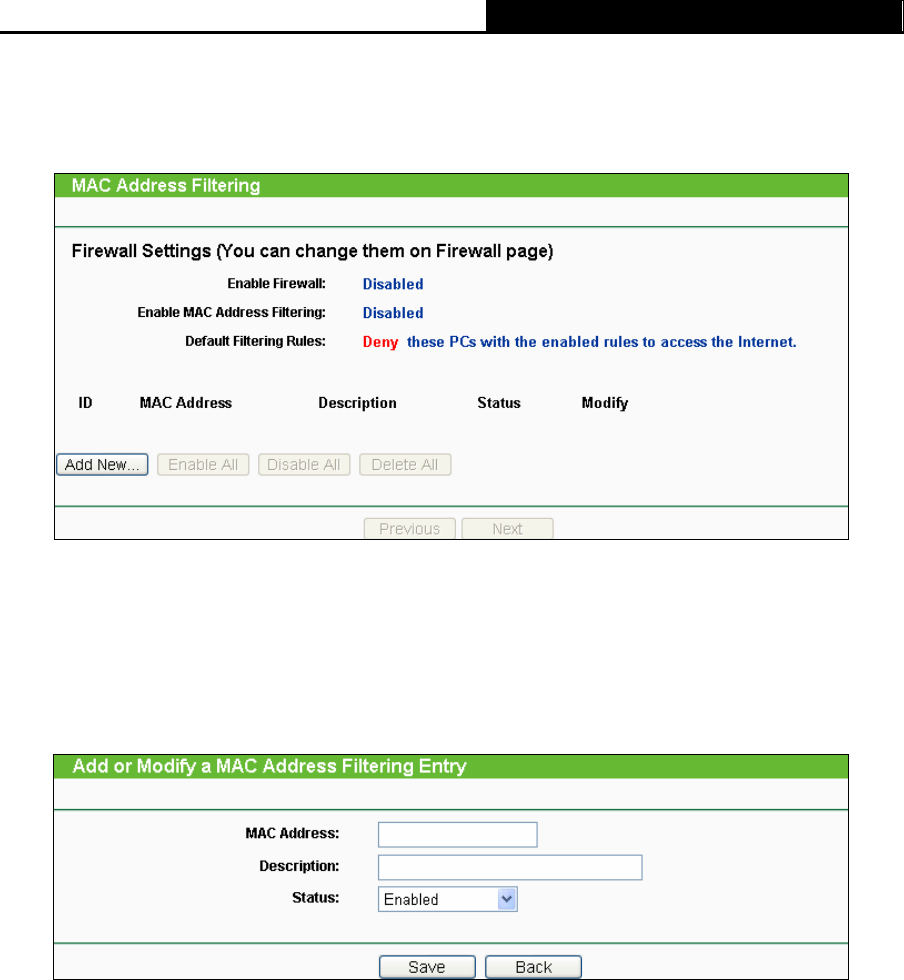
TL-WR340G/TL-WR340GD 54Mbps Wireless Router User Guide
53
4.8.4 MAC Address Filtering
Like the IP Address Filtering page, the MAC Address Filtering page (shown in Figure 3-42) allows
you to control access to the Internet by users on your local network based on their MAC Address.
Figure 3-42 MAC address Filtering
Before setting up MAC Filtering entries, you must ensure that Enable Firewall and Enable MAC
Filtering have been selected on the Firewall page. To Add a MAC Address filtering entry, clicking
the Add New… button. The page "Add or Modify a MAC Address Filtering entry" will appear,
shown in Figure 3-43:
Figure 3-43 Add or Modify a MAC Address Filtering entry
To add or modify a MAC Address Filtering entry, follow these instructions:
1. Enter the appropriate MAC Address into the MAC Address field. The format of the MAC
Address is XX-XX-XX-XX-XX-XX (X is any hexadecimal digit). For example:
00-0E-AE-B0-00-0B.
2. Type the description of the PC in the Description field. Fox example: John’s PC.
3. Status - Select Enabled or Disabled for this entry on the Status pull-down list.
4. Click the Save button to save this entry.
To add additional entries, repeat steps 1-4.
When finished, click the Return button to return to the MAC Address Filtering page.
To modify or delete an existing entry:
1. Click the Modify in the entry you want to modify. If you want to delete the entry, click the
Delete.