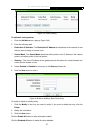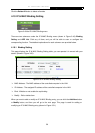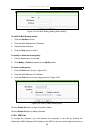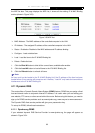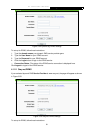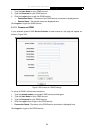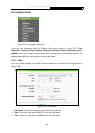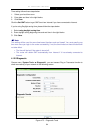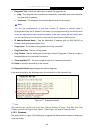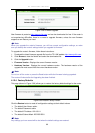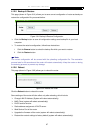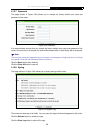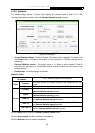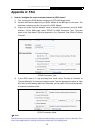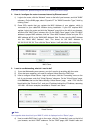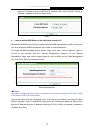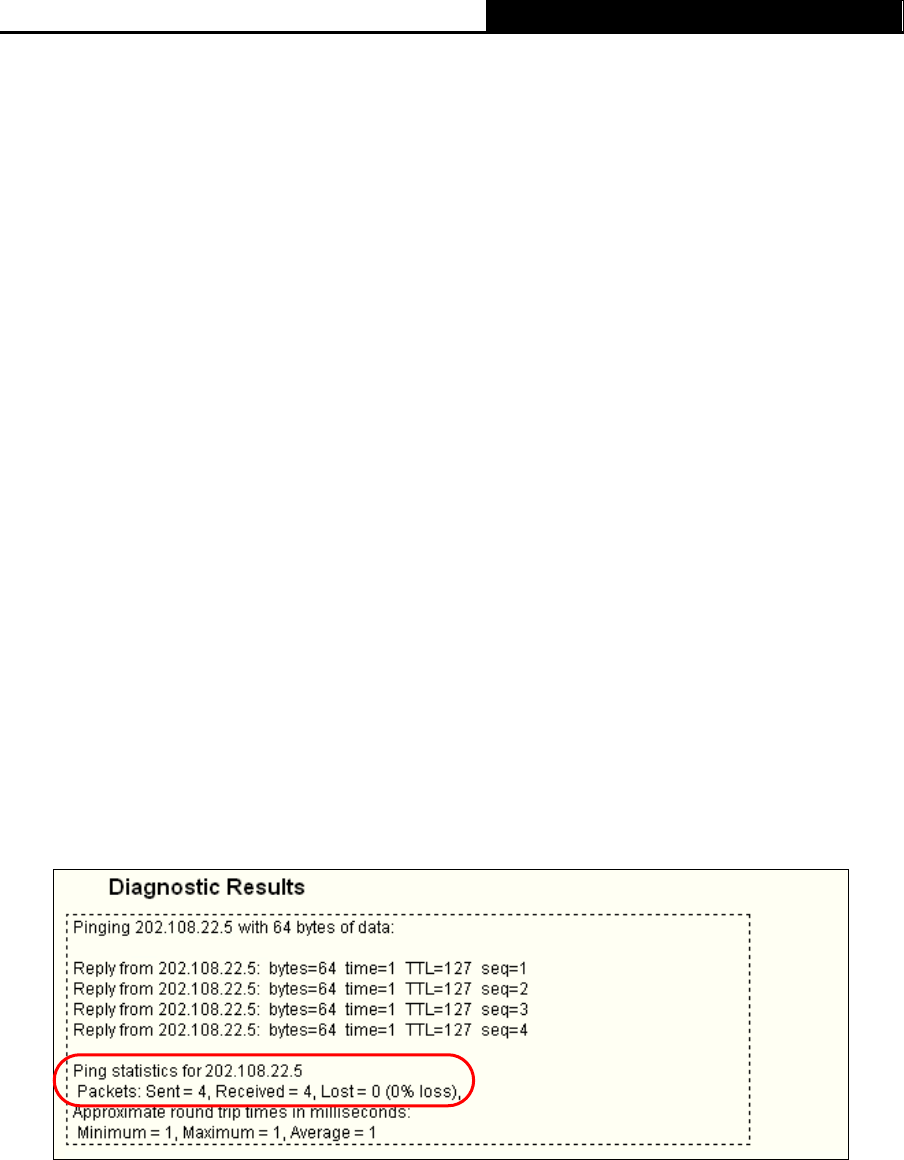
TL-WR340G/TL-WR340GD 54Mbps Wireless Router User Guide
65
¾ Diagnostic Tool - Check the radio button to select one diagnostic too.
z Ping - This diagnostic tool troubleshoots connectivity, reachability, and name resolution
to a given host or gateway.
z Traceroute - This diagnostic tool tests the performance of a connection.
)
Note:
You can use ping/traceroute to test both numeric IP address or domain name. If
pinging/tracerouting the IP address is successful, but pinging/tracerouting the domain name
is not, you might have a name resolution problem. In this case, ensure that the domain name
you are specifying can be resolved by using Domain Name System (DNS) queries.
¾ IP Address/Domain Name - Type the destination IP address (such as 202.108.22.5) or
Domain name (such as www.baidu.com).
¾ Pings Count - The number of Ping packets for a Ping connection.
¾ Ping Packet Size - The size of Ping packet.
¾ Ping Timeout - Set the waiting time for the reply of each Ping packet. If there is no reply in
the specified time, the connection is overtime.
¾ Traceroute Max TTL - The max number of hops for a Traceroute connection.
Click Start to check the connectivity of the Internet.
The Diagnostic Results page displays the result of diagnosis.
If the result is similar to the following screen, the connectivity of the Internet is fine.
Figure 4-74 Diagnostic Results
)
Note:
Only one user can use this tool at one time. Options “Number of Pings”, “Ping Size” and “Ping
Timeout” are used for Ping function. Option “Tracert Hops” are used for Tracert function.
4.12.3 Firmware
The page (shown in Figure 3-59) allows you to upgrade the latest version firmware to keep your
router up-to-date.