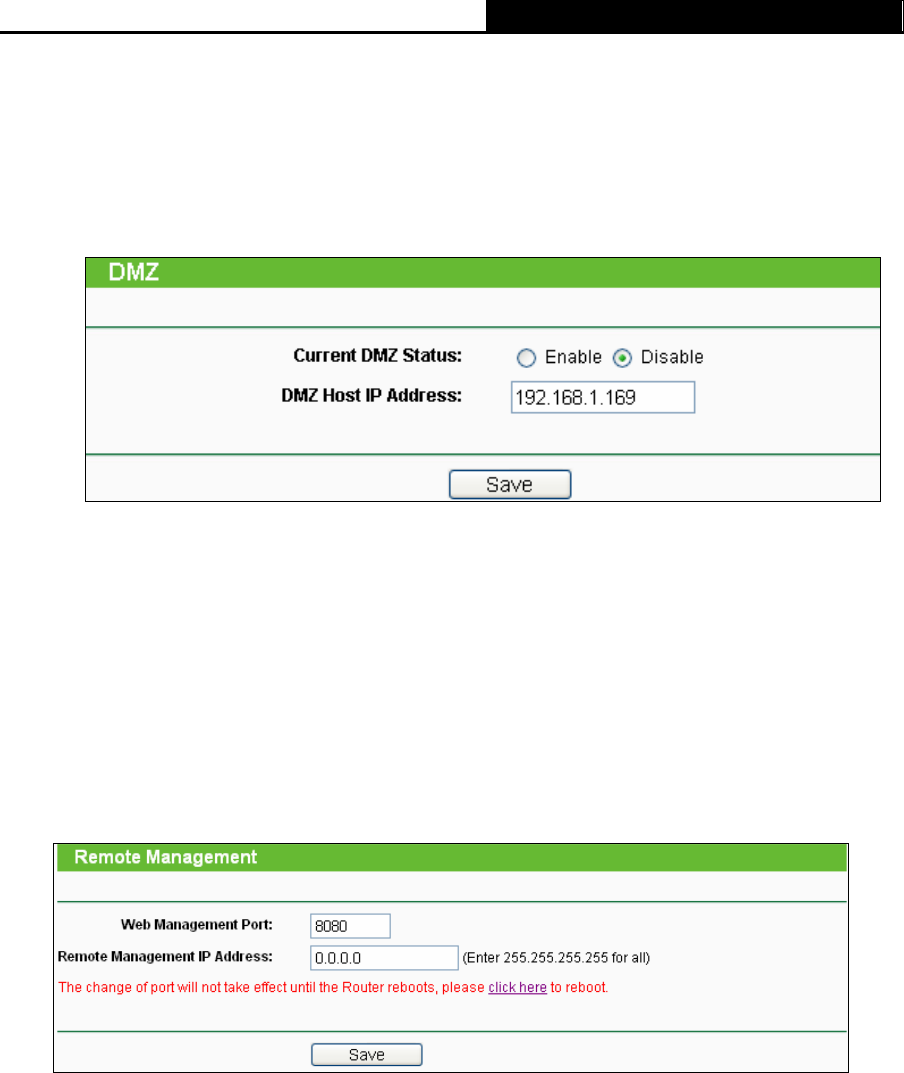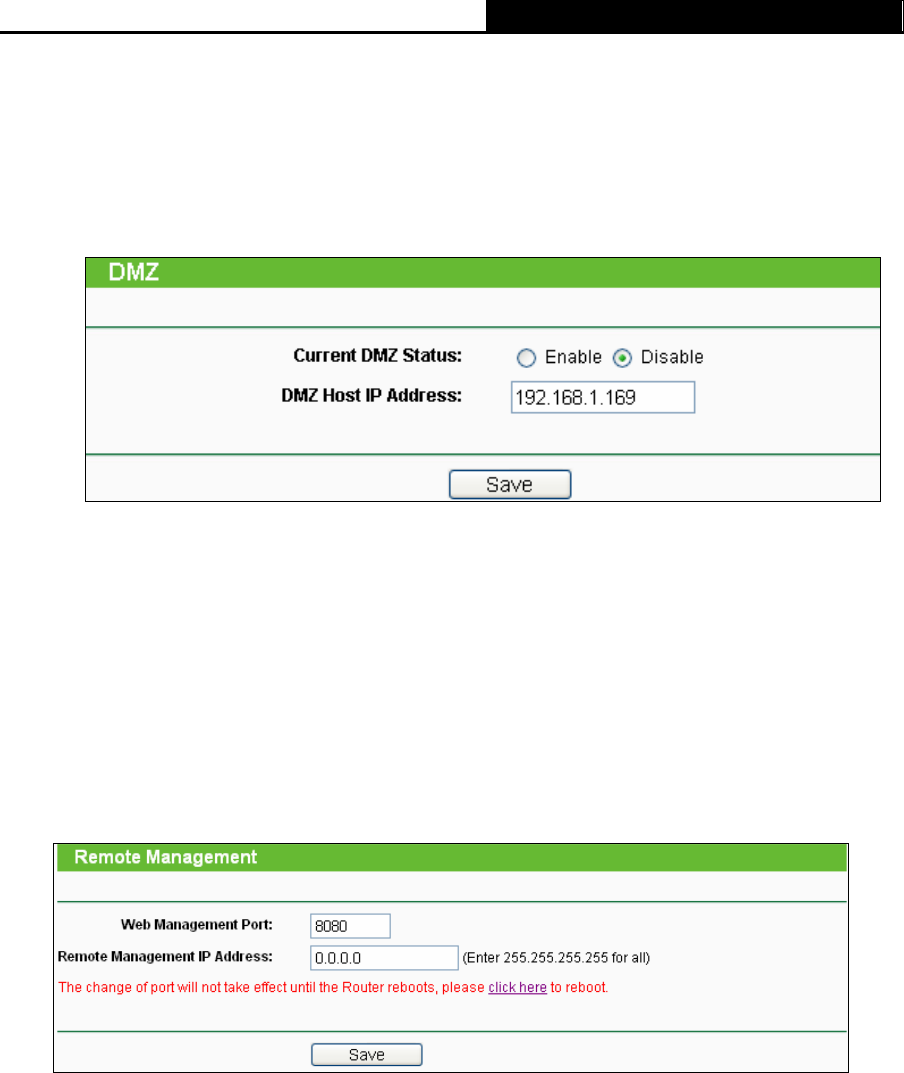
TL-WR340G/TL-WR340GD 54Mbps Wireless Router User Guide
67
)
Note:
Your opposite side should call your WAN IP, which is displayed on the “Status” page.
4) How to enable DMZ Host: Login to the router, click the “Forwarding” menu on the left of
your browser, and click "DMZ" submenu. On the "DMZ" page, click “Enable” radio and
type your IP address into the “DMZ Host IP Address” field, using 192.168.1.169 as an
example, remember to click the "Save” button.
DMZ
4. I want to build a WEB Server on the LAN, what should I do?
Because the WEB Server port 80 will interfere with the WEB management port 80 on the router,
you must change the WEB management port number to avoid interference.
To change the WEB management port number: Login to the router, click the “Security” menu on
the left of your browser, and click "Remote Management" submenu. On the "Remote
Management" page, type a port number except 80, such as 8080, into the "Web Management
Port" field. Click “Save” and reboot the router.
Remote Management
)
Note:
If the above configuration takes effect, to configure to the router by typing http://192.168.1.1:8080
in the address field of the web browser.
Login to the router, click the “Forwarding” menu on the left of your browser, and click the "Virtual
Servers" submenu. On the "Virtual Server" page, enter “80” into the blank below the “Service Port”,
and your IP address below the IP Address, assuming 192.168.1.188 for an example, remember to
“Enabled” and “Save”.