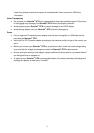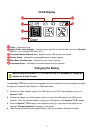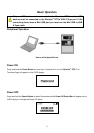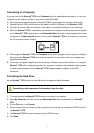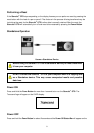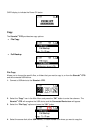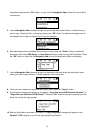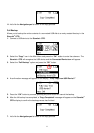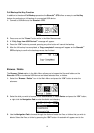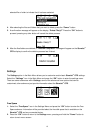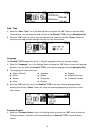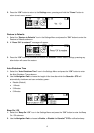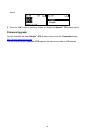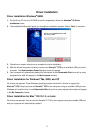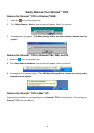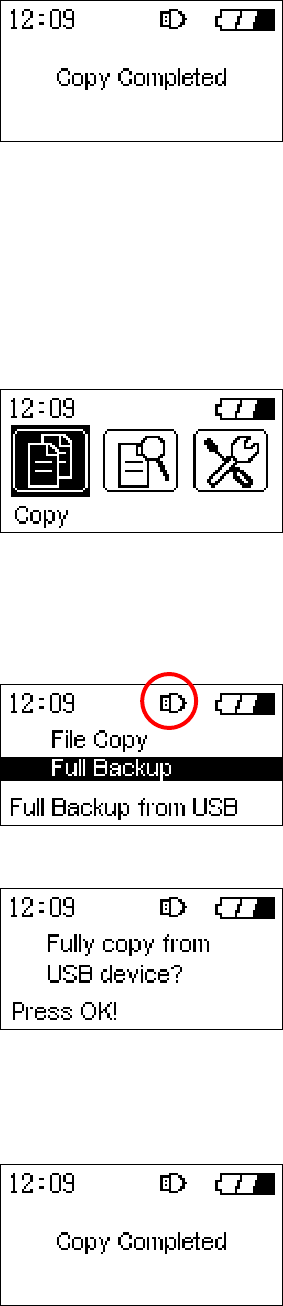
11. Left click the Navigation pad to break off the copy process.
Full Backup
Allows you to backup the entire contents of a connected USB disk to a newly created directory in the
StoreJet
™
OTG.
1. Connect a USB device to the StoreJet
™
OTG.
2. Select the “Copy” icon in the Main Menu and press the “OK” button to enter the submenu. The
StoreJet
™
OTG will recognize the USB device and the Connected Device icon will appear.
3. Select the “Full Backup” option and press the “OK” button.
4. A confirmation message will appear on the display, “Fully Copy from USB Device?”
5. Press the “OK” button to proceed; pressing any other button will cancel the backup.
6. After the full backup has completed, a “Copy Completed” message will appear on the StoreJet
™
OTG’s display to confirm the backup process has finished.
7. Left click the Navigation pad to break off the copy process.
11