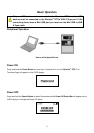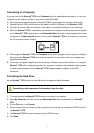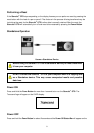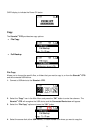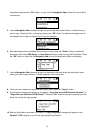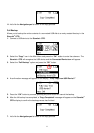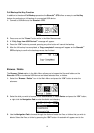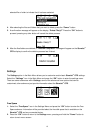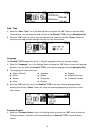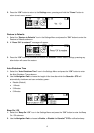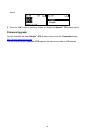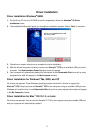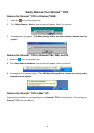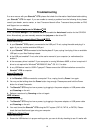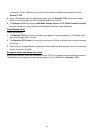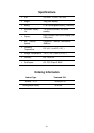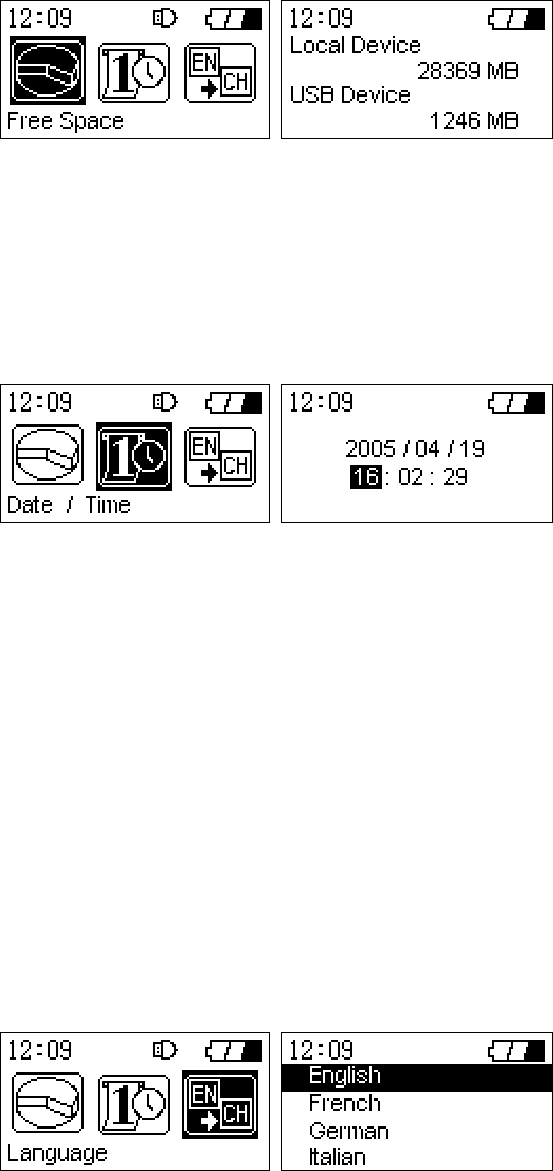
Date / Time
1. Select the “Date / Time” icon in the Settings Menu and press the “OK” button to enter the Date /
Time submenu. You can adjust the date and time of the StoreJet
™
OTG using the Navigation Pad.
2. Press the “OK” button to confirm the new date and time, press and hold the “Power” button will
cancel the new date and time settings and return to main menu screen.
Language
The StoreJet
™
OTG supports the use of 11 different languages in the user interface screens.
1. Select the “Language” icon in the Settings Menu and press the “OK” button to enter the Language
submenu. You can select the StoreJet
™
OTG’s user interface language using the Navigation Pad.
2. The languages to choose from are:
English (Default)
French
German
Italian
Japanese
Korean
Portuguese
Russian
Spanish
Simplified Chinese
Traditional Chinese
3. Press the “OK” button to confirm the StoreJet
™
OTG’s new user interface language setting,
pressing and hold the “Power” button will cancel the new language settings and return to main
menu screen.
Firmware Version
1. Select the “Firmware Version” icon in the Settings Menu and press the “OK” button to enter the
Firmware submenu. Information will be provided about the StoreJet
™
OTG’s current firmware
version.
14