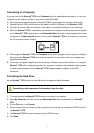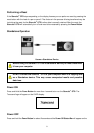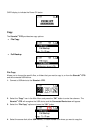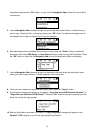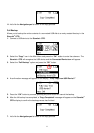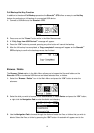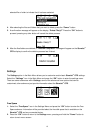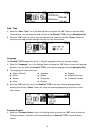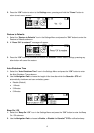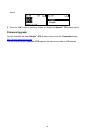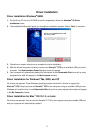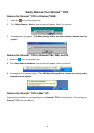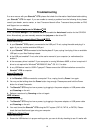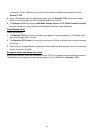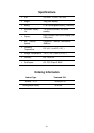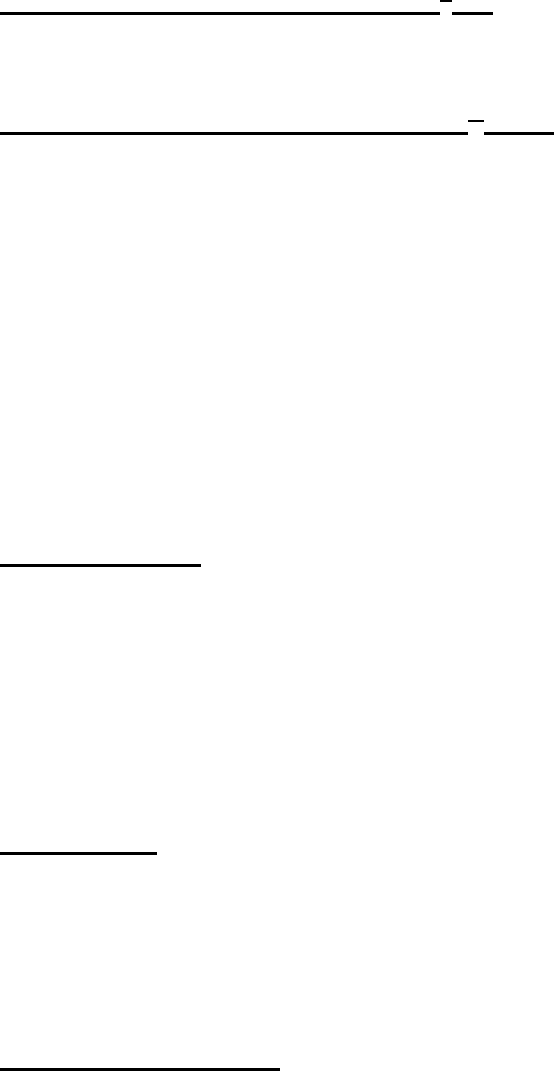
Troubleshooting
If an error occurs with your StoreJet
™
OTG, please first check the information listed below before taking
your StoreJet
™
OTG for repair. If you are unable to remedy a problem from the following hints, please
consult your dealer, service center, or local Transcend branch office. Transcend also provides an FAQ
and Support on our websites.
Driver CD cannot auto-run in Windows
®
OS
Enter the Device Manager in the Control Panel and enable the Auto-Insert function for the CD-ROM
drive. Alternatively, you can manually execute the sjotg.exe on the driver CD.
Operating system cannot detect StoreJet
™
OTG
Check the following:
1. Is your StoreJet
™
OTG properly connected to the USB port? If not, unplug the cable and plug it in
again. If yes, try another available USB port.
2. Is your StoreJet
™
OTG connected to the Mac keyboard? If yes, unplug it and plug it into an available
USB port on your Mac Desktop instead.
3. Is the USB port enabled? If not, refer to the user’s manual of your computer (or motherboard) to
enable it.
4. Is the necessary driver installed? If your computer is running Windows
®
98SE, a driver is required. A
driver is not required for Windows
®
ME/2000/XP, Mac
™
OS 10.1.3 or later.
5. Is any USB device insert to USB A-Type port? Please remove the USB device before connect the
StoreJet
™
OTG to computer.
Cannot Power On
Check the following:
1. Is the StoreJet
™
OTG connected to a computer? If so, unplug it and try Power it on again.
2. You may not be holding down the Power button long enough. Please press and hold the Power
button for at least 2 seconds.
3. The StoreJet
™
OTG may be low on power, try plugging in the power adapter, or USB power cable
and Powering on the unit.
4. Perform a reset and try Powering on the unit again.
HDD init error
Check the following:
1. The StoreJet
™
OTG may be low on power, try plugging in the power adapter, or USB power cable
and Powering on the unit.
2. You must format the StoreJet
™
OTG using the FAT system (FAT12, FAT16, or FAT32). Please
check the hard disk format type using your computer.
USB Device Detect Error
Check the following:
1. Ensure the USB device is in proper working order; you can do this by checking to see if it works with
19