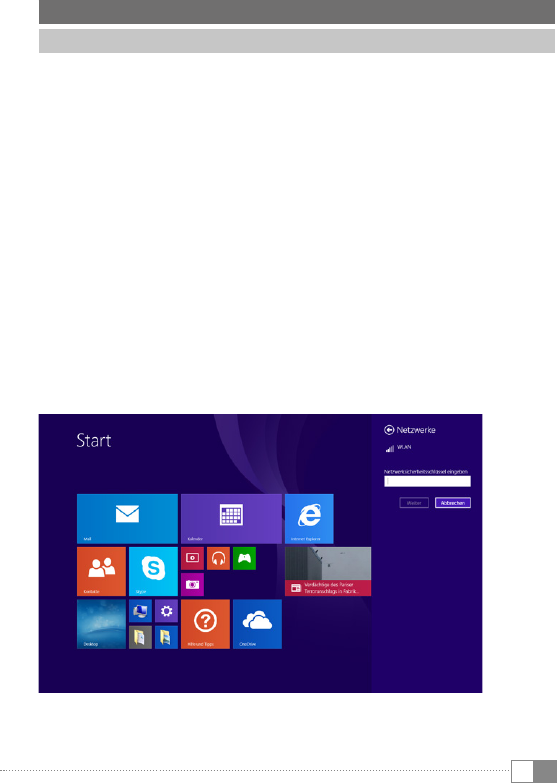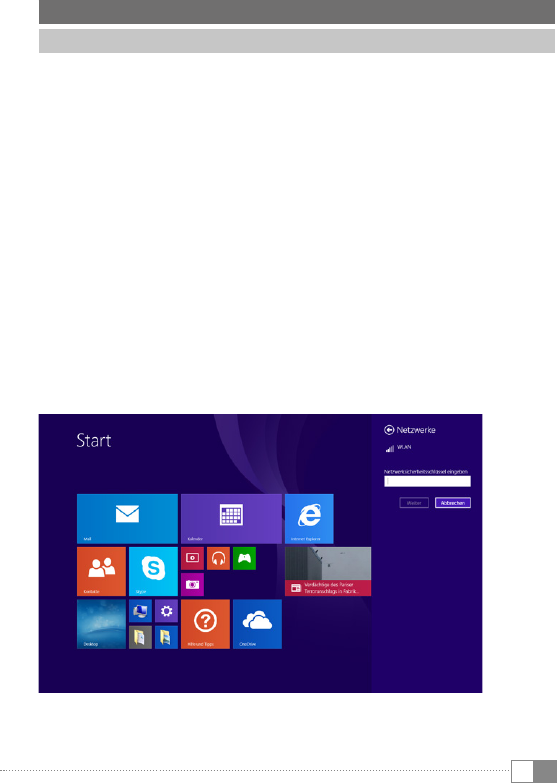
EN
17
10) Connecting the SurfTab to the Internet
Connecting to the Internet via WiFi
a) Tap the Windows button to switch to the home screen.
b) Open the Charm Bar by swiping your finger inwards from the right-hand
edge of the screen.
c) Tap "
settings" in the Charm Bar.
d) Now tap the WiFi symbol (five vertical bars) in the bottom-right area.
A list of all available wireless networks appears under the heading "
Wi-Fi".
e) Tap the network that you wish to connect to.
i
If you do not want the SurfTab to automatically connect to the selected network
if available, remove the check mark next to "CoNNeCt automatiCally".
f) Now tap "
ConneCt".
Depending on the configuration of your router, you will be prompted to
authenticate yourself to the network. Generally speaking, a wireless network
is secured through a WPA network key or a WPS authentication method:
WPA
Enter the network key in the input field and tap "
next" to confirm. The network
key can generally be found on the back of your router.