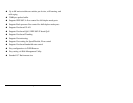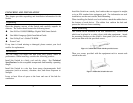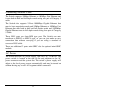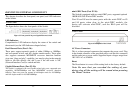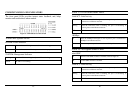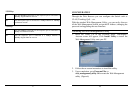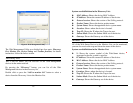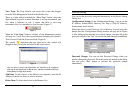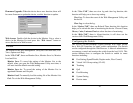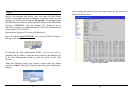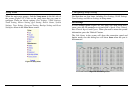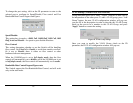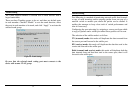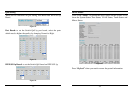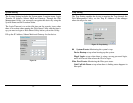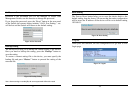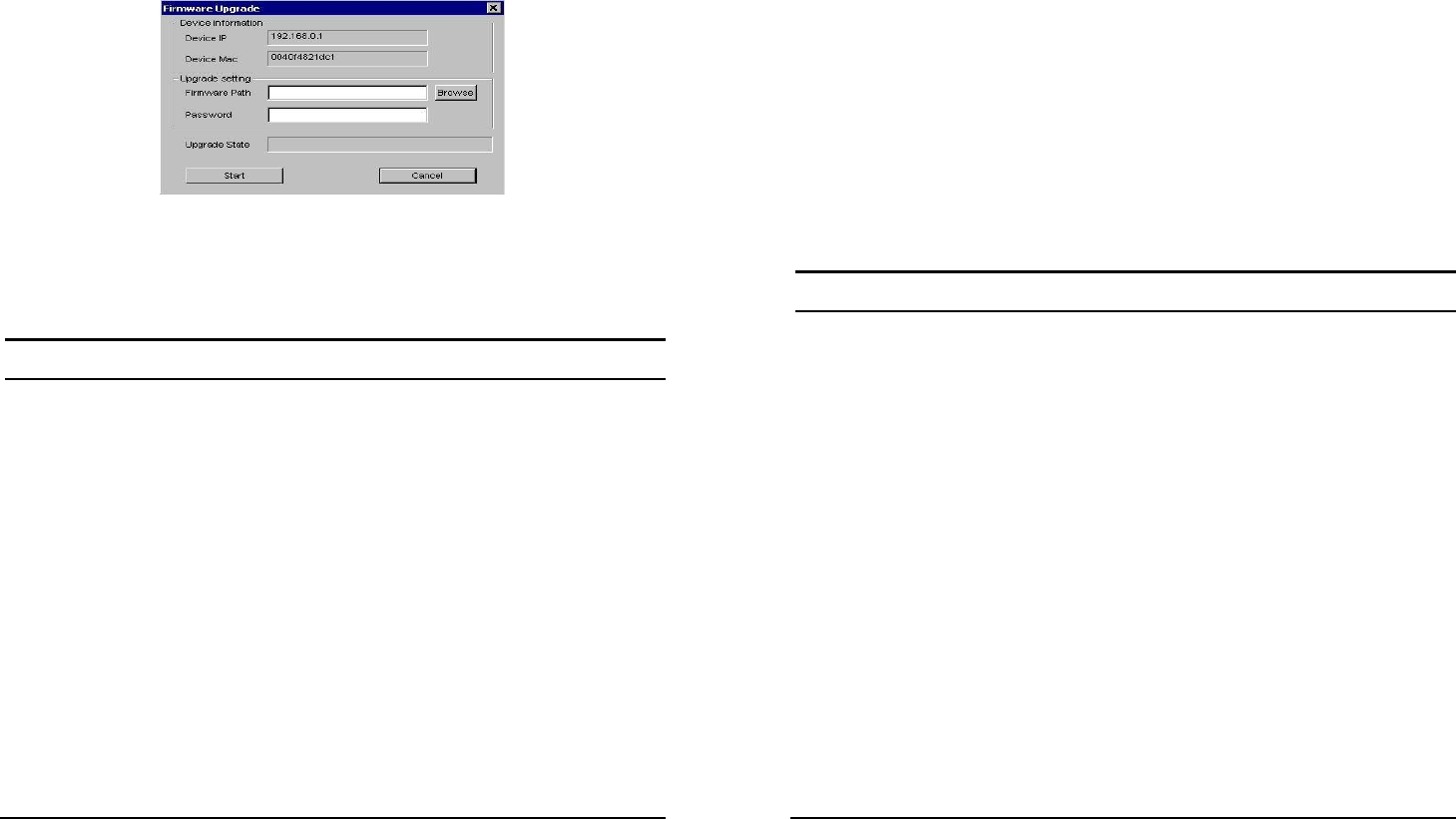
23
Firmware Upgrade: When the device has a new function, there will
be a new firmware to update the device, use this function to update.
Figure 11.
Web Access: Double click the device in the Monitor List or select a
device in the Monitor List and press this “Web Access” button to
access the device in Web browser.
Toolbar
The toolbar in the Web Management Utility has four main tabs, File,
View, Options and Help.
In the “File TAB”, there are Monitor Save, Monitor Save As, Monitor
Load and Exit.
Monitor Save: To record the setting of the Monitor List to the
default, when you open the Web Management Utility next time, it
will auto load the default recorded setting.
Monitor Save As: To record the setting of the Monitor List in
appointed filename and file path.
Monitor Load: To manually load the setting file of the Monitor List.
Exit: To exit the Web Management Utility.
24
In the “View TAB”, there are view log and clear log function, this
function will help you to show trap setting.
View Log: To show the event of the Web Management Utility and
the device.
Clear Log: to clear the log.
In the “Option TAB”, there are Refresh Time function, this function
helps you to refresh the time of monitoring the device. Choose 15 secs,
30 secs, 1 min, 2 min and 5 min to select the time of monitoring.
In the “Help TAB”, there is About function, it will show out the
version of the Web Management Utility.
Configuring the Switch
The 26-Port 10/100/1000Mbps Gigabit Ethernet Web Smart Switch
has a Web GUI interface for smart switch configuration. The Switch
can be configured through the Web Browser. A network administrator
can manage, control and monitor the switch from the local LAN. This
section indicates how to configure the Switch to enable its smart
functions including:
Port Setting (Speed/Disable, Duplex mode, Flow Control)
Virtual LAN Group setting (VLAN)
Trunking
QoS
Port Mirroring
System Setting
Device status