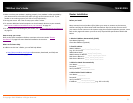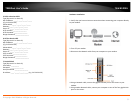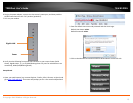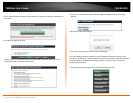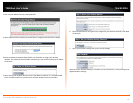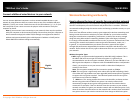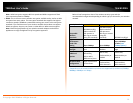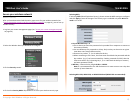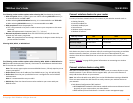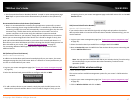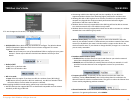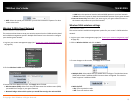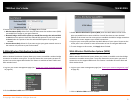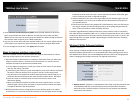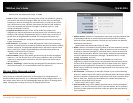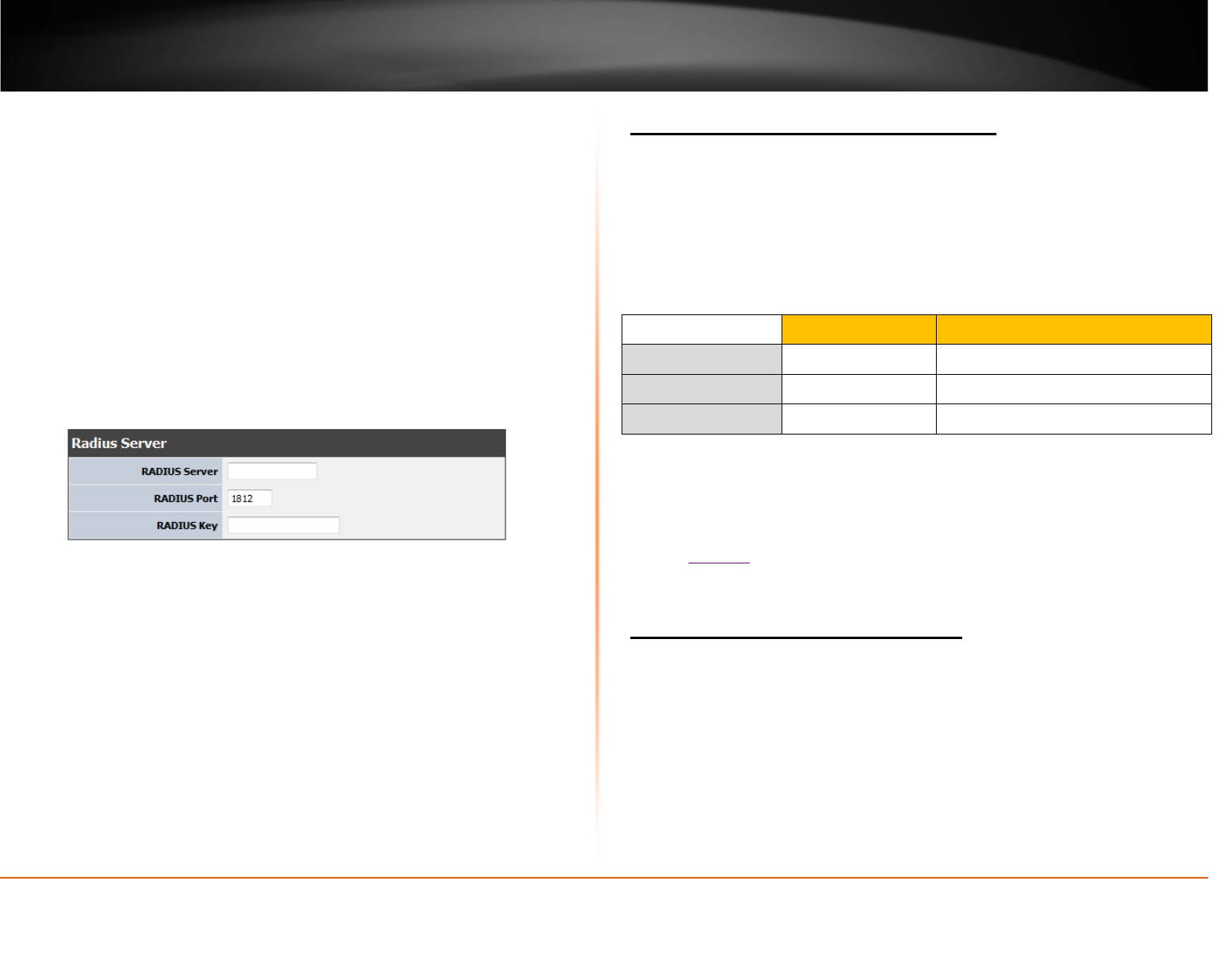
© Copyright 2013 TRENDnet. All Rights Reserved.
TRENDnet User’s Guide
TEW-812DRU
16
The following section outlines options when selecting PSK (Preshared Key Protocol),
• WPA Encryption: Select a Cipher Type to use. When selecting WPA-PSK security, it
is recommended to use TKIP + AES.
o When selecting WPA2-PSK Mixed security, it is recommended to use TKIP+AES.
o When selecting WPA2-PSK security, it is recommended to use AES.
• WPA passphrase: Enter the passphrase.
o This is the password or key that is used to connect your computer to this router
wirelessly
Note: 8-63 alphanumeric characters (a,b,C,?,*, /,1,2, etc.)
• Network Key Rotation Interval: Enter the time interval (seconds) of when the
network key will rotate. passphrase.
Note: Your passphrase will not change, rotation key is design to rotate the key to
prevent wireless intruders.
Selecting WPA, WPA2, or WPA2Mixed:
The following section outlines options when selecting WPA. WPA2 or WPA2 Mixed or
EAP (Extensible Authentication Protocol). Also known as called Remote Authentication
Dial-In User Service or RADIUS.
Note: This security type requires an external RADIUS server, PSK only requires you to
create a passphrase.
• Radius Server: Enter the IP address of the RADIUS server. (e.g. 192.168.10.250)
• Radius Port: Enter the port your RADIUS server is configured to use for RADIUS
authentication.
Note: It is recommended to use port 1812.
• RADIUS Key: Enter the shared secret used to authorize your router with your
RADIUS server.
Connect wireless devices to your router
A variety of wireless network devices can connect to your wireless network such as:
• Gaming Consoles
• Internet enabled TVs
• Network media players
• Smart Phones
• Wireless Laptop computers
• Wireless IP cameras
Each device may have its own software utility for searching and connecting to available
wireless networks, therefore, you must refer to the User’s Manual/Guide of your
wireless client device to determine how to search and connect to this router’s wireless
network.
See the “
Appendix” on page 58 for general information on connecting to a wireless
network.
Connect wireless devices using WPS
WPS (Wi-Fi Protected Setup) is a feature that makes it easy to connect devices to your
wireless network. If your wireless devices support WPS, you can use this feature to
easily add wireless devices to your network.
Note: You will not be able to use WPS if you set the SSID Broadcast setting to Disabled.
There are two methods the WPS feature can easily connect your wireless devices to
your network.
• Push Button Configuration (PBC) method
o RECOMMENDED Hardware Push Button method–with an external button located
physically on your router and on your client device
o WPS Software/Virtual Push Button - located in router management page
WEP Key Format
HEX ASCII
Character set 0-9 & A-F, a-f only Alphanumeric (a,b,C,?,*, /,1,2, etc.)
64-bit key length 10 characters 5 characters
128-bit key length 26 characters 13 characters