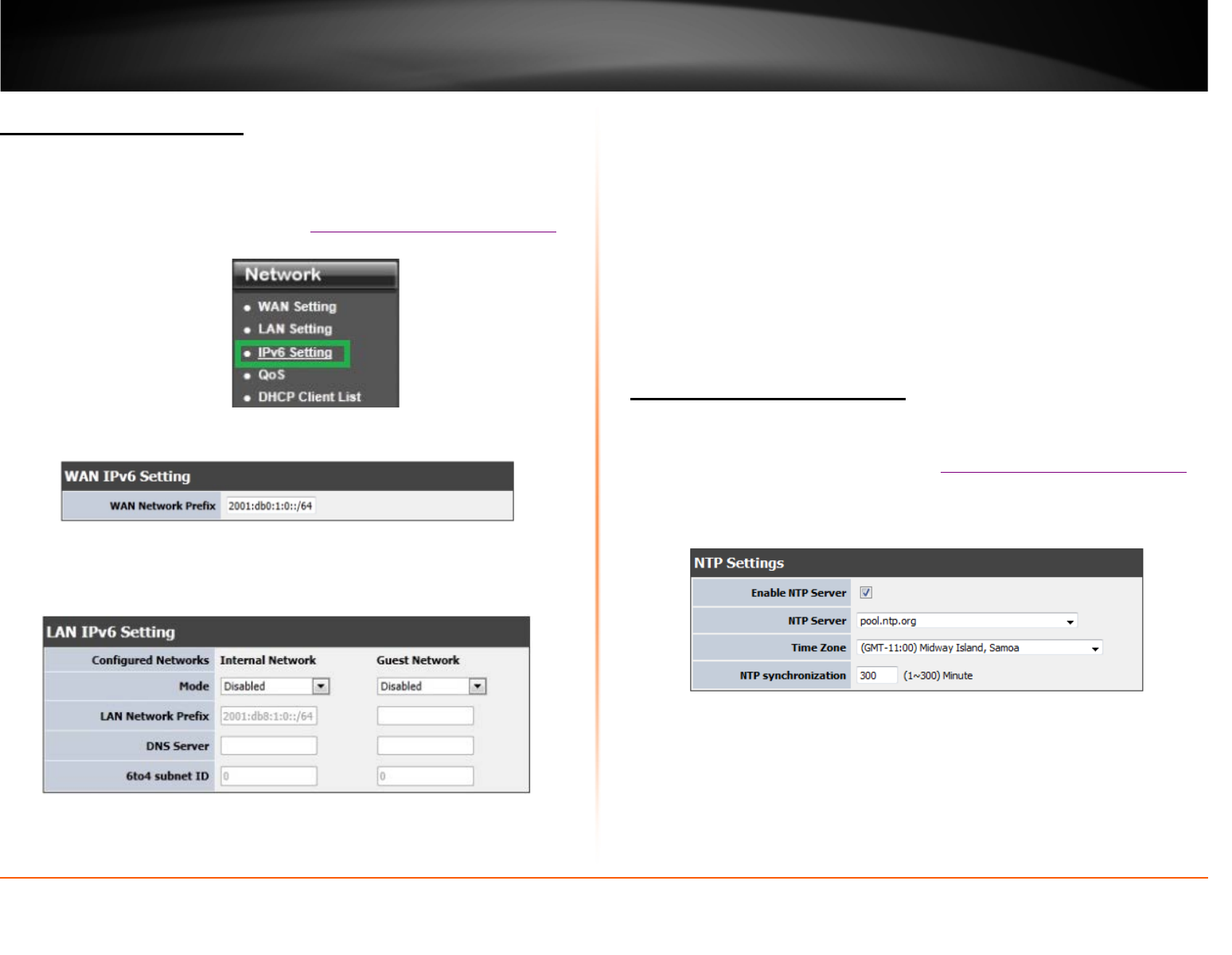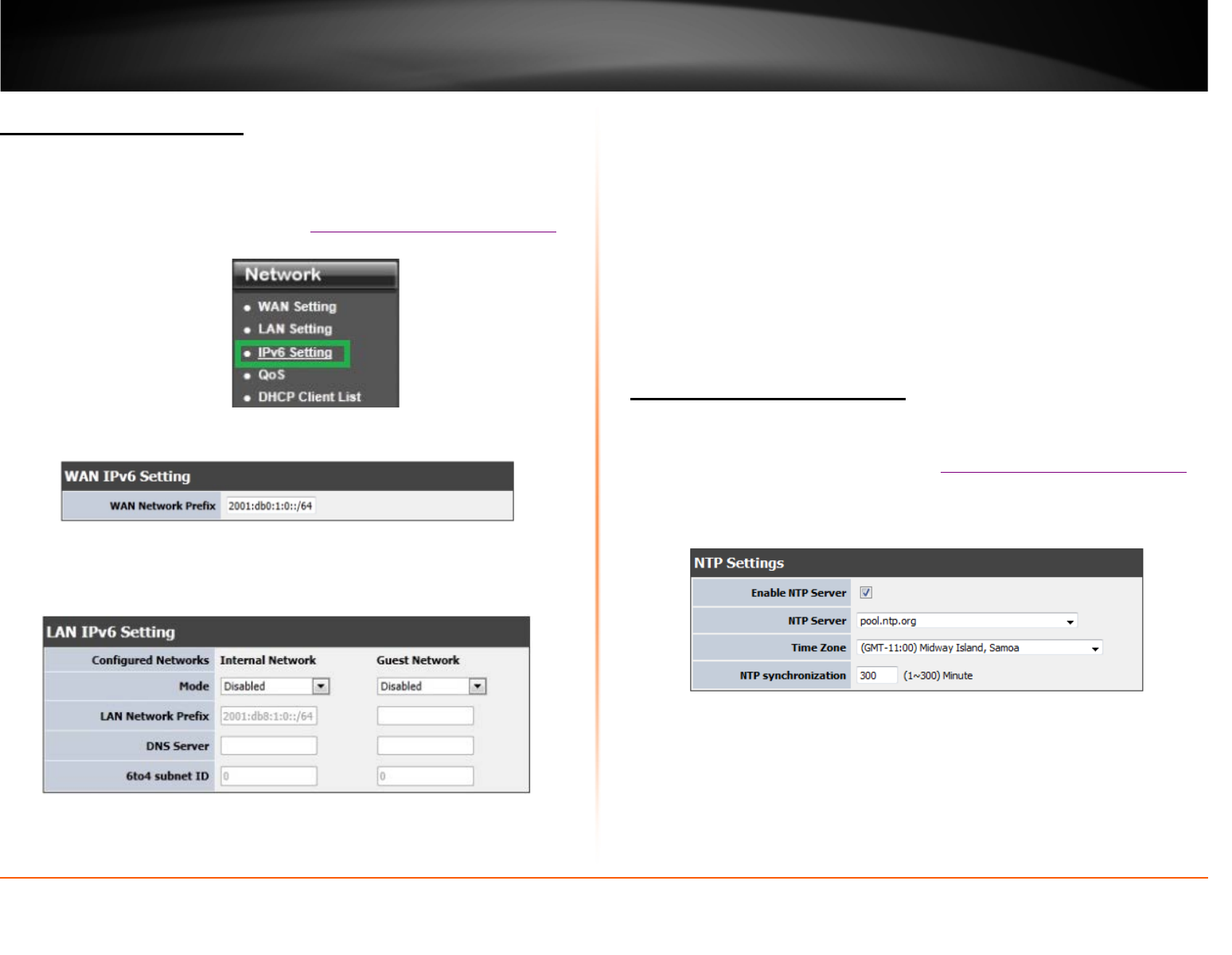
© Copyright 2013 TRENDnet. All Rights Reserved.
TRENDnet User’s Guide
TEW-812DRU
30
Set up IPv6 on your router
Network > IPv6 Setting
Your router support IPv6 protocol. Which is the latest Internet Protocol standards.
1. Log into your router management page (see “
Access your router management page”
on page 26).
2. Click on Network, and click on IPv6 Setting.
3. In WAN IPv6 Setting section, enter your IPv6 settings provided by your ISP (Internet
Service Provider) to configure your router’s IPv6 WAN settings. Click Apply to save
settings.
4. In LAN IPv6 Setting section, enter your IPv6 settings you would like to apply to your
LAN (Local Area Network). Click Apply to save settings.
• Mode
o Disabled: IPv6 will be disabled when this option is selected
o 6to4 Only: 6to4 is provided as a transitional mechanism for migrating from IPv4
to IPv6. It allows IPv6 packets to be transmitted over an IPv4 network through
the automatic tunneling technology and routes traffic between 6to4 and IPv6
networks.
o Native IPv6 only: Native IPv6 refers to a network where IPv6 is the only
transport protocol.
o 6to4 + Native IPv6: Supports 6to4 and Native IPv6 simultaneously.
• LAN Network Prefix: Enter the LAN Network Prefix here. This can be based on
ULA (Unique Local Address).
• DNS server: IPv6 DNS address will be provided by your local ISP.
• 6to4 subnet ID: Specifies, in hexadecimal notation, a subnet ID other than 0
Set your router date and time
Main > Time
1. Log into your router management page (see “
Access your router management page”
on page 26).
2. Click on Administrator, and click on Time.
3. Select Enable NTP Server, to use a NTP server for the time settings. Or you can
manually set the time settings by not selecting NTP Server option.
• NTP Server: Select the NTP server you would like to use.
• Time Zone: Select the your time zone.
• NTP synchronization: Enter the time interval of when your router will sync with
the NTP server.