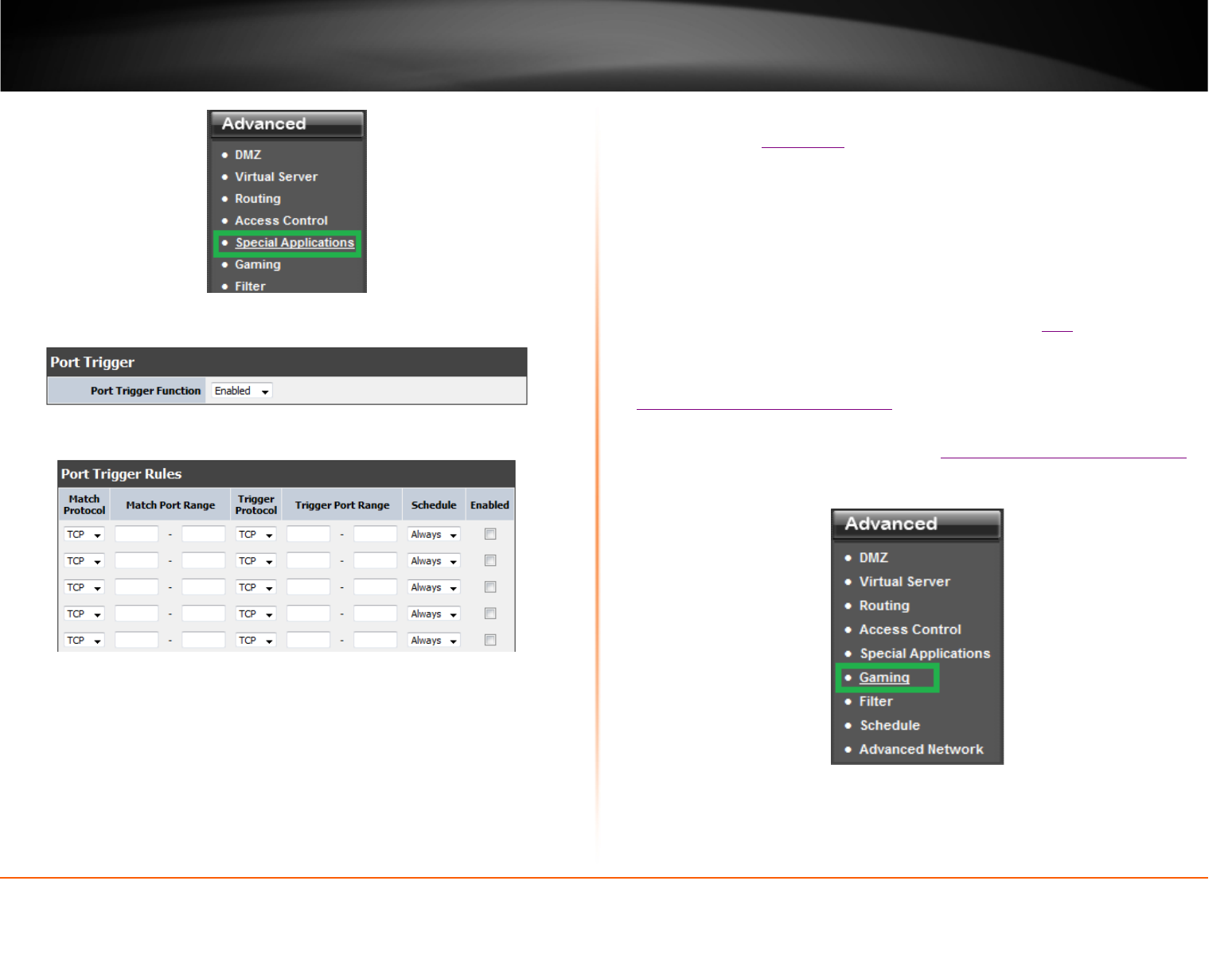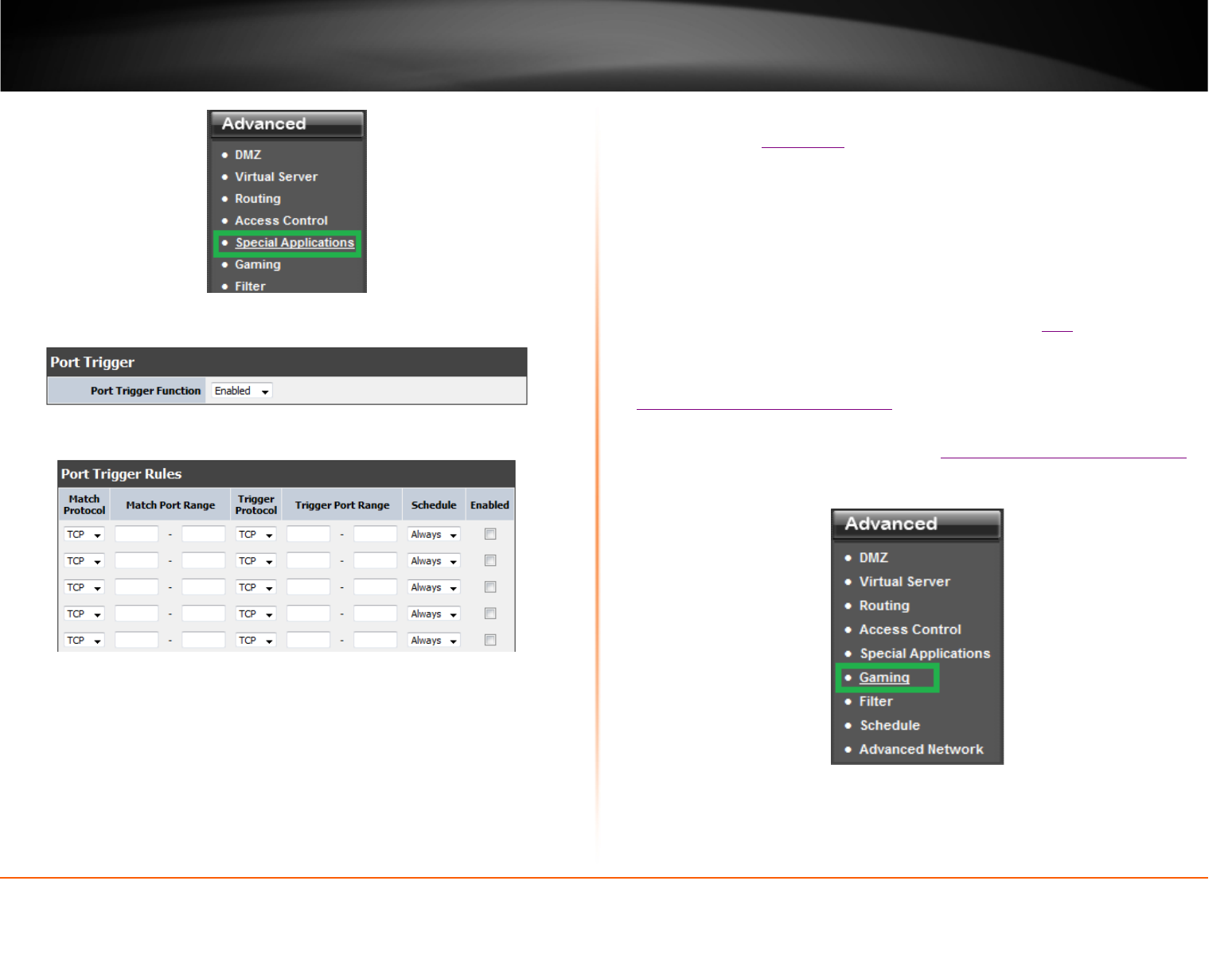
© Copyright 2013 TRENDnet. All Rights Reserved.
TRENDnet User’s Guide
TEW-812DRU
35
2. Click on Advanced, and click on Special Application.
3. Select Enable under Port Triggering Function.
4. Review the special application settings. Click Apply to save settings.
• Match Protocol: Select the protocol to be forwarded to the device. TCP or UDP.
• Match Port: Enter the ports or port range to be forwarded to the device. (e.g.
2000-2038 ,2200-2210).
• Trigger Protocol: Select the protocol requested by the device. TCP or UDP.
• Trigger Port: Enter the ports or port range requested by the device. (e.g. 554-554
or 6112-6112).
Note: Please refer to the device documentation to determine which ports and
protocols are required.
• Schedule: Select the defined schedule you would like to have the rule to be
applied (see “
Set Schedule” section on page 31).
• Enabled: Selecting Enabled turns on the virtual server and selecting unchecking
disables the rule.
Gaming
Advanced > Gaming
Gaming allows you to define multiple ports (used or required by a specific application or
game) and forward them to a single IP address (a computer or device) on your network.
Using this feature is more secure compared to using DMZ (see “
DMZ” on page 32) in
which DMZ forwards all ports instead of only specific ports used by an application. Since
most ISPs constantly change your home IP address, to be able to access the Virtual
Server port(s) from the Internet it is recommended to setup Dynamic DNS service (see
“
Identify your network over the Internet” section on page 37).
1. Log into your router management page (see “
Access your router management page”
on page 26).
2. Click on Advanced, and click on Gaming.