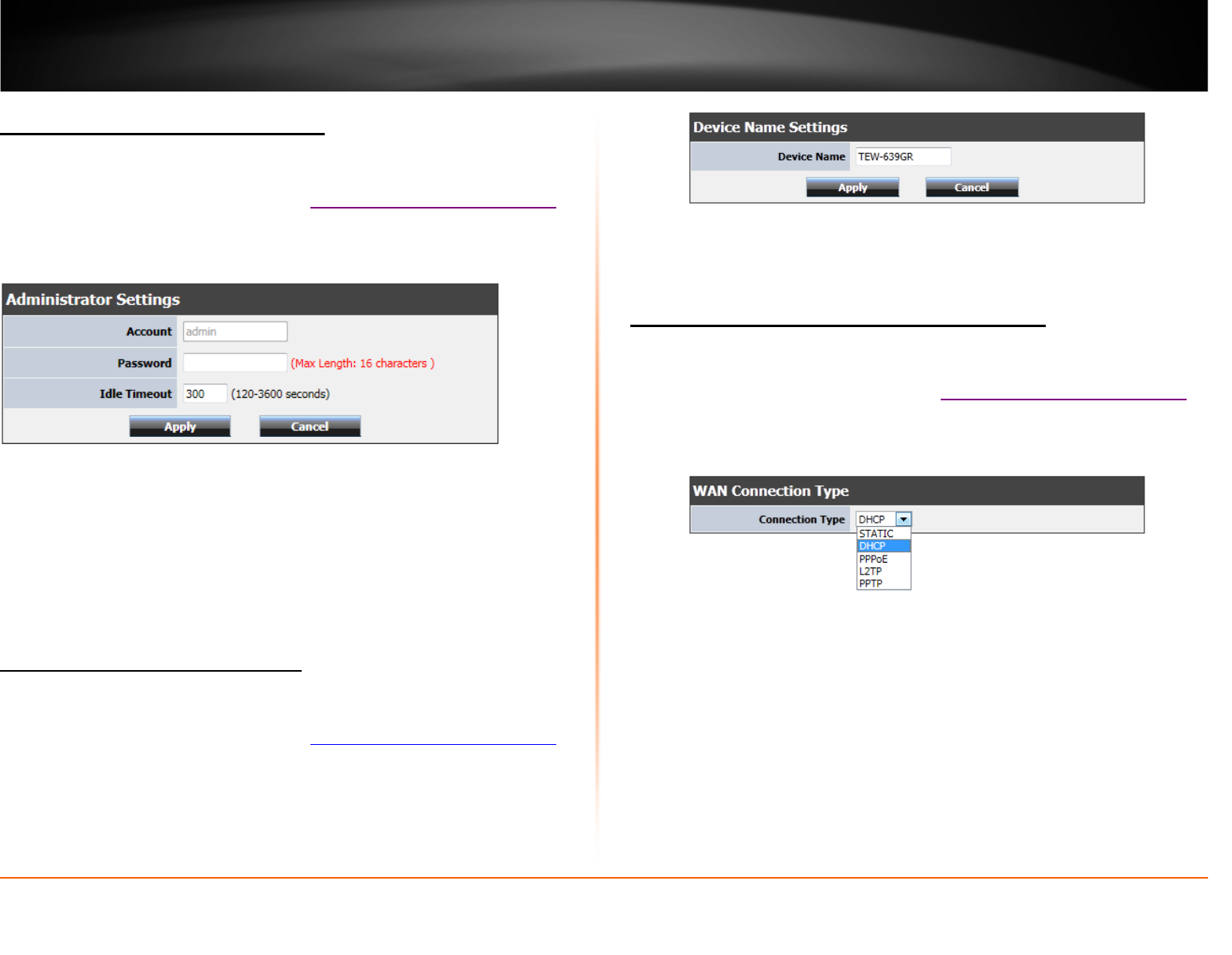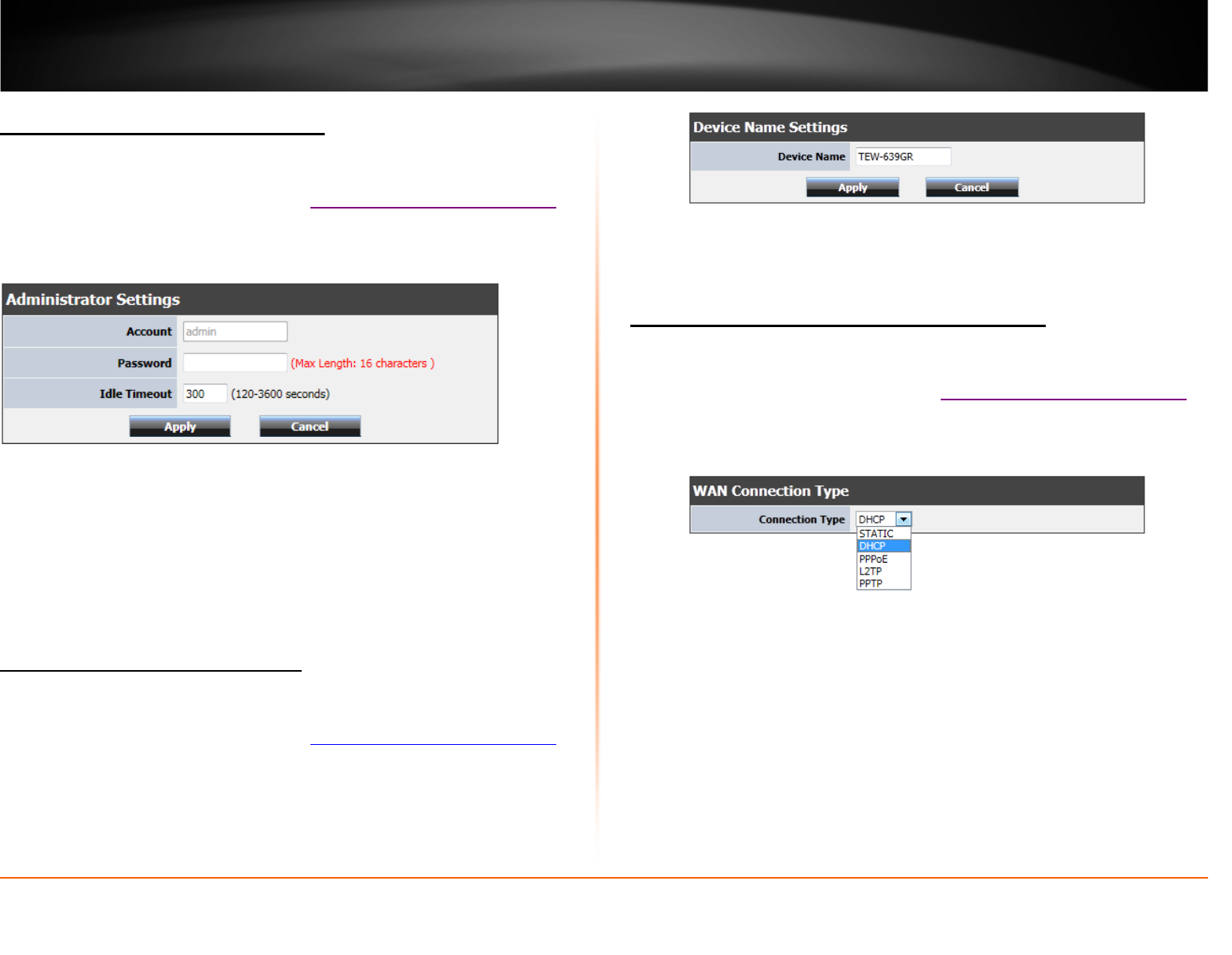
© Copyright 2013 TRENDnet. All Rights Reserved.
TRENDnet User’s Guide
TEW-812DRU
27
Change your router login password
Administrator > Management
1. Log into your router management page (see “
Access your router management page”
on page 26).
2. Click on Administrator, and click on Management.
3. Under the Administrator Settings section, in the Password field, enter the new
password
4. Enter the idle timeout time (in seconds) of when you would want to have log in
prompt to appear.
5. To save changes, click Apply.
Note: If you change the router login password, you will need to access the router
management page using the User Name “admin” and the new password instead of
the default password “admin”.
Change your router device name
Administrator > Management
1. Log into your router management page (see “
Access your router management page”
on page 26).
2. Click on Administrator, and click on Management.
3. Under the Device Name Settings section, in the Device Name field, enter the new
device name to show up on your network as reference to the router.
4. To save changes, click Apply.
Manually configure your Internet connection
Network > WAN Setting
1. Log into your router management page (see “
Access your router management page”
on page 26).
2. Click on Network, and click on WAN Setting.
3. In the Connection Type drop-down list, click the type of Internet connection provided
by your Internet Service Provider (ISP).
4. Complete the fields required by your ISP.
5. Complete the optional settings only if required by your ISP.
6. To save changes, click Apply.
Note: If you are unsure which Internet connection type you are using, please contact
your ISP. Note: If your ISP requires a host name to be specified, you can specify it
under Main > LAN & DHCP Server, in the Host Name field. To save changes, click Apply
at bottom of the page.