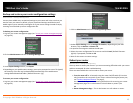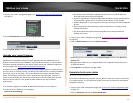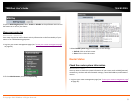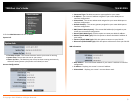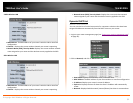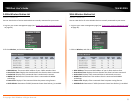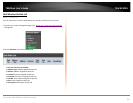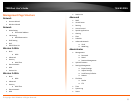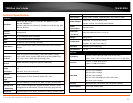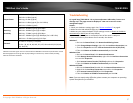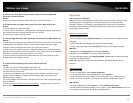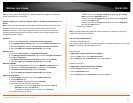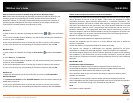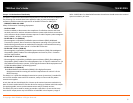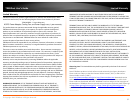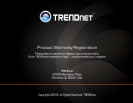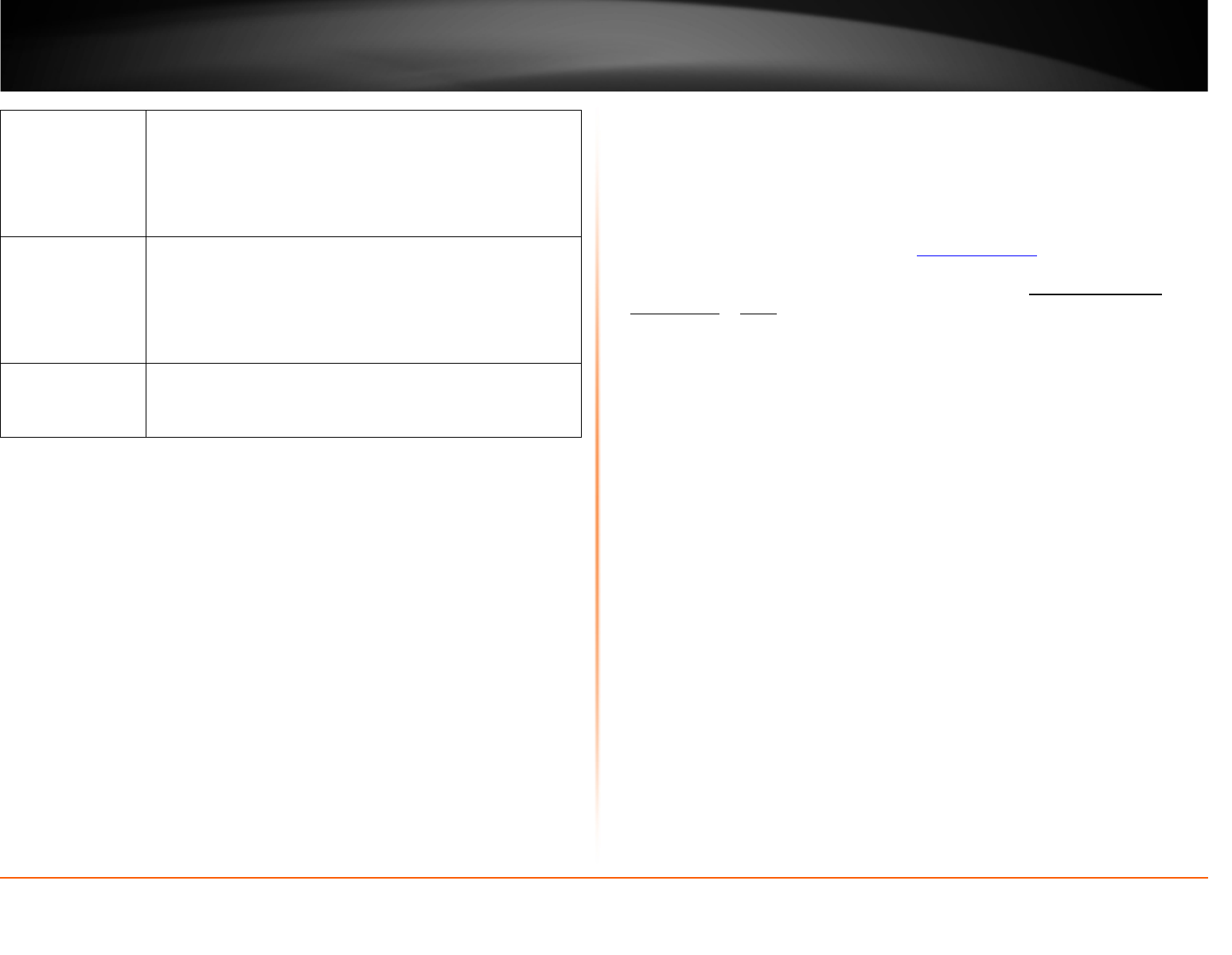
© Copyright 2013 TRENDnet. All Rights Reserved.
TRENDnet User’s Guide
TEW-812DRU
57
Output Power
802.11a: 12 dBm (typical)
802.11b: 16 dBm (typical)
802.11g: 15 dBm (typical)
802.11n: 12 dBm (typical) (for 2.4 & 5GHz)
802.11ac: 15 dBm (typical)
Receiving
Sensitivity
802.11a: -68 dBm (typical) @ 54 Mbps
802.11b: -84 dBm (typical) @ 11 Mpbs
802.11g: -72 dBm (typical) @ 54 Mbps
802.11n: -68 dBm (typical) @ 450 Mbps (for 2.4 & 5 GHz)
802.11ac: -55 dBm (typical) @ 1.3 Gbps
Channels
2.4 GHz: 1~11 (FCC), 1~13 (ETSI)
5 GHz: 36, 40, 44, 48, 149, 153, 157, 161 and 165 (FCC)36, 40,
44, 48 (ETSI)
*Maximum wireless signal rates are referenced from IEEE 802.11 theoretical specifications. Actual
data throughput and coverage will vary depending on interference, network traffic, building
materials and other conditions.
Troubleshooting
Q: I typed http://192.168.10.1 in my Internet Browser Address Bar, but an error
message says “The page cannot be displayed.” How can I access the router
management page?
Answer:
1. Check your hardware settings again. See “
Router Installation” on page 8.
2. Make sure the LAN and WLAN lights are lit.
3. Make sure your network adapter TCP/IP settings are set to Obtain an IP address
automatically or DHCP (see the steps below).
4. Make sure your computer is connected to one of the router’s LAN ports
5. Press on the factory reset button for 15 seconds, the release.
Windows 7
a. Go into the Control Panel, click Network and Sharing Center.
b. Click Change Adapter Settings, right-click the Local Area Connection icon.
c. Then click Properties and click Internet Protocol Version 4 (TCP/IPv4).
d. Then click Obtain an IP address automatically and click OK.
Windows Vista
a. Go into the Control Panel, click Network and Internet.
b. Click Manage Network Connections, right-click the Local Area Connection
icon and click Properties.
c. Click Internet Protocol Version (TCP/IPv4) and then click Properties.
d. Then click Obtain an IP address automatically and click OK.
Windows XP/2000
a. Go into the Control Panel, double-click the Network Connections icon
b. Right-click the Local Area Connection icon and the click Properties.
c. Click Internet Protocol (TCP/IP) and click Properties.
d. Then click Obtain an IP address automatically and click OK.
Note: If you are experiencing difficulties, please contact your computer or operating
system manufacturer for assistance.