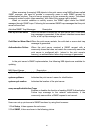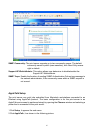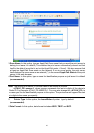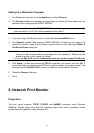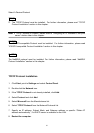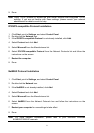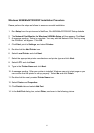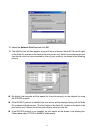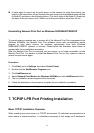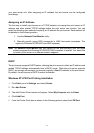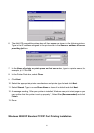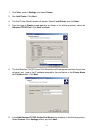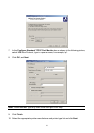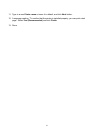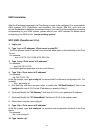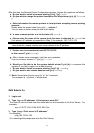your print server unit. After assigning an IP address, the print server can be configured
accordingly.
Assigning an IP Address
The first step to install a print server on a TCP/IP network is to assign the print server an IP
address and other related TCP/IP settings before the print server can function. You can
select the following two methods to specify an IP address the print server. Each method will
be detailed in the following section.
1. Use the Network Print Monitor utility.
2.
Manually specify (using DOS commands or UNIX text-mode commands. This
applies to Windows NT/2000/XP and UNIX systems).
Note: The Network Print Monitor can only search for the print server(s) over the same
network segment the Windows NT/2000/XP/UNIX computer is located. You would like
to install a print server on a different network segment.
DHCP
The print server supports DHCP feature, allowing the print server to obtain an IP address and
related TCP/IP settings automatically from a DHCP server. While the print server supports
DHCP, we strongly recommend you manually specify a fixed IP address to the print server.
By default, the print server’s DHCP function is disabled.
Windows NT LPR Port Printing Installation
1. Click Start, point to Settings, and select Printer.
2. Run Add Printer.
3. The Add Printer Wizard screen will appear, Select My Computer and click Next.
4. Click Add Port.
5. From the Printer Ports box as shown in the following picture, select the LPR Port.
55