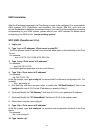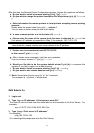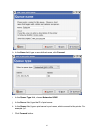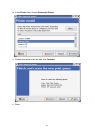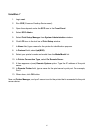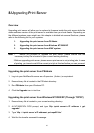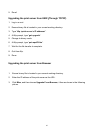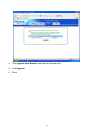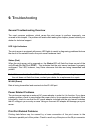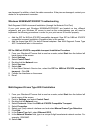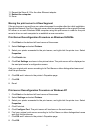8.Upgrading Print Server
Overview
Upgrading print server will allow you to replace its firmware inside the print server while the
newer software version of the print server is available from your local dealer. Depending on
the different systems users might use, this chapter is divided into several Sections; please
refer to the following list for your systems.
1. Upgrading the print server from PSAdmin
2. Upgrading the print server from Windows NT/2000/XP
3. Upgrading the print server from UNIX system
Note: 1. Before you proceed to upgrade the print server, please ensure that the
necessary binary file is located in your current working directory.
2.Before upgrading print server, please ensure print server is not printing jobs. In case
of printing, you have to wait till the current print job is finished before you can proceed.
Upgrading the print server from PSAdmin
1. Log into your NetWare file server as a Supervisor (Admin.) or equivalent.
2. Ensure binary file is located in the PSAdmin directory.
3. Run PSAdmin from your Windows PC.
4. Click the Upgrade icon in tool bar.
Upgrading the print server from Windows NT/2000/XP (Through TCP/IP)
1. Ensure binary file is located in your current working directory.
2. At NT/2000/XP’s DOS prompt, and type “tftp <print server’s IP address > get
upgrade“.
3. Type “tftp –i <print server’s IP address> put mpsXX.bin“.
4. Wait for the transfer successful message.
68