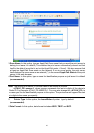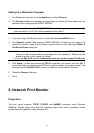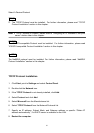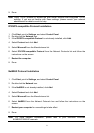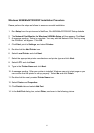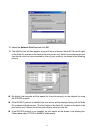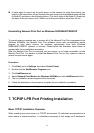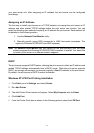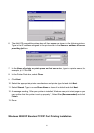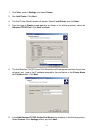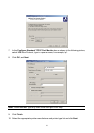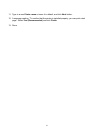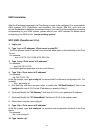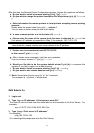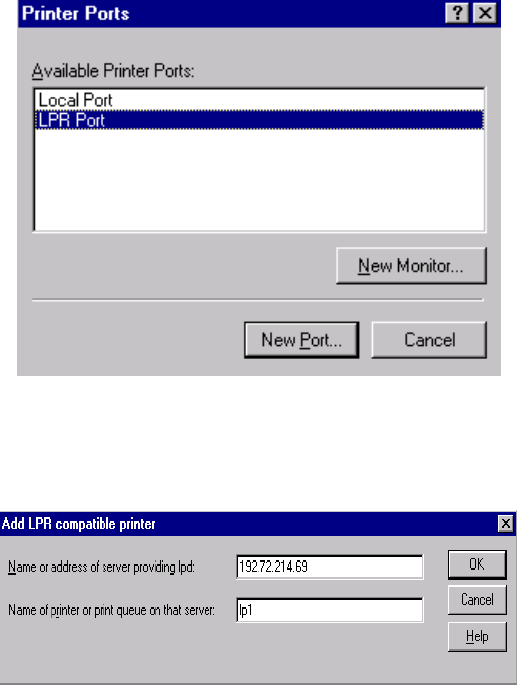
6. The Add LPR compatible printers box will then appear as shown in the following picture.
Type in the IP address assigned to the print server in the Name or address of server
providing lpd box.
7. In the Name of printer or print queue on that server box, type in a printer name, for
example, lp1. Click OK.
8. In the Printer Ports box, select Close.
9. Click Next.
10. Select the appropriate printer manufacturer and printer type list and click Next.
11. Select Shared. Type in a new Share Name or leave it in default and click Next.
12. A message reading, “After your printer is installed, Windows can print a test page so you
can confirm that the printer is set up properly.”, Select Yes (Recommended) and click
Finish.
13. Done.
Windows 2000/XP Standard TCP/IP Port Printing Installation
56