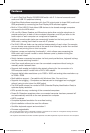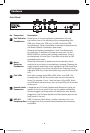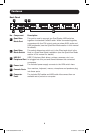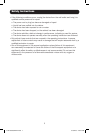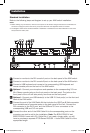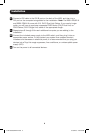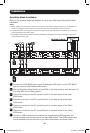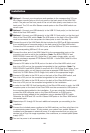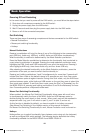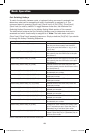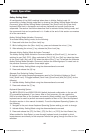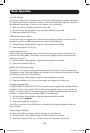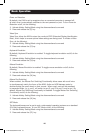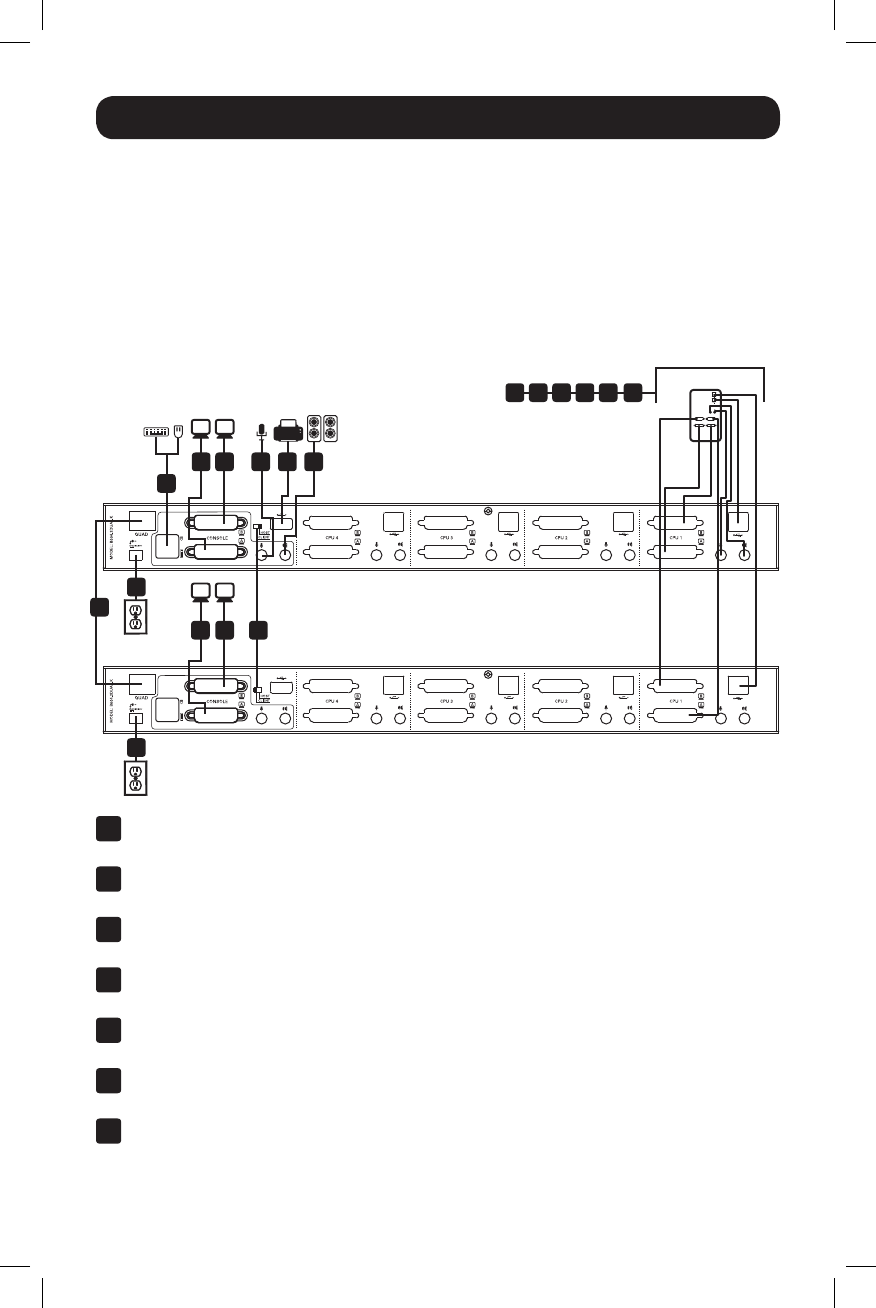
10
COMPUTER 1
HOST KVM
CLIENT KVM
Installation
Quad-View Mode Installation
RefertothefollowingstepsanddiagramtosetupyourKVMswitchQuad-ViewMode
installation.
Notes:
1. Before making any connections, make sure that power to all devices being connected to the KVM switch is
turned off. Unplug the power cords of any computers that have the Keyboard Power On function.
2. In Quad-View Mode, the keyboard and mouse console ports on the Client KVM are disabled, as are the front-
panel pushbuttons of the Client KVM.
3. The diagram below shows the B004-2DUA4-K installation. Installation for the B004-2DUA2-K is the same
except there are fewer ports.
1
43 8 8
6 2
18
18
9
5
7
1
ConnecttheRJ45QUADportononeDualDisplayKVMswitchtotheRJ45QUAD
portonasecondDualDisplayKVMswitch.
2
FliptheQuad-ViewModeSwitchofoneKVMtotheHostposition,andtheswitchof
theotherKVMtotheClient position.
3
ConnectamonitortotheDVIconsoleAportonthebackpaneloftheHost
KVMswitch.
4
ConnectamonitortotheDVIconsoleBportonthebackpaneloftheHost
KVMswitch.
5
ConnectamonitortotheDVIconsoleAportonthebackpaneloftheClient
KVMswitch.
6
ConnectamonitortotheDVIconsoleBportonthebackpaneloftheClient
KVMswitch.
7
ConnectaUSBkeyboardandmousetothecorrespondingUSBkeyboardand
mouseconsoleportsonthebackoftheHost KVMswitch.TheUSBkeyboardand
mouseconsoleportsonthebackoftheClient KVMswitchcanremainopen.
15 16141311 12
13-09-063-933242-EN.indd 10 9/10/2013 4:45:02 PM