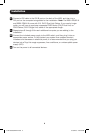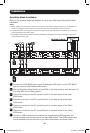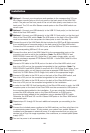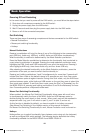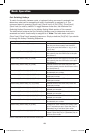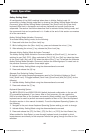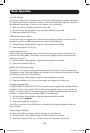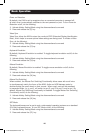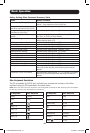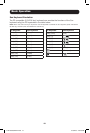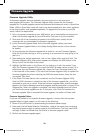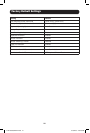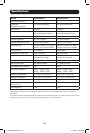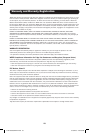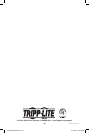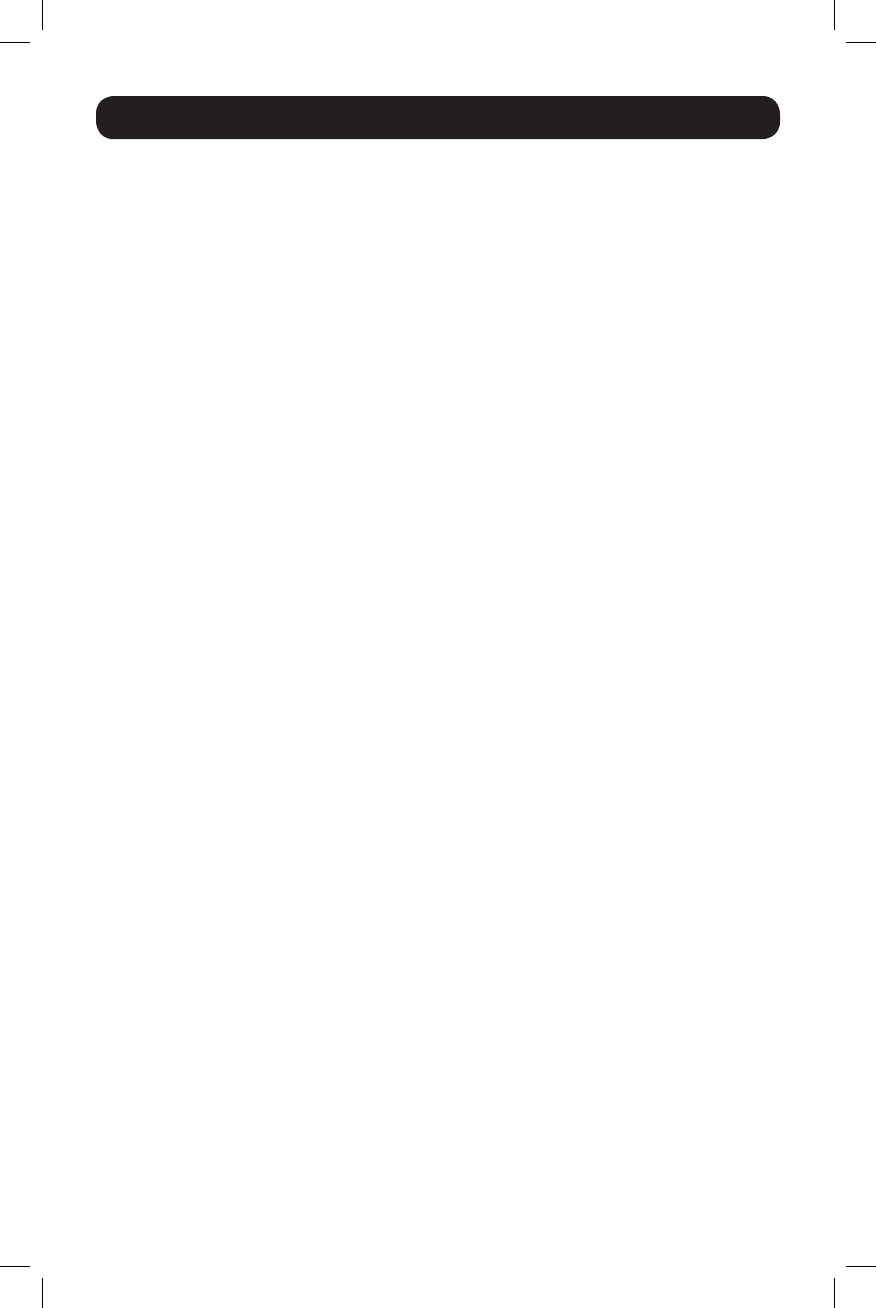
20
Firmware Upgrade
Firmware Upgrade Utility
Asrmwareupgradesbecomeavailable,theycanbefoundontheinternetat
www.tripplite.com/support. The Firmware Upgrade Utilitycomeswiththermware
upgradele.FirmwareupgradescannotbeperformedsimultaneouslywheninQuad-View
Mode.KVMsinQuad-Viewmodewillneedtobedisconnectedfromeachother,switched
totheHostposition,andupgradedseparately.ToupgradethermwareofyourKVM
switch,followthestepsbelow:
1. FromacomputerconnectedtoyourKVMswitch,gotowww.tripplite.com/supportto
obtainthermwareupgradeforyourKVMswitch,andsaveittoyourcomputer.
2. ShutdownallofthecomputersconnectedtotheKVMswitch,exceptforthe
computerthatyoudownloadedthermwareupgradeto.
3. InvokeFirmware Upgrade Mode via the Firmware Upgradehotkeycommand.
(SeeFirmware Upgrade Mode in the Hotkey Setting Mode section of this manual
fordetails.)
4. Onthecomputerthermwareupgradeleissavedto,runtheFirmware Upgrade
Utility lebydouble-clickingonitorbyopeningupacommandlineandtypinginthe
path to it.
5. Afterreadingthelicenseagreement,clickontheI AgreeoptionandclickNext. The
Firmware Upgrade UtilitymainscreenappearsanddisplaystheKVMswitchinthe
Device List on the left side of the screen.
6. HighlighttheKVMswitchintheDevice List byclickingonitwiththemouse.Ifyou
want the Firmware Upgrade UtilitytochecktheKVM’srmwareversiontoseeifitis
older/newerthanthermwareupgradele,checktheCheckFirmware Versionbox
inthelower-leftofthescreen.IfyouwanttheFirmware Upgrade Utility to upload the
rmwareupgradelewithoutcheckingtheKVM’srmwareversion,leavethisbox
unchecked.ClickNext.
7. IftheCheckFirmware Versionboxischecked,andtheFirmware Upgrade Utility
ndstheKVM’srmwareisnewerthanthatofthermwareupgradele,youwillbe
promptedtocontinueorcancel.Oncethermwareupgradestarts,statusmessages
appear in the Status Message panel and progress towards completion is shown in the
Progress Bar.Whentheupgradeiscomplete,theStatus Message panel will inform
youthatthermwareupgradewasok.Atthispoint,clickFinish to complete the
rmwareupgrade.Afterasuccessfulrmwareupgrade,theswitchwillresetitself.
Firmware Upgrade Failure
Ifyouarenotnotiedofasuccessfulrmwareupgrade,itmeansthatthermware
upgradefailedtoinstallproperly.Inthiscase,dothefollowing.
1. PowerofftheKVMswitchbydisconnectingtheexternalpowersupply.
2. PressandholdtheMode Selection Pushbutton,whileatthesametimeconnecting
theexternalpowersupplytorestorepowertotheKVMswitch.ThefrontpanelLEDs
willbegintoashtoindicatethattheKVMisinrmwareupgrademode.
3. Performthermwareupgradeagain.
13-09-063-933242-EN.indd 20 9/10/2013 4:45:03 PM