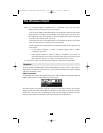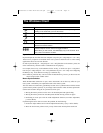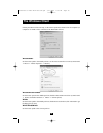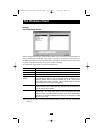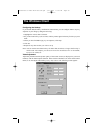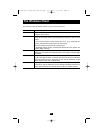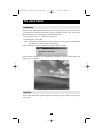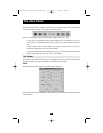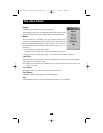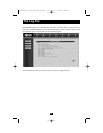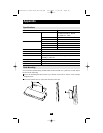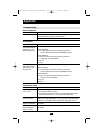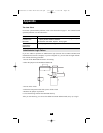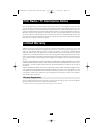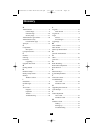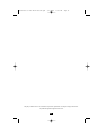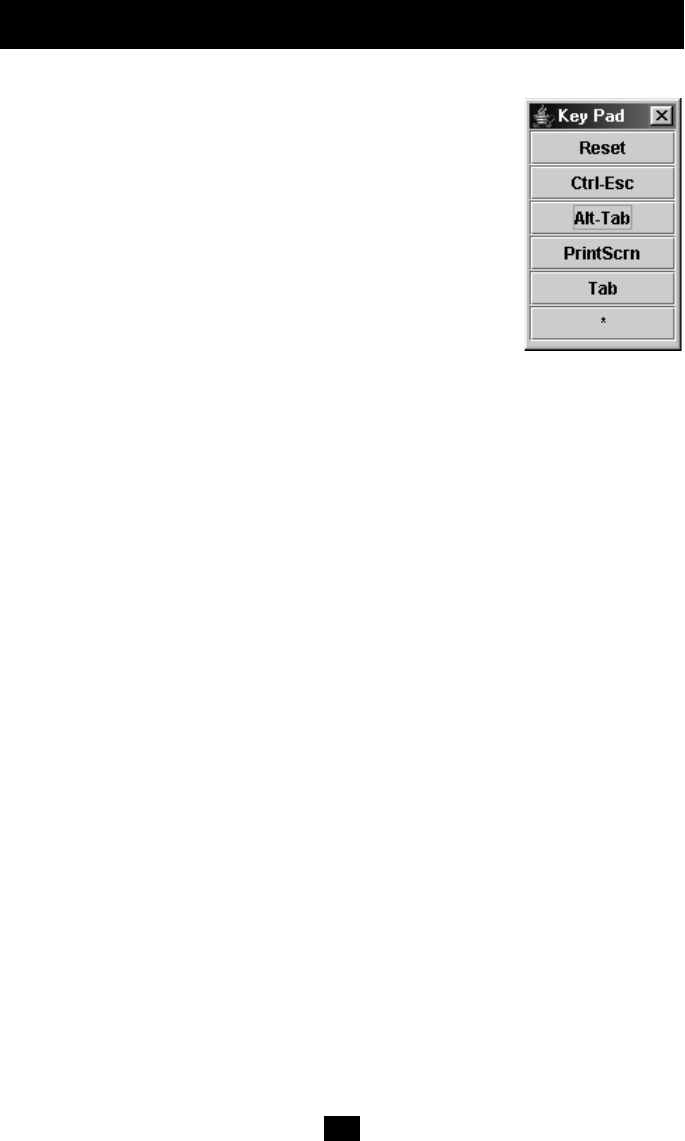
24
Keypad:
Clicking the second button brings up the Keypad.
The Keypad provides a one-click implementation on the remote system
of select keystrokes that cannot be done directly from the keyboard.
Mouse:
The local mouse may periodically lose sync with the remote mouse
movement. If performing an Autosync doesn't resolve the problem, the
Mouse Synchronization function will resync the two. This is similar to
the Mouse Synchronization feature of the Windows Client (see p. 17
for details).
1. Click the Mouse Synchronization button.
The remote mouse pointer moves to the upper left area of the screen.
2. Move your local mouse pointer directly over the remote mouse pointer and Click.
Lock LEDs:
These LEDs show the Num Lock, Caps Lock, and Scroll Lock status of the remote computer.
Click on the icon to toggle the status.
Note: When you first connect, the LED display may not be accurate. To be sure, click on the
LEDs to set them.
The i Button:
Clicking this button provides information about the Java Client.
The ? Button:
Clicking this button brings up the Java Client Help pages.
Exit:
Click this button to exit the Java Client program and return to local operation.
The Java Client
200507185 93-2464 B014-000 OM.qxd 3/27/2006 10:23 AM Page 24