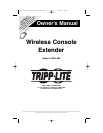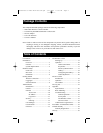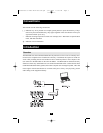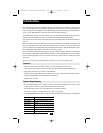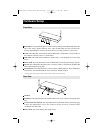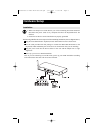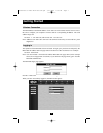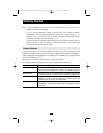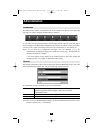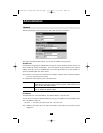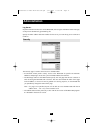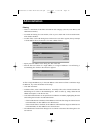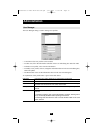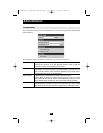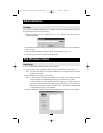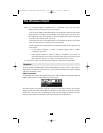9
Administration
Introduction
The administration utilities, represented by the icons located across the top of the B014-000
web page, are used to configure the B014-000 for operation.
As you make your configuration changes, click the Apply button at the left of the web page to
save the changes in the B014-000's configuration file. To have the changes actually take effect,
you have to put a check in the Reset on Exit box (see Customization, p. 14), and log out.
Note: 1. If you don't have Configuration privileges (see User Manager, p. 13), the
Administration configuration dialogs are available for viewing only. All input fields are
disabled, and cannot be changed.
2. All screen displays in this chapter are for example purposes. The actual screens that
are displayed may vary slightly in appearance and wording.
General
The General panel displays three items of information about the B014-000's status. This is the
same information that appears after you successfully log in from a browser:
An explanation of each of the fields is given in the table below:
Device Name To make it easier to manage installations with more than one B014-000,
each can be given a name. To assign a name, key in one here
(15 characters max.).
MAC Address The B014-000's MAC Address displays here.
Firmware Version Indicates the B014-000's current firmware version level.
Note: New versions of the B014-000's firmware can be downloaded from our website as they
become available, (see p. 14 for details).
200507185 93-2464 B014-000 OM.qxd 3/27/2006 10:23 AM Page 9