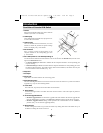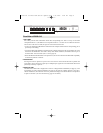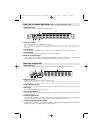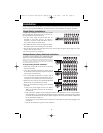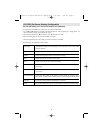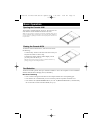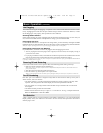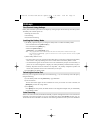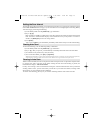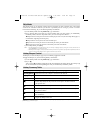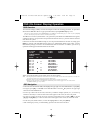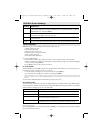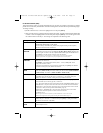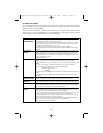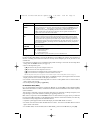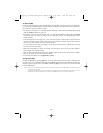13
Setting the Scan Interval
The amount of time the KVM remains on each port during Auto Scan is set using the Scan Duration setting
of the OSD’s F3 SET function (see page 17). The scan interval can be changed prior to activating Hotkey
Auto Scanning by performing the following:
1) Invoke Hotkey Mode with the [NumLock] + [-] combination
2) Key in [T] [n]
[T] is the letter T, and [n] is a number from 1-255 that represents the number of seconds for the dwell
time. The letter T and the numbers display on the Command Line as you key them in. To correct a
mistake, use [Backspace] to erase the wrong number.
3) Press [Enter]
After you press [Enter], you automatically exit Hotkey Mode and are ready to invoke Auto Scanning.
Starting Auto Scan
To start Auto Scanning, enter the following Hotkey combination:
1) Invoke Hotkey Mode with the [NumLock] + [-] combination
2) Key in [A]. After you press A, you automatically exit Hotkey Mode and enter Auto Scan Mode.
3) An autoscan can be paused at any time (see below).
4) To exit Auto Scan Mode, press [Esc] or [Spacebar].
Note: While Auto Scan Mode is in effect, ordinary keyboard and mouse functions are suspended - only Auto Scan Mode compliant key-
strokes and mouse clicks can be input. You must exit Auto Scan Mode in order to regain normal control of the console.
Pausing in Auto Scan
While in Auto Scan Mode, the scan can be paused in order to keep the focus on a particular computer either
by pressing P or with a Left Click of the mouse. During the time that Auto Scanning is paused, the
Command Line displays: Auto Scan: Paused.
In many cases Pausing is more convenient than Exiting the Auto Scan Mode because when you Resume
scanning while in Pause, you start from where you left off. If you Exited and restarted, scanning would
start from the very first computer on the installation.
To resume Auto Scanning, press any key or left click. Scanning continues from where it left off.
200707121 93-2463 KVM Switch Update.qxd 7/31/2007 2:44 PM Page 13