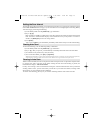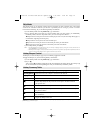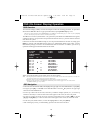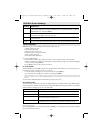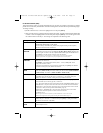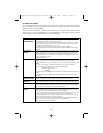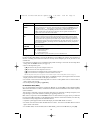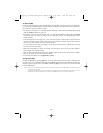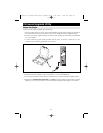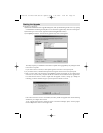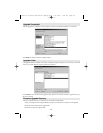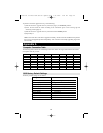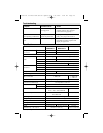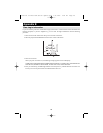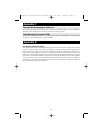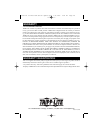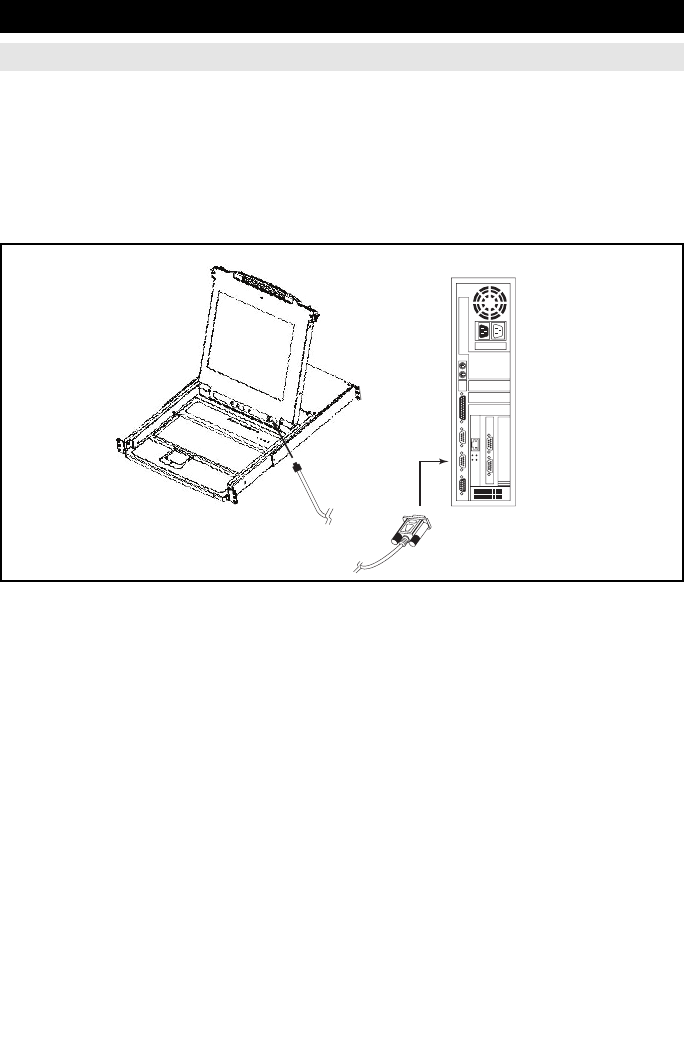
21
Firmware Upgrade Utility
Before You Begin
To prepare for the firmware upgrade, do the following:
1. From a computer that is not part of your KVM installation go to our Internet support site and choose
the model name that relates to your device to get a list of available Firmware Upgrade Packages.
2. Choose the Firmware Upgrade Package you want to install (usually the most recent), and download
it to your computer.
3. Use the Firmware Upgrade Cable (provided with this unit), to connect a COM port on your
computer to the Firmware Upgrade Port of your switch.
Note: On a daisy chained installation, the chained stations will automatically receive the upgrade via the daisy chain cables.
4. Shut down all of the computers - but not the Stations - on your KVM installation.
5. From your KVM switch console, bring up the OSD (see p. 15-20) and select the F4ADM function.
6. Scroll down to FIRMWARE UPGRADE. Press [Enter], then press [Y] to invoke Firmware Upgrade
Mode (see p. 22.) For your reference, the current firmware upgrade version displays on the screen.
200707121 93-2463 KVM Switch Update.qxd 7/31/2007 2:44 PM Page 21