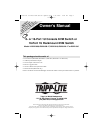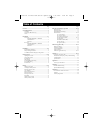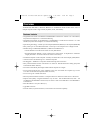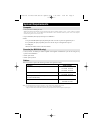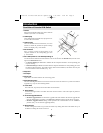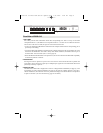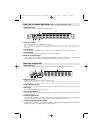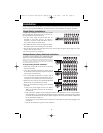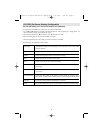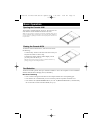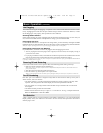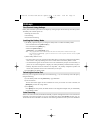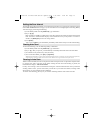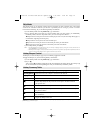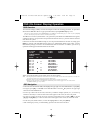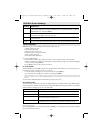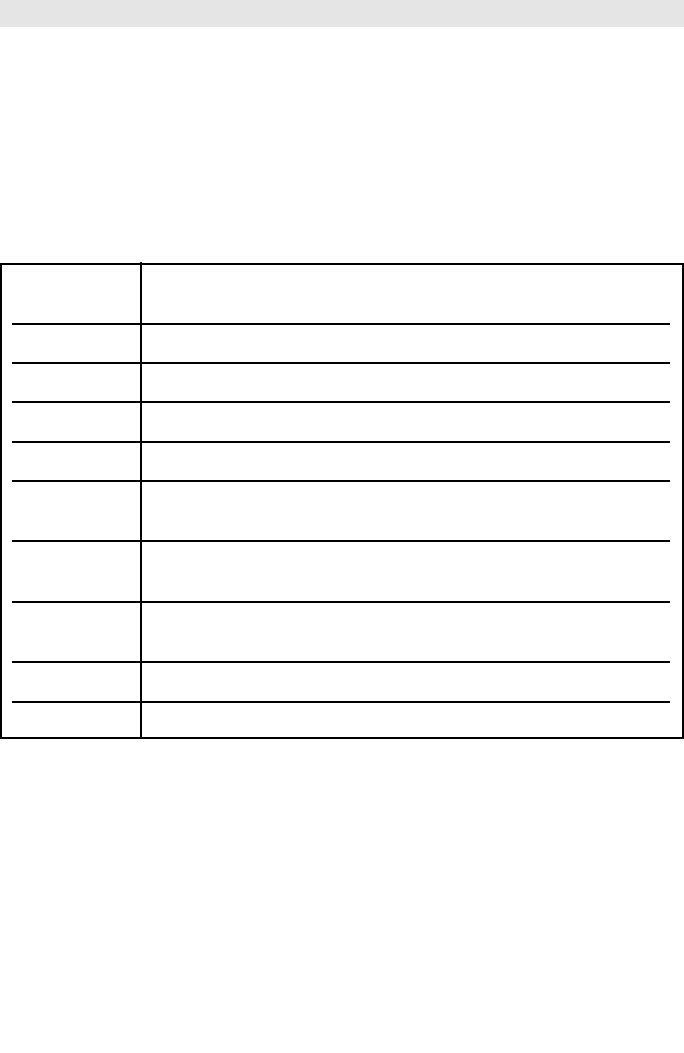
9
LCD OSD (On-Screen Display) Configuration
The LCD OSD allows you to set up and configure the LCD display:
• To open up the LCD OSD main menu, press the button marked Menu.
• Use the ▲ and ▼ buttons to navigate and make adjustments. After navigating to a setting choice, use
the Menu button to bring up the adjustment screen.
• When making adjustments, ▲ increases the value; ▼ decreases the value.
• When satisfied, press Exit to return to the OSD main menu.
• When all adjustments have been made, press Exit to close the LCD OSD.
The following is an explanation of the settings:
Auto Adjust Automatically configures all the settings for the LCD panel to the levels the OSD
considers optimal.
Brightness Adjusts the background black level of the screen image.
Contrast Adjusts the foreground white level of the screen image.
Phase Adjusts the vertical size of the screen image.
Clock Adjusts the horizontal size of the screen image.
H-Position Positions the display area on the LCD panel horizontally (moves the display area
left or right).
V-Position Positions the display area on the LCD panel vertically (moves the display area
up or down).
Color Adjustment Adjusts the color quality of the display. You can adjust the “warmth” value,
color balance, etc. Has a further submenu to allow the fine-tuning of the RGB values.
Language Selects the language that the OSD displays its menus in.
Recall Returns the adjustments on all menus and submenus to their factory default settings.
200707121 93-2463 KVM Switch Update.qxd 7/31/2007 2:44 PM Page 9