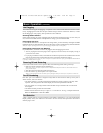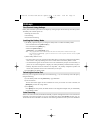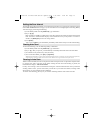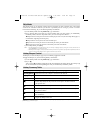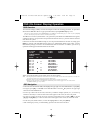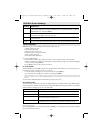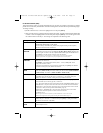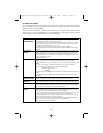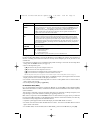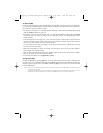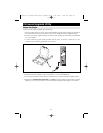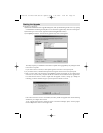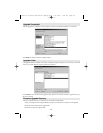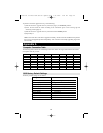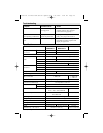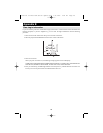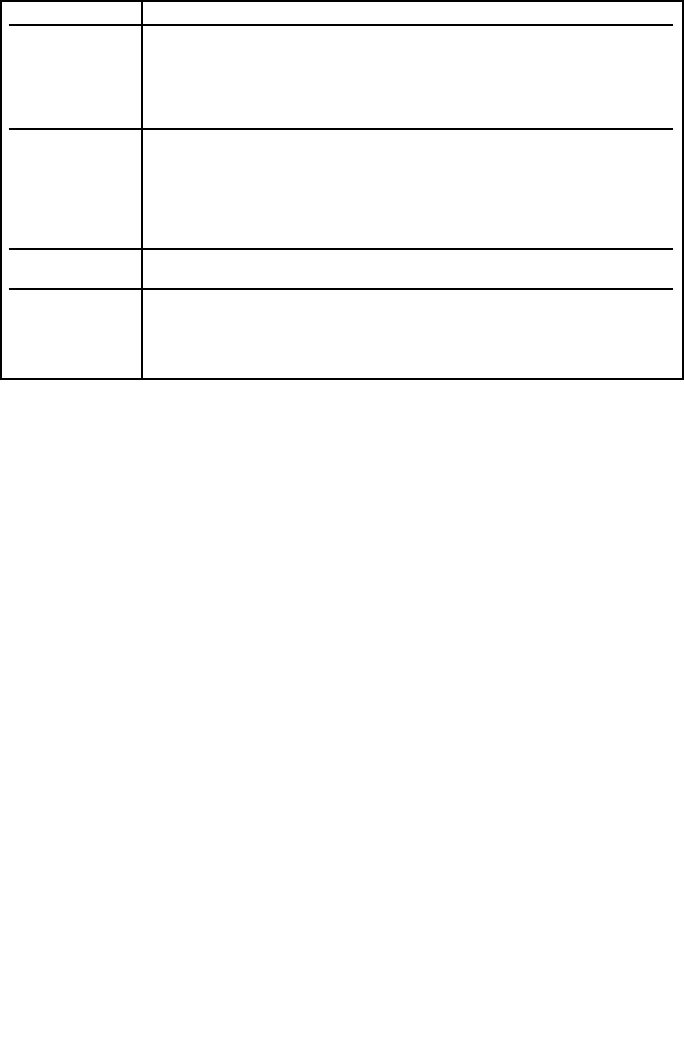
19
Setting Function
SET ACCESSIBLE Allows the Administrator to define a User’s access to the computers in the installation on a
PORTS Port-by-Port basis. For each User, select the target Port and press the [Spacebar] to cycle
through the choices: F (Full access), V (View Only), or blank. Repeat until all access
rights have been set, then press [Enter]. The default is V for all users on all Ports.
Note: A blank setting means that access rights have not been granted. The Port will not
appear on the User’s LIST on the Main Screen.
RESET STATION The OSD settings will not correspond to a new configuration if the position of one of the
IDS Stations in the daisy chain is changed. This function directs the OSD to rescan the Station
positions of the entire installation and updates the OSD so that the OSD Station information
corresponds to the new physical layout. Note: Only the Station Numbers get updated. All
Administrator settings (such as Set Accessible Ports, Set Quick View Ports, etc.), for all of
the computers affected by the change, have to be manually redone. The only exception to
this is Port Names.
FIRMWARE In order to upgrade the KVM’s firmware (see page 21-24), the Firmware Upgrade Mode
UPGRADE must be invoked.
SET CONSOLE This setting selects which consoles (internal/external) are enabled:
MODE 0 Both consoles enabled
1 LCD console only
2 External console only
Use the spacebar to cycle to the choice you want. The default is 0.
F5 Skip (SKP)
Invokes the Skip (SKP) Mode by clicking the F5 field or pressing [F5]. This function skips backward or
forward—switching the console focus from the currently active computer port to the previous or next
available one.
• The selection of computers to be available for Skip Mode switching is made with the Scan/Skip Mode
setting under the F3 SET function (see page 17).
• When in the Skip Mode, press:
• [] to switch to the previous computer in the List
• [] to switch to the next computer in the List
• [] to switch to the last computer on the previous station in the List
• [] to switch to the first computer on the next station in the List.
Note: The Skip mode will only move to the previous or next available computer in the Scan/Skip Mode selection (see page 16).
• If a Port has been selected for Scan/Skip Mode, a Left/Right Triangle symbol appears before its Port ID
Display (when the focus switches to that port), to indicate so.
• The console will not function while Skip Mode is in effect. The Skip Mode must be exited in order to
regain control of the console.
• To exit Skip Mode, press [Esc] or [Spacebar].
F6 Broadcast Mode (BRC)
F6 is an Administrator only function. Clicking the F6 field, or pressing [F6], invokes Broadcast (BRC)
Mode. When this function is in effect, commands sent from the console are broadcast to all available computers
on the installation.
This function is particularly useful for operations that need to be performed on multiple computers, such
as performing a system-wide shutdown, installing or upgrading software, etc.
BRC works in conjunction with the F2 LIST function. The LIST function (see page 16) lets you tailor
the
list of ports the OSD will display on the OSD Main Screen. When a command is broadcast, it is done only
to the Ports currently displayed on the OSD Main Screen.
• A Speaker symbol appears before the Port ID Display to indicate BRC Mode is in effect.
• The mouse will not function while the BRC Mode is in effect. You must exit the BRC Mode in order to
regain control of the mouse.
• To exit BRC Mode, invoke the OSD (with the OSD Hotkey), then Click the F6 field, or press [F6].
200707121 93-2463 KVM Switch Update.qxd 7/31/2007 2:44 PM Page 19