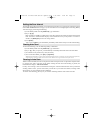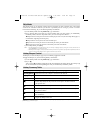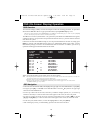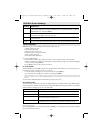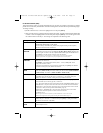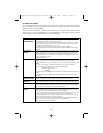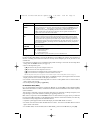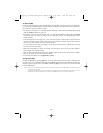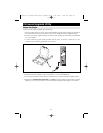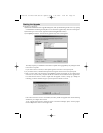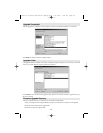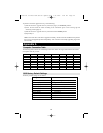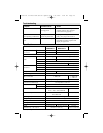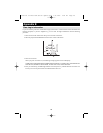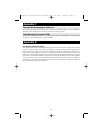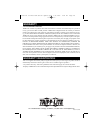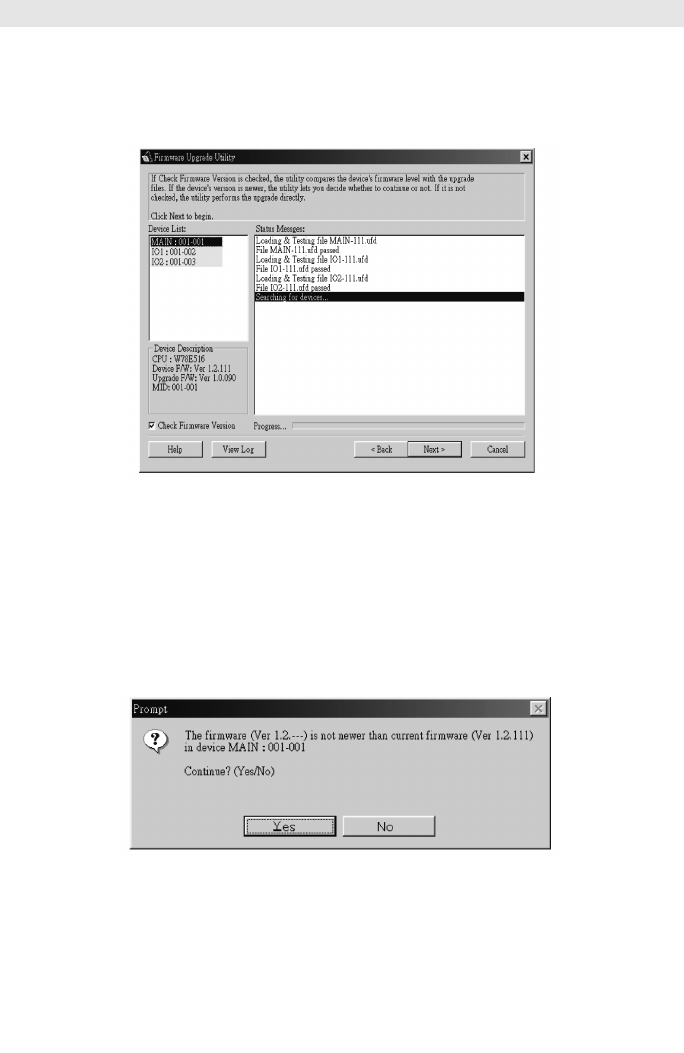
22
Starting the Upgrade
To upgrade your firmware:
1) Run the downloaded Firmware Upgrade Package file, either by double licking the file icon or by opening
a command line and entering the full path to it. The Firmware Upgrade Utility Welcome screen appears.
2) Read and Agree to the License Agreement (click the I Agree radio button).
3) Click [Next] to continue. The Firmware Upgrade Utility main screen appears:
The Utility inspects your installation. All the devices capable of being upgraded by the package are listed
in the Device List panel.
If you select a device in the list, its description appears in the Device Description panel.
4) As you select devices, a detailed description of each appears in the Device Description panel.
5) After you have made your selection(s), Click [Next] to perform the upgrade. If you enabled Check
Firmware Version, the Utility compares the device’s firmware levels with that of the upgrade files.
If it finds that the device’s version is higher than the upgrade version, it brings up a dialog box
informing you of the situation and gives you the option to Continue or Cancel.
If the Check Firmware Version is not enabled, the Utility installs the upgrade files without checking
whether they are a higher level version.
As the Upgrade proceeds status messages appear in the Status Messages panel, and the progress
toward completion is shown on the Progress bar.
200707121 93-2463 KVM Switch Update.qxd 7/31/2007 2:44 PM Page 22