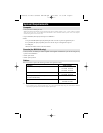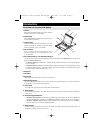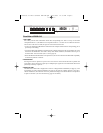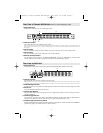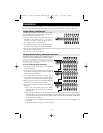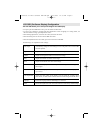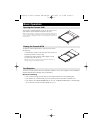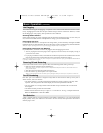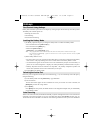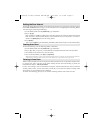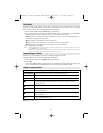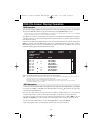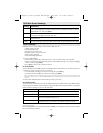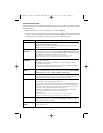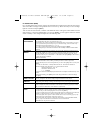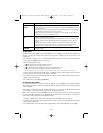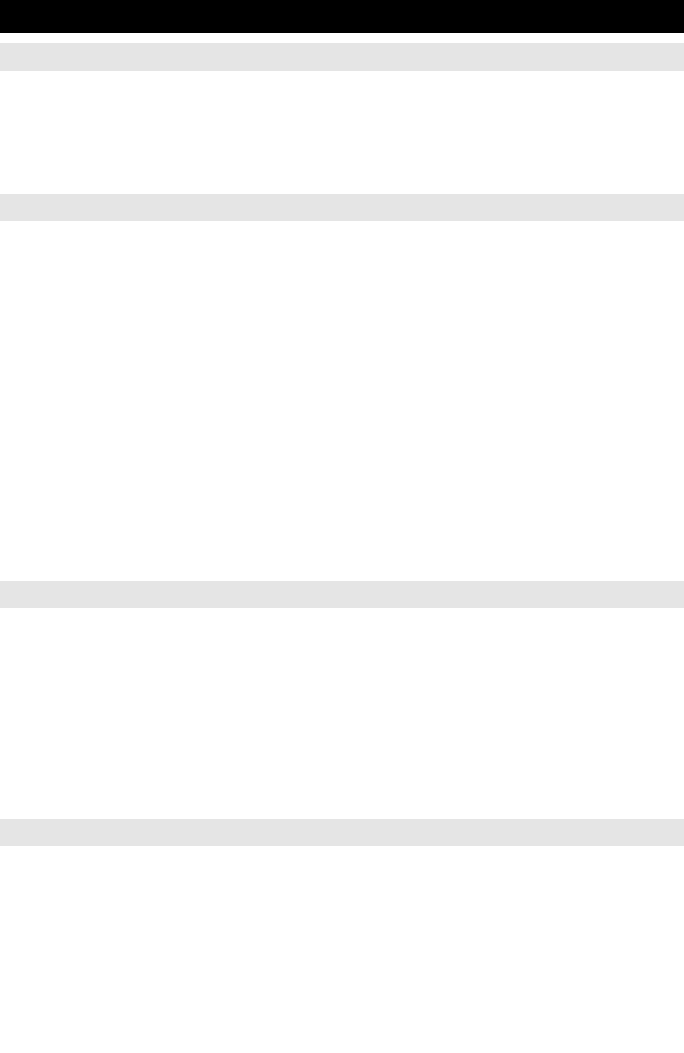
12
Hotkeys
Port Control Using Hotkeys
Hotkey Port Control lets you connect to a computer by making the port selection directly from the keyboard.
The Hotkey Port Control options are:
• Selecting the Active Port
• Auto Scanning
• Previous/Next Switching
Invoking the Hotkey Mode
1) All Hotkey operations begin by invoking the Hotkey Mode. To initiate the Hotkey Mode:
• Press and hold down the [Num Lock] key;
• Press and release the [Minus] key;
• Release the [Num Lock] key:
[Num Lock] + [-] or [Num Lock] + [*]
Note: 1. The [-] or [*] key must be released within one half second, otherwise the Hotkey mode is cancelled and it has no effect.
2. We recommend using [Num Lock] + [-] and have continued to use it in the rest of these instructions. You may use [Num
Lock] + [*] if you prefer.
2) When Hotkey Mode is active:
• The Num Lock, Caps Lock, and Scroll Lock LEDs flash in succession to indicate that the Hotkey
mode is active. They stop flashing and revert to normal status when Hotkey Mode is exited.
• ACommand Line appears on the monitor screen. The command line prompt is the word Hotkey: in
yellow text on a blue background. It displays the subsequent Hotkey information that is keyed in.
• Ordinary keyboard and mouse functions are suspended - only Hotkey compliant keystrokes and
mouse clicks (described in the sections that follow) can be input.
3) Pressing [Esc] exits Hotkey Mode.
Selecting the Active Port
Each CPU port is assigned a Port ID (see Port ID Numbering, p. 11). You can directly access that port by
doing the following:
1) Invoke Hotkey Mode with the [Num Lock] + [-] combination
2) Enter the Port ID
The Port ID numbers appear on the Command Line as they are entered. To correct a mistake, use
[Backspace] to erase the wrong number.
3) Press [Enter]
Once [Enter] has been pressed, the KVM switches to the designated computer and you automatically
exit the Hotkey Mode.
Auto Scanning
When in the Auto Scan mode, the KVM automatically sequences through all the active CPU Ports that are
accessible to the currently logged on User (see Scan/Skip Mode of the OSD F3 SET function, page 17).
The duration of each connection is user defined. Auto Scanning enables the whole system to be monitored.
200506056 93-2463 Console KVM OM.qxd 6/29/2005 12:30 PM Page 12