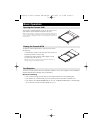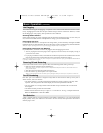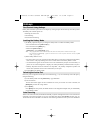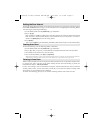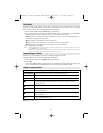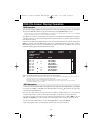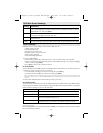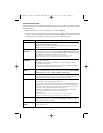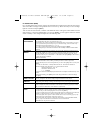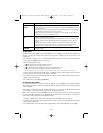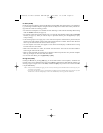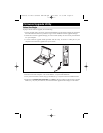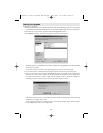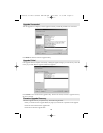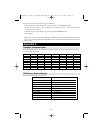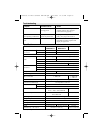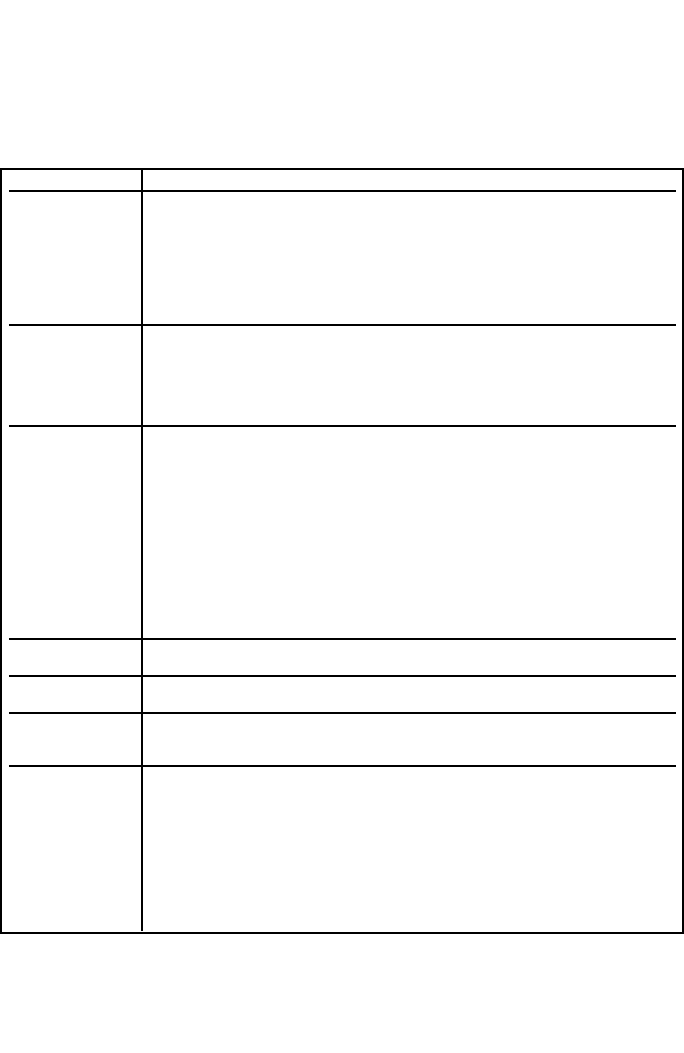
18
F4 Administrator (ADM)
F4 is an Administrator-only function. It allows the Administrator to configure and control the overall oper-
ation of the OSD. To change a setting Double Click it or use the Up / Down Arrow Keys to move the high-
light bar to the item and press [Enter].
After an item has been selected, a submenu with additional choices will appear. Either Double Click the
desired choice, or move the Highlight Bar to it and press [Enter]. An icon appears beside the selected
choice to identify it. The settings are explained in the following table:
Setting Function
SET USERNAME Sets the Usernames and Passwords for the Administrator and Users:
AND PASSWORD One Administrator and four User passwords can be set.
After selecting one of the User fields or the Administrator field, a screen allows you to key
in your password. The password may be up to 12 characters long, and can consist of any
combination of letters and numbers (A - Z, 0 - 9).
Key in the Username and Password for each individual and press [Enter].
Use the backspace key to erase letters or numbers in order to modify or delete a Username and/or
Password.
SET LOGOUT If the console is left idle for the amount of time set with this function, the Operator will be
TIMEOUT automatically logged out. A login is necessary before the console can be used again. This
lets other Operators access the computers if the original has forgotten to log out. To set
the timeout value, key in a number from 1 - 180 minutes, then press [Enter]. If the number is
0 [zero], this function is disabled.
Default is 0 (disabled).
EDIT PORT NAMES Every port can be given a name to help identify the attached computer. The Administrator
can use this function to create, modify, or delete port names. To Edit a port name:
Click the desired port, or use the Navigation Keys to move the highlight bar to it, then press
[Enter].
Key in the new Port Name, or modify/delete the old one. The maximum number of
characters allowed for the Port Name is 12. Legal characters include:
All alpha characters: a - z; A - Z
All numeric characters: 0 - 9
+ - / : . and Space
Case does not matter as the OSD displays the Port Name in all capitals no matter how they were
entered.
When finished editing, press [Enter] to have the change take effect. To abort the change,
press [Esc].
RESTORE Undo all changes and return to the original default settings using this function.
DEFAULT VALUES The only exception is the Names settings assigned to the Ports. These remain.
CLEAR THE This function is similar to Restore Default Values. The difference is that it also clears the Names
NAME LIST settings along with undoing all changes and returning the setup to the original default settings.
ACTIVATE BEEPER Choices are Y (for Yes), or N (for No). When activated, the beeper sounds whenever
a port is changed; the Auto Scan function is activated (see F7 SCAN, page 20); an invalid
entry is made on an OSD menu; or the default is Y (activated).
SET QUICK VIEW Allows the Administrator to select which Ports are to be Quick View ports.
PORTS To select/deselect a port as a Quick View Port, Double Click the desired port, or use the
Navigation Keys to move the highlight bar to it, then Press [Enter].
An arrow is displayed in the QV column on the Main Screen to indicate that a port has been
selected as a Quick View Port. The arrow disappears when a port is deselected.
If one of the Quick View options is chosen for the LIST view (see F2 LIST, page 16), only
a Port that has been selected here will display on the List.
If one of the Quick View options is chosen for Auto Scanning (see SCAN/SKIP MODE,
page 17), only a Port that has been selected here will be Auto Scanned.
The default is for no ports to be selected.
200506056 93-2463 Console KVM OM.qxd 6/29/2005 12:30 PM Page 18