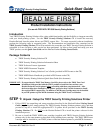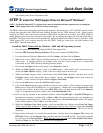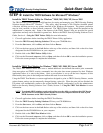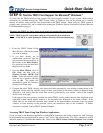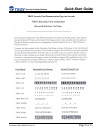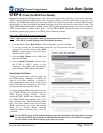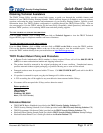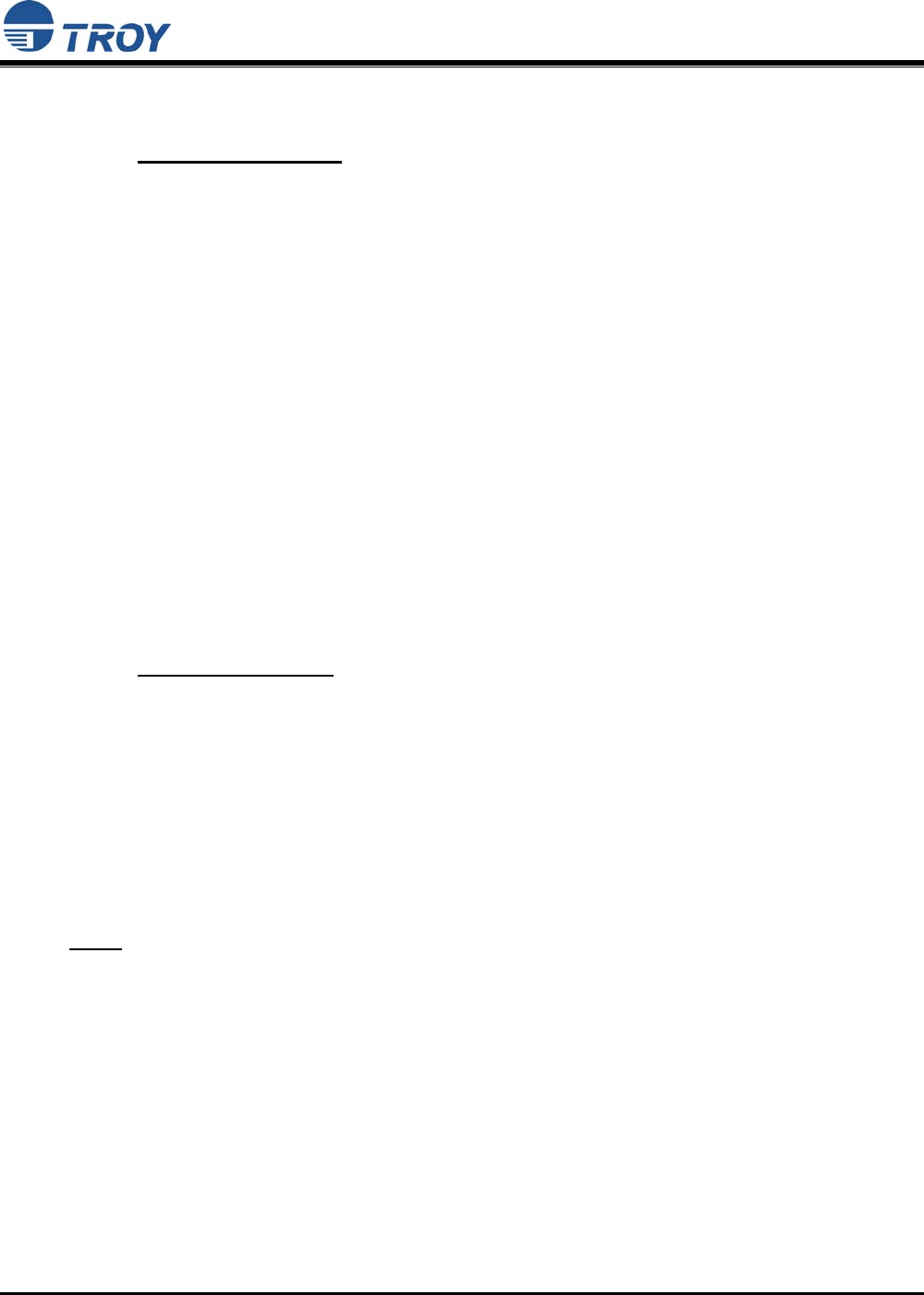
Security Printing Solutions Quick-Start Guide
Document #50-70430-001 Rev. B Page 6 of 11
STEP 4: Install the TROY
Software for Microsoft
®
Windows
™
Install the TROY Printer Utility for Windows
™
98SE, ME, 2000, XP, Server 2003
The TROY Printer Utility provides useful functions for testing and managing your TROY Security Printing
Solution through Microsoft
®
Windows
™
. This utility takes advantage of the Windows-installed printer
collection, allowing access to any printer installed in the Windows environment. The printer connection
may be local, network, or direct network connected. The TROY Printer Utility should be installed on the
administrator’s computer only. Some of the features of the TROY Printer Utility are provided for special
applications and may not be intended for general use. Refer to the TROY Security Printing Solutions User’s
Guide, Section 4 – Using the TROY Printer Utility for more information.
1. Close all applications before installing the TROY Printer Utility application.
2. Insert the TROY Security Printing Solutions CD into your CD-ROM drive.
3. From the Start menu, click on Run, and then click on Browse.
4. Click on the down-arrow in the Look In box at the top of the window, and then click on the drive letter
designated for the CD-ROM drive on your computer.
5. Double-click on the TROY Printer Utility folder.
6. Click on the file named setup.exe, click on Open, and then click on OK to start the installation process.
Follow the screen prompts to complete the installation.
Install the TROY Port Monitor for Windows
™
98SE, ME, 2000, XP, Server 2003
The TROY Port Monitor allows each user to embed additional user-defined data and/or print commands
(data encryption and TROY security commands) into the print data stream generated by their Windows
application before it is sent to the printer. Once a port monitor is set up on the host computer, all this
functionality takes place in the background without the need for user intervention.
Using the TROY Port Monitor or custom applications designed to print to TROY Security Printers, certain
printer feature settings can be temporarily changed during a print job. When the print job has finished, the
EX printer will automatically return to the original default feature configuration set by the administrator.
Refer to the Security Printing Solutions User’s Guide, Section 5 – Using the TROY Port Monitor for more
information.
NOTE: To maintain MICR printing security and to allow users the ability to configure their MICR print
jobs, the TROY Port Monitor must be installed on each host computer that will be used to print
MICR documents on the TROY Security Printer.
1. Close all applications before installing the TROY Port Monitor.
2. Place the TROY Security Printing Solutions CD into your CD-ROM drive.
3. From the Start menu, click on Run, and then click on Browse.
4. Click on the down-arrow in the Look In box at the top of the window, and then click on the drive letter
designated for the CD-ROM drive on your computer.
5. Double-click on the TROY Port Monitor folder.
6. Click on the file named setup.exe, click on Open, and then click on OK to start the installation process.
Follow the screen prompts to complete the installation.