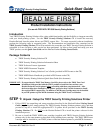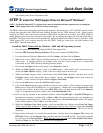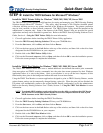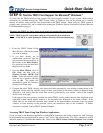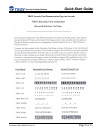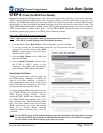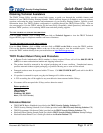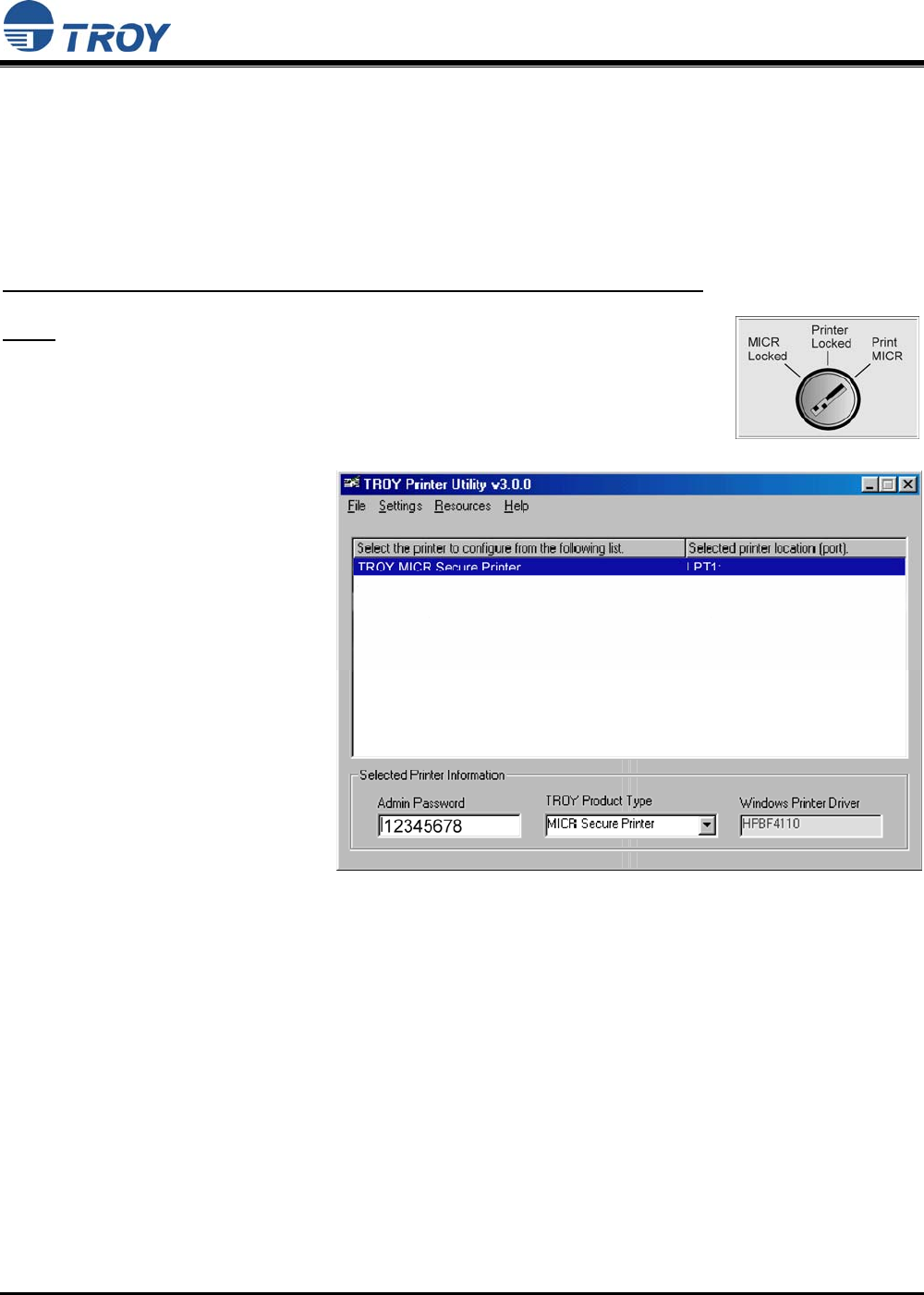
Security Printing Solutions Quick-Start Guide
Document #50-70430-001 Rev. B Page 8 of 11
STEP 5: Test the TROY Font Support for Microsoft
®
Windows
™
To verify that the TROY Windows font support files were properly installed on your system, demonstration
documents are provided through the TROY Printer Utility in Windows that can be printed out to visually
identify all security and/or barcode fonts downloaded to the TROY printer. Make sure your TROY printer is
properly setup, powered ON, and is online before printing the Windows Security Font and/or Windows Barcode
Font Demonstration page(s).
TO PRINT THE TROY SECURITY FONT / BARCODE FONT DEMONSTRATION PAGE(S):
NOTE: TROY Secure EX series printers must have the printer keylock switch set to
“Print MICR” to enable printing the Windows Security Font Demonstration page.
1. From the TROY Printer Utility
Main Window, click on the printer
you wish to manage.
2. If you have already set an
administrator password, type the
password into the password box at
the bottom of the Main Window.
If a password is not set, then leave
the password box blank.
3. From the Main Window, click on
File, Print, and then click on
Windows Security (MICR) Font
Demo. Select the desired printer
from the list of printers, and then
click on OK. The printer will
automatically print the Windows
Security Font Demo page.
4. Compare the actual TROY security fonts (the actual fonts generated by your printing system) shown in the
right-hand column with the facsimile image of these fonts printed in the center column (a digitized image
designed to look exactly like the actual fonts correctly generated by your system – refer to the example
shown on the next page).
If the support files were properly installed, the actual TROY security and/or barcode fonts displayed in the
right-hand column should appear identical to the facsimile fonts displayed in the center column. If the
actual fonts do not match the facsimile fonts printed on the demonstration document (fonts not printed
correctly or fonts missing on the printout), review the installation steps in this document. If further
assistance is required, contact TROY Technical Support.
Accessing TROY Fonts Using Non-Windows Applications
If you are using a non-Windows application to print MICR documents, the escape sequence for each font must
be programmed into the application in order to “call” each of the selected fonts. The <Esc> character is ASCII
character number 27 (hexadecimal number 1B). Refer to the TROY Security Printing Solutions User’s Guide