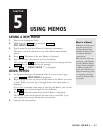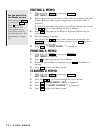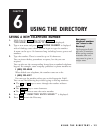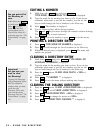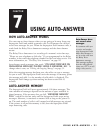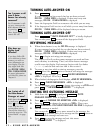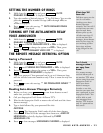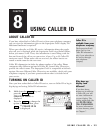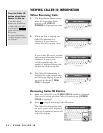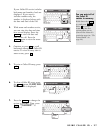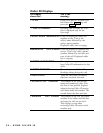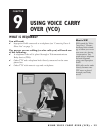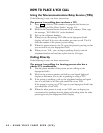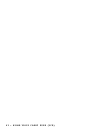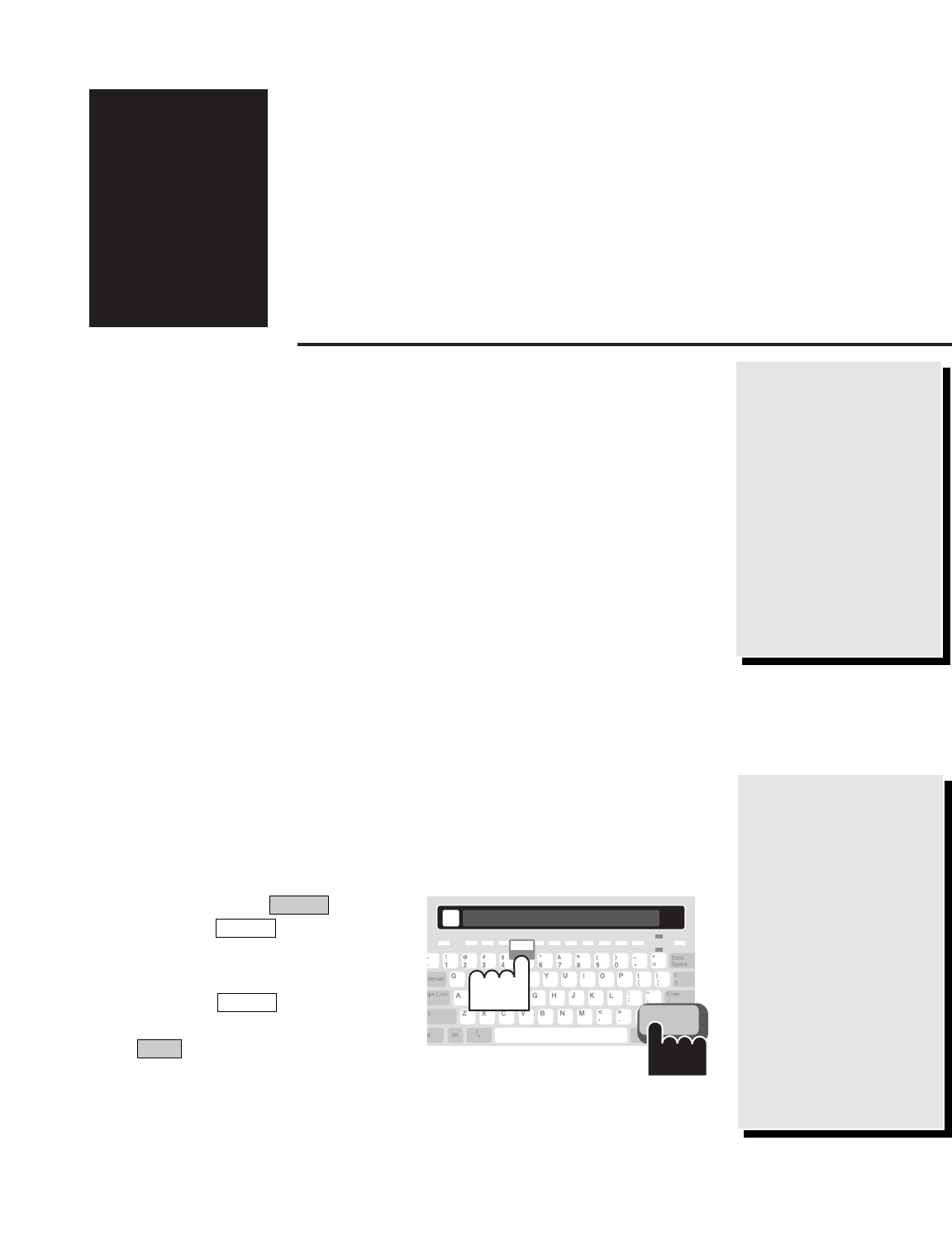
USING CALLER ID
ABOUT CALLER ID
If you have subscribed to Caller ID service from your telephone company,
you can view the information right on the Superprint Pro80 display. No
additional hardware is required!
When you subscribe to Caller ID service, information about the people
who call you is displayed while the Superprint Pro80 ring flasher flashes,
before you answer a call. Then, this information is saved along with the
date and time of the call so you can review it later. Up to 99 Caller ID
entries are saved. When more calls are received, the oldest entries are
erased to make room for the new ones.
Caller ID information includes the phone number of the caller. Phone
companies offer different options for Caller ID. Some Caller ID services
provide the caller’s name. The Superprint Pro80 is compatible with both
options. Because different Caller ID services are available, check with your
telephone company if you have questions about what is included with
your service.
TURNING ON CALLER ID
Once you have subscribed to Caller ID service, turn on Caller ID to begin
displaying and saving Caller ID information.
USING CALLER ID • 35
Caller ID is
available from your
telephone company.
The Superprint Pro80
allows you to view
Caller ID information
only if you subscribe to
the service through
your telephone
company.
CHAPTER
8
Why does my
display look
different?
If you have Auto-
Answer on in addition
to Caller ID, you will
see more information
on your display. The
display might look like
this:
AA ON 1 NEW
CALL 0 NEW MSGS
.
For more information
on Auto-Answer, please
see Chapter 7.
1. Hold down the key and
press the button.
CALLER ID <OFF> is
displayed.
2. Press the to change the
option to <ON>. Then, press
. ** CALLER ID IS
ON ** is displayed.
Enter
Spacebar
Caller ID
Program
CALLER ID <OFF>
Caller ID
Press
Program
Hold
down