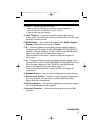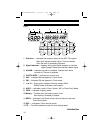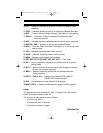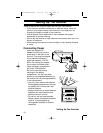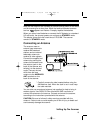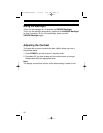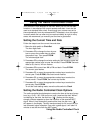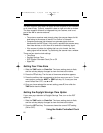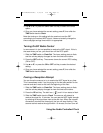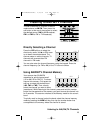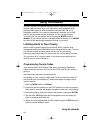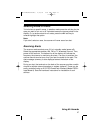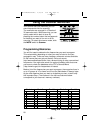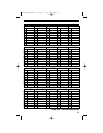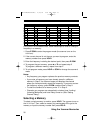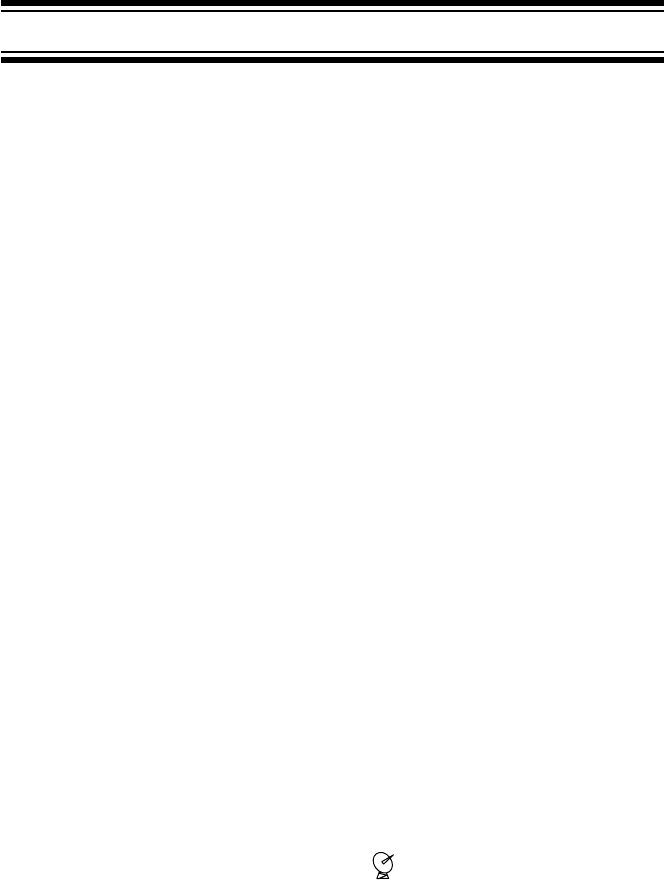
23
Using the Radio Controlled Clock
3. Use ▲ or ▼, or press the ON or OFF soft key to select the correct
option.
4. Once you have selected the correct setting, press E, then slide the
TIME switch back to Clock.
Note that turning on this setting tells the receiver to set the DST
according to the received NIST signal. It does not actually change the
time to daylight savings time unless it is appropriate.
Turning On/Off Radio Control
In some areas it is just not possible to receive the NIST signal. If this is
the case where you are, you should turn off the RCC option.
1. Slide the TIME switch to Clock Set. The hours setting starts to flash,
and the soft-key display changes to show the time-set functions.
2. Press the RCC soft key. The scanner shows the current RCC setting,
(ON or OFF).
3. Use ▲ or ▼, or press the ON or OFF soft key to select the desired
setting.
4. Once you have selected the correct setting, press E, then slide the
TIME switch back to Clock.
Forcing a Reception Attempt
You can force the scanner to try to receive the NIST signal at any time.
This is sometimes useful if you are trying to find the best position for the
scanner and don’t want to wait until the beginning of the hour.
1. Slide the TIME switch to Clock Set. The hours setting starts to flash,
and the soft-key display changes to show the time-set functions.
2. Press the RX soft key. The dish icon ( ) and
RX icon starts to flash.
3. Slide the TIME switch back to Clock. The scanner will attempt to
receive the signal for 10 minutes. You can see the NIST signal strength
by referring to the signal bars next to the dish icon. When the scanner
successfully receives the time signal, the icon will stop flashing. If the
scanner cannot receive the signal within 10 minutes, the icon turns off.
UB338ZH(BC370CRS) 2/23/06 9:25 AM Page 23