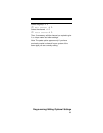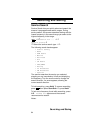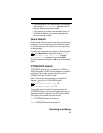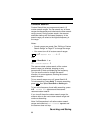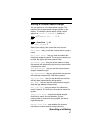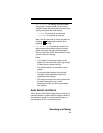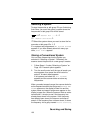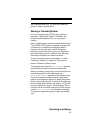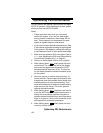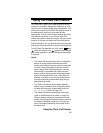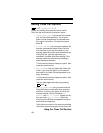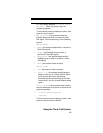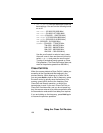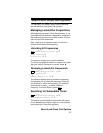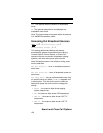101
Searching and Storing
then resumes searching. The scanner creates this
group if it doesn’t already exist.
Storing a Trunked System
You can store talk group ID’s into the system you
selected in “Selecting a System”. Otherwise, the
scanner stores talk group ID’s in a new group it
creates.
Note: Trunked system search and store does not work
if an EDACS SCAT system is selected, a system with
no frequency is selected, the selected system is
locked out or the quick key to which the system
belongs is turned off, and the group you selected to
store found talk group ID’s contains more talk group
ID’s than the maximum set in Max Auto Store.
To store a trunked system, follow Steps 1-3 under
“Selecting a System” on Page 100. The scanner
enters ID Search and Store mode.
If all systems are locked out, All Locked! appears
and the scanner does not store any frequencies.
When you select a search range, the scanner looks for
active talk group ID’s within that range and ID
SEARCH AND STORE appears on the display’s lower
line and the system name and search range name
appear on the display’s upper line. When the scanner
finds an active talk group ID, it checks if the talk group
ID has already been stored in the system. If it has, the
scanner continues to search. If the talk group ID has
not been stored, it stores the talk group ID into a group
named Found Channels, then resumes searching.
The scanner creates this group if it does not already
exist.