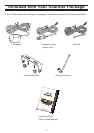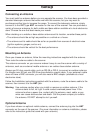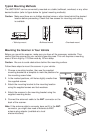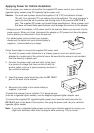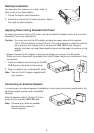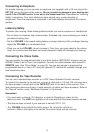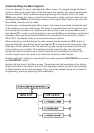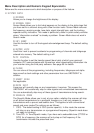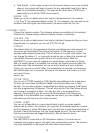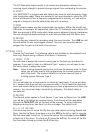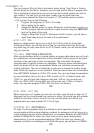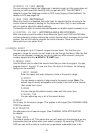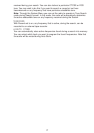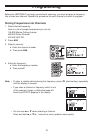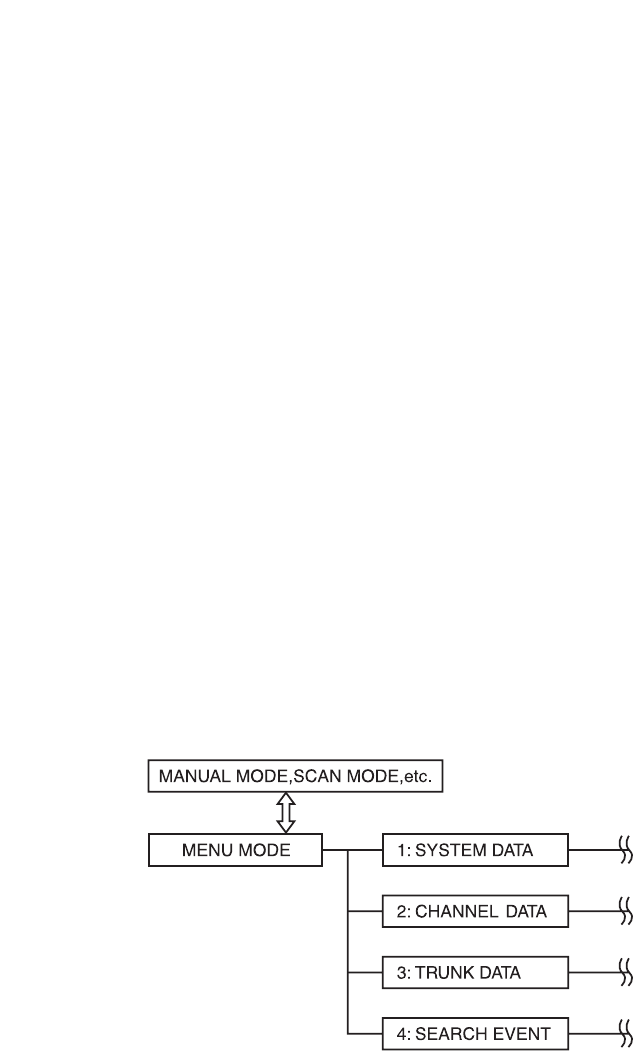
11
Understanding the Menu System
It is very important for you to understand the Menu screen. To navigate through the Menu
screen is really quite simple. Many of the features of this scanner, can only be accessed by
the menu screens. There are several ways to get through the screens. First of all, press
MENU to get started. Any time you want to exit this mode or simply quit from where you are,
repeatedly press MENU until the scanner returns to the original state. Anytime you are in the
Menu Mode, the audio will be muted.
To assist you in understanding the Menu screen, flow charts are provided towards the back
of the manual so you can follow along. Two things to remember are scroll through the menu
and execute the command. For simplicity, we have chosen to use the up and down arrow
keys (▲ and ▼) in order to scroll through the menu and the E key for entering or executing a
command. Once you have pressed the E key and executed the final choice (for instance,
ON or OFF), the display backs up to the previous level of options.
Other methods for scrolling through the menu screen include rotating the VFO control or
press and hold the up and down arrow keys (▲ and ▼) in order to scroll more quickly. Also
direct entry of the numbers in the flow chart will get you through the screens, but the other
screen options are not visible. This method should be used only after you have gone
through the manual at least once. A tearout shortcut card is provided in the front of the
manual to assist you in the direct entry method for commonly used features.
Another method for entering or executing the command, press the SELECT/MUTE key or press
the VFO/SELECT control.
Below is the first level of the Menu screen. These levels are then expanded on the foldout
towards the back of the manual. You will find a description section to explain the meanings
of these functions on the next few pages. Then, you will be walked through all the steps of
programming, scanning, searching, and trunktracking.