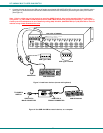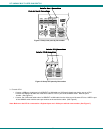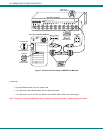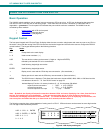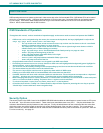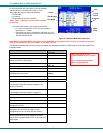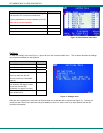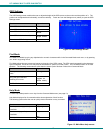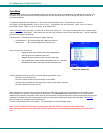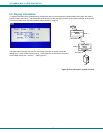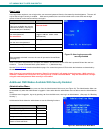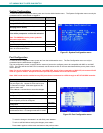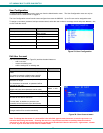NTI UNIMUX MULTI-USER KVM SWITCH
15
OSD Settings
The OSD Settings screen enables the user to adjust the height of the OSD screen on the monitor and the position of it. The
position can be adjusted both horizontally, as well as vertically. Press <O> from the Settings menu (above) to open the OSD
Settings screen.
Function Keystroke
Make OSD window taller
T
Make OSD window shorter
S
Move OSD window vertically
up or down
arrow
Move OSD window horizontally
left or
right arrow
Exit and save OSD Settings
Esc
Figure 12- OSD Settings screen
Find Mode
Find Mode is enabled by typing any alphabetical or numeric characters while in the Command Mode main menu, or by pressing
<F> while in supporting menus.
Find Mode allows the user to enter and maneuver through a list of CPU names. The CPU name best matching the characters
typed is selected. The list of CPUs may also be searched for a specific (or similar) name. The Find Mode function is not case
sensitive. The following commands are valid when the search option has been invoked from Command Mode.
Function Keystroke
Erase previous character in search
name
Backspace
Add a character to the search
string and select the best
matching CPU name
A-Z, 0-9
(upper or
lower case)
Exit Find Mode
Esc or Enter
Help Mode
To enter Help Mode press the <F1> key from the Command Mode menu (see page 13).
Help Mode displays a list of commands with a short explanation of their function.
The following options allow the user to quickly obtain information on any command
.
Function Keystroke
View the previous page of help
if available
Page Up
View the next page of help
if available
Page Down
Exit Help Mode
Esc
Figure 13- Main Menu help screen