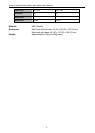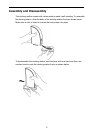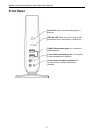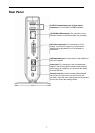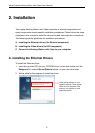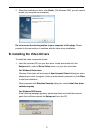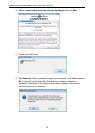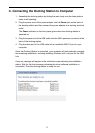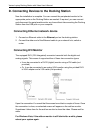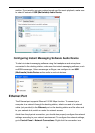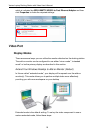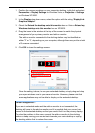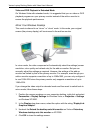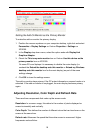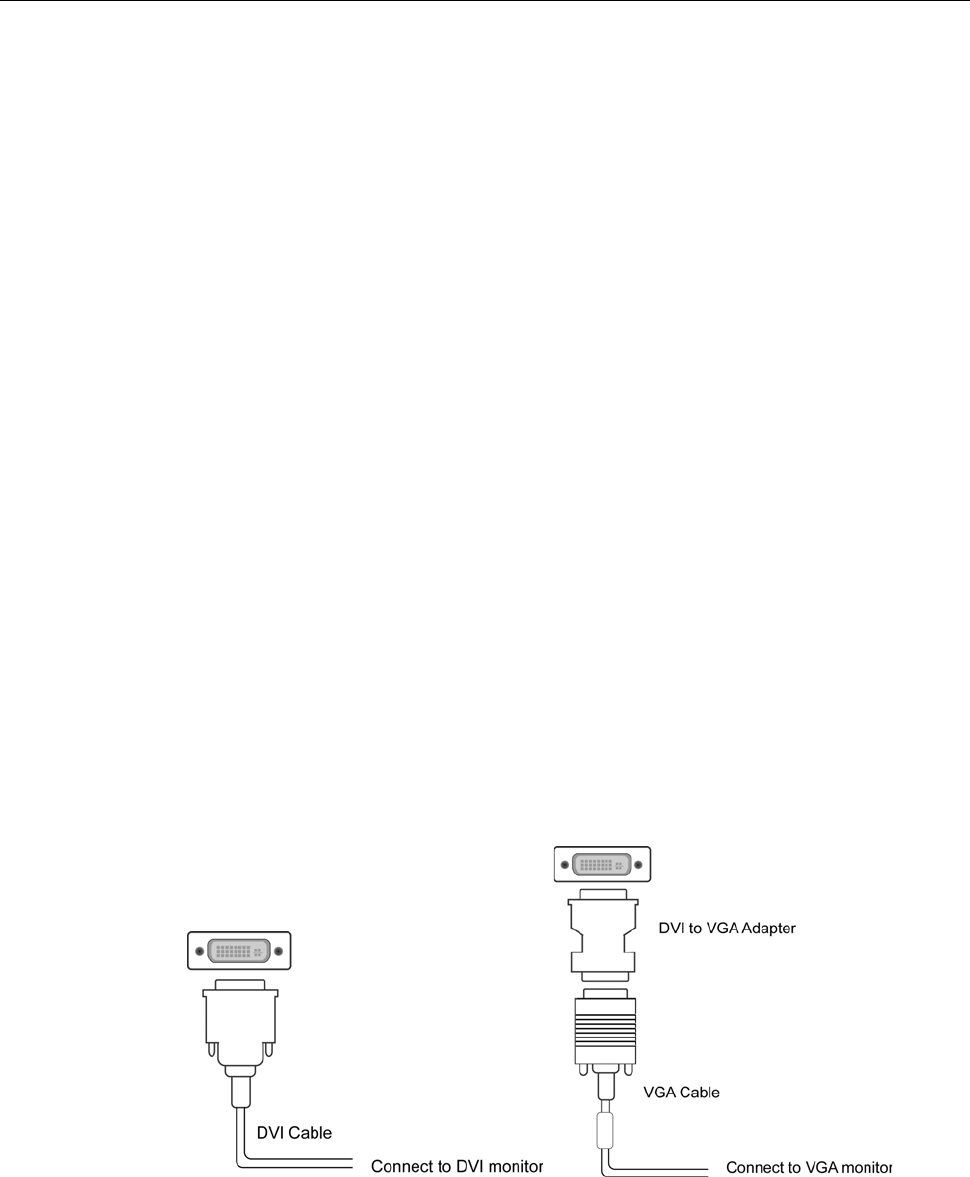
Vantec Laptop Docking Station with Video User’s Manual
D. Connecting Devices to the Docking Station
Now the installation is complete. You can connect the peripherals/monitor to the
appropriate ports on the Docking Station as needed. If required, you can connect
and disconnect the peripherals/monitor any time without disconnecting the Docking
Station from the USB port on your computer.
Connecting Ethernet network device
1. Connect an Ethernet cable to the Ethernet port on the docking station.
2. Connect the other end of the Ethernet cable to your network hub, switch or
router.
Connecting DVI Monitor
The equipped DVI-I (DVI-Integrated) connector transmits both the digital and
analog signals. This means it supports either of these two connection types:
It can be connected to a DVI-D (digital) monitor using a DVI cable (not
provided)
Or, it can be connected to an analog VGA monitor using the privided DVI-I
to VGA adapter and a VGA cable (not provided).
Upon the connection it’s normal that the screen turns black a couple of times. Once
the connection is done, an extended screen will appear on the add-on monitor.
Sometimes it takes time for the add-on monitor to show the video. Please wait for
while.
For Windows Vista, if the add-on monitor is still blank after a while, please
reboot your system again.
12