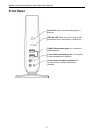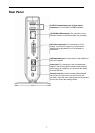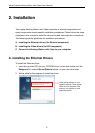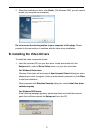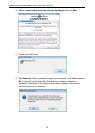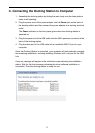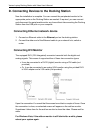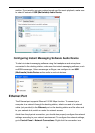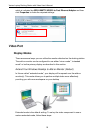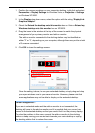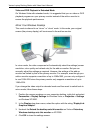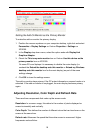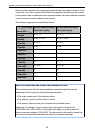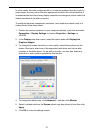Vantec Laptop Docking Station with Video User’s Manual
3. Using the Docking Station with Video
USB 2.0 Ports
The four USB ports on the docking station function just like the ports on a USB hub.
Just connect any USB device to the docking station’s USB ports when needed.
The four USB ports provide power when the computer is either off, suspended
or in hibernation. This means you can still use the docking station to charge
USB devices.
The USB port supports the hot-plug feature. You may plug and unplug a USB
device from the docking station at any time.
Some USB devices, e.g., printers and optical drives, require higher power to
operate. To use these devices, the power adapter shipped with the device
should be plugged in.
Audio Ports
Prior to using the speaker/microphone connected to the docking station, you have
to correctly configure your application to use USB (Multimedia) Audio Device, i.e.,
the audio components of the docking station.
When the docking station is connected to your computer, the audio devices named
USB (Multimedia) Audio Device are automatically installed and may override
Windows default audio settings. The most obvious effect is that your original
music playback will be re-directed to the speaker connected to the docking station.
However, it’s possible that users may want to use original sound card for music
playback and use the docking station’s audio ports for chatting via instant
messaging software (such as MSN messenger, Yahoo messenger or Skype). In
such cases users have to manually configure required audio device for each
application.
Configuring Windows Audio Device
To specify a sound device for music playback in Windows, open Control Panel and
double-click the sound or audio icon. Then select a desired device in the playback
14