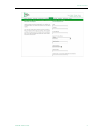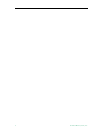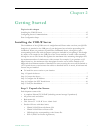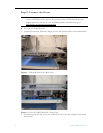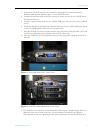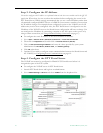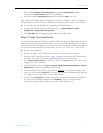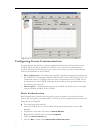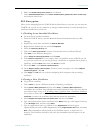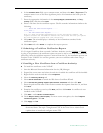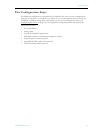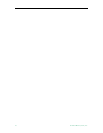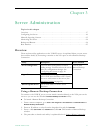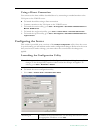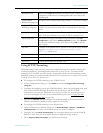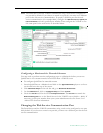Getting Started
VOD-W Admin Guide 13
6. Make sure Enable anonymous access is not checked.
7. Under
Authenticated access, check Basic authentication (password is sent in clear text)
and uncheck other boxes.
SSL Encryption
Since you are managing both the VOD-W and the Portal Server, you know you can trust the
VOD-W and you can use any certificate to encrypt communications. You may already have a
certificate installed that you can use.
1. Checking for an Installed Certificate
T To check for an installed certificate
1. From the VOD-W Server, start the Microsoft Internet Information Services (IIS)
Manager.
2. Expand the server name and select the
Default Web Site.
3. Right-click the default web site and click
Properties.
4. Select the
Directory Security tab.
5. Click on the
Server Certificate... button to launch the Server Certificate Wizard.
6. Click
Next on the Welcome dialog box.
7. Select
Assign an existing certificate and click Next.
8. If the
Select a certificate list is not empty, there is a certificate on the VOD-W you can
use (you can use this one or you can get a new a certificate as explained below.) Select a
certificate, and click Next three times and Finish to install.
9. Then click
Edit... under Secure communications.
10. Check
Require secure channel (SSL). For more secure encryption, also check Require
128-bit encryption
. Click OK.
11. Click
Apply and OK and you are done configuring SSL encryption with an existing
certificate.
2. Getting a New Certificate
T To get a new certificate
1. Click
< Back to choose a different method of obtaining a certificate.
2. Select
Create a New Certificate and then select Next. (If Create a New Certificate is
unavailable, the certificate has probably been installed already. If that is the case, skip the
rest of these steps, and go to 4. Installing a New Certificate from a Certificate Authority
.
If you want to create new certificate for the VOD-W, select
Remove the current
certificate
to remove the certificate first, and then restart the procedure.)
3. Select
Prepare the request now, but send it later and then select Next.
4. Type a descriptive name for the certificate in the
Name field, type a bit length for the key
in the
Bit length field, and then select Next.
5. Type an organization name (e.g. VBrick) in the
Organization field and type an
organizational unit (such as Sales Department) in the Organizational unit field, and select
Next. (This information will be placed in the certificate request, so make sure it is
accurate. The Certificate Authority will verify this information and will place it in the
certificate.)