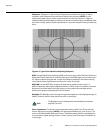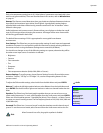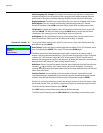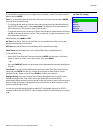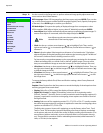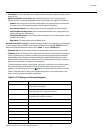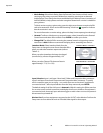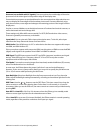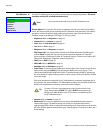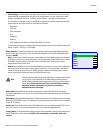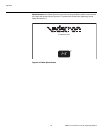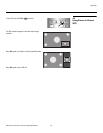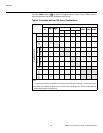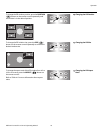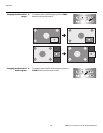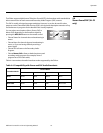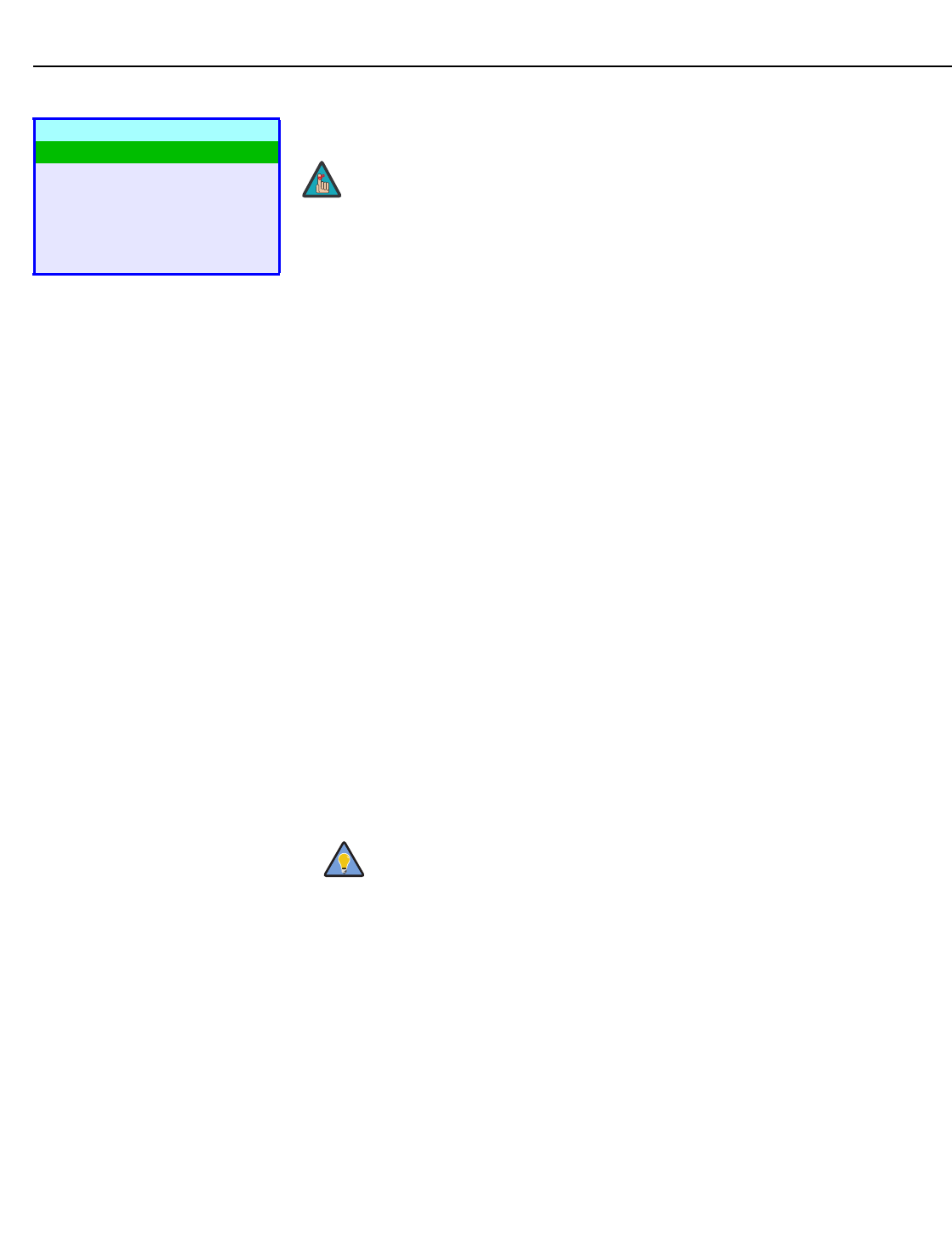
Operation
40 Vidikron VL-52 and VL-57 Owner’s Operating Manual
PRE
L
IMINAR
Y
ISF Calibration Use the ISF Calibration menu to perform advanced picture quality adjustments. This menu
should be used by ISF-certified technicians only.
Picture Adjust: The controls in this menu are identical to those in the main Picture Adjust
menu, but are accessible only by entering the ISF Calibration menu passcode. This makes it
possible to restore the picture quality settings to what they were when the DView was
installed, simply by recalling the “ISF Night” or “ISF Day” preset.
•Brightness: Refer to Brightness on page 29.
•Contrast: Refer to Contrast on page 30.
• Color: Refer to Color Saturation on page 31.
•Tint: Refer to Tint on page 31.
•Sharpness: Refer to Sharpness on page 32.
• ADC Phase Adj.: This control works similarly to the Phase adjustment for RGB signals
(refer to
Phase on page 36). Use it to improve the apparent sharpness of 720p and
lower-resolution Component, S-Video or Composite sources. For best results, adjust ADC
Phase while displaying a “Sharpness” pattern (
Figure 4-5).
• DNR: Refer to DNR on page 32.
• MPEG NR: Refer to MPEG NR on page 32.
• Backlight: Refer to Backlight on page 32.
• Color Temp.: To choose a color temperature setting, select Color Temp. from the Picture
Adjust menu and press ENTER. (Color temperature defines the “color of gray.”) The
choices are 5400K, 6500K, 8500K and Custom. The default setting, 6500K, is appropriate
for most situations. Higher settings produce a “bluer” picture; lower ones impart a reddish
hue to the image.
Each color temperature setting has six (6) “white balance” parameters associated with it
(two each for red, green and blue). (The White Balance settings for the 5400K, 6500K and
8500K color temperatures are factory-set and cannot be changed.)
• Gamma: Refer to Gamma on page 33.
• Black Level: This control compensates for incoming elevated black levels present in
certain video signals. The default setting (32) results in a minimum black level of
approximately 0
IRE. Adjust as needed to match the dynamic range of the source; increase
the value if blacks appear elevated (dark gray). If blacks appear “crushed” (too dark), use a
lower settting.
ISF Calibration
Picture Adjust
White Balance
Blue Enable
Baud Rate
Factory Reset
Splash Duration
➤
You must enter a passcode to access the ISF Calibration menu.
To create a “Custom” color temperature, select Custom from the Color
Temp. menu and press ENTER. Then, press ENTER a second time to go
directly to the White Balance menu. (This shortcut is available only from
the ISF Calibration menu.)
Note
Tip