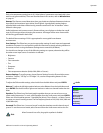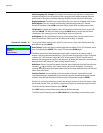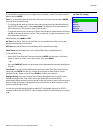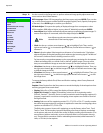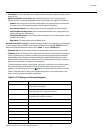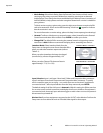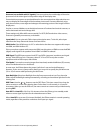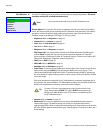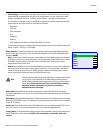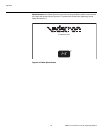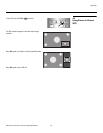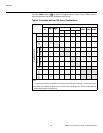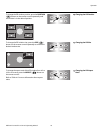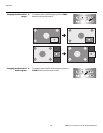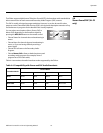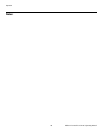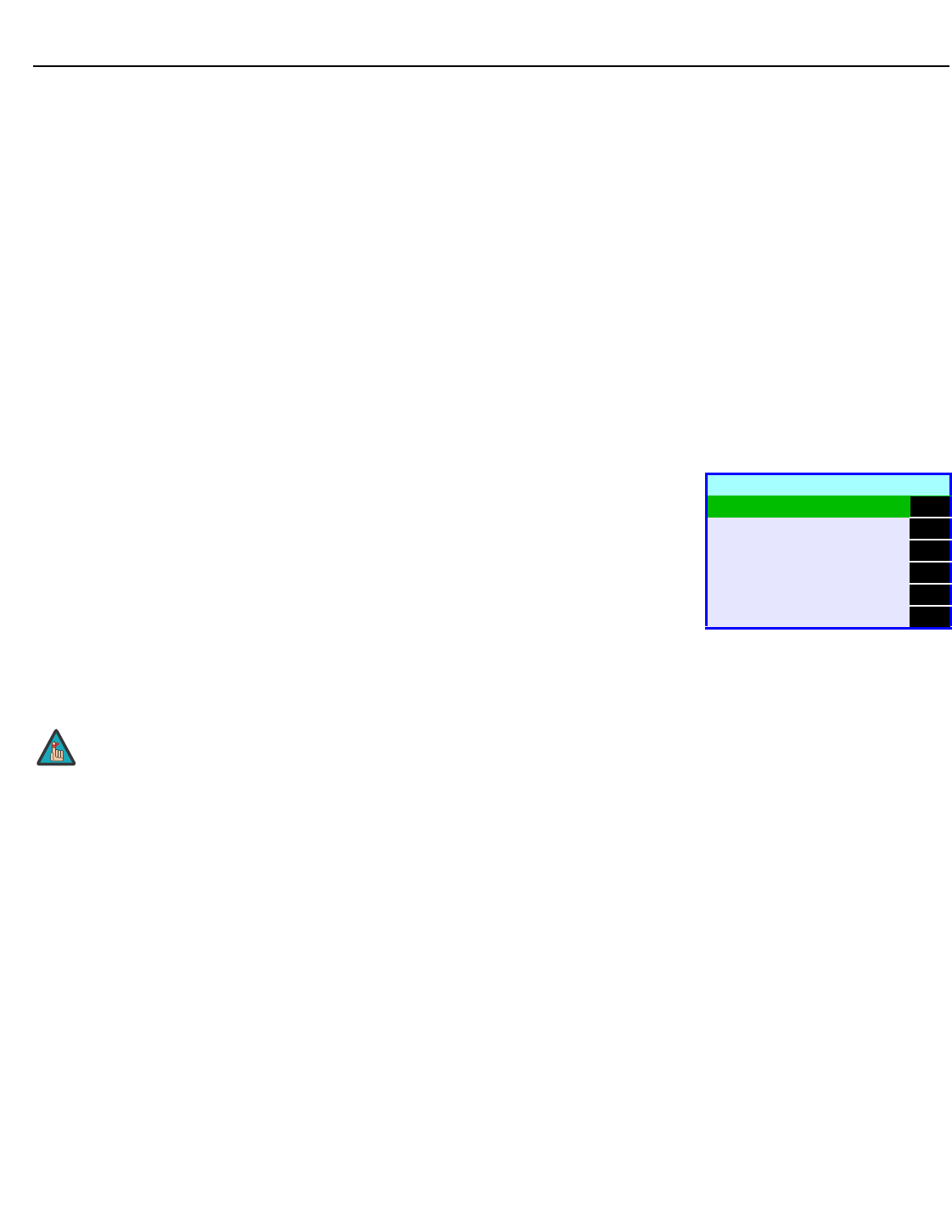
Operation
Vidikron VL-52 and VL-57 Owner’s Operating Manual 41
PRE
L
IMINAR
Y
• Save Settings: For each input and supported resolution, the DView lets you save image
quality settings as presets that you can recall at a later time. You can create up to three
presets – designated “Custom,” “ISF Day” and “ISF Night” – per input and resolution.
You should save changes to any of the following settings to a preset; otherwise they will
be lost when a new input source or resolution is selected:
•Brightness
•Contrast
• Color saturation
•Tint
• Sharpness
•Gamma
• Color temperature selection (5400, 6500, 8500 or Custom)
To save image settings to a preset, select Save Settings from the Picture Adjust menu and
select “Custom,“ “ISF Day” or “ISF Night.”
White Balance: To remove any trace of color from the white areas of the displayed image,
set the Color Temp. to Custom. Then, choose
White Balance from the ISF Calibration menu
and press ENTER.
•Gain: Use the Gain controls to correct color imbalances in the bright areas of the image. A
good way to do this is to use a test pattern consisting mostly of solid white areas, such as
an 80 IRE “window” pattern. If the white areas contain traces of red, green or blue,
decrease the Gain for that color.
• Offset: Use the Offset controls in the White Balance sub-menu to correct color imbalances
in the dark areas of the image. A good way to do this is to use a test pattern consisting
mostly of dark gray areas, such as a 30 IRE “window” pattern. If the gray areas contain
traces of red, green or blue, decrease the Offset for that color.
Blue Enable: Blue Enable removes all red and green color information from the image,
simulating a blue filter. You can use it instead of a blue filter when performing color and tint
adjustments.
Baud Rate: Select Baud Rate from the ISF Calibration menu to set the data transfer rate of the
DView’s RS-232 SERVICE port. (This setting must match the data rate of the device connected
to the RS-232 input.)
Serial Link: Select Serial Link from the ISF Calibration menu to configure the RS-232 Service
port (see Figure 3-10) for normal operation (On) or for software upgrades (Off).
Factory Reset: To reset all DView settings to their factory defaults, select Factory Reset from
the ISF Calibration menu and press ENTER. This command is not undoable. Use it with
caution!
White Balance
R Gain 100
G Gain 100
B Gain 100
R Offset 50
G Offset 50
B Offset 50
Any white balance adjustments you make here are automatically stored
as a “Custom” color temperature. The White Balance settings for the
5400K, 6500K and 8500K color temperatures are factory-set and cannot
be changed. Always set the Color Temp. to Custom before making
any white balance adjustments, so you can see how those
adjustments affect the image.
Note